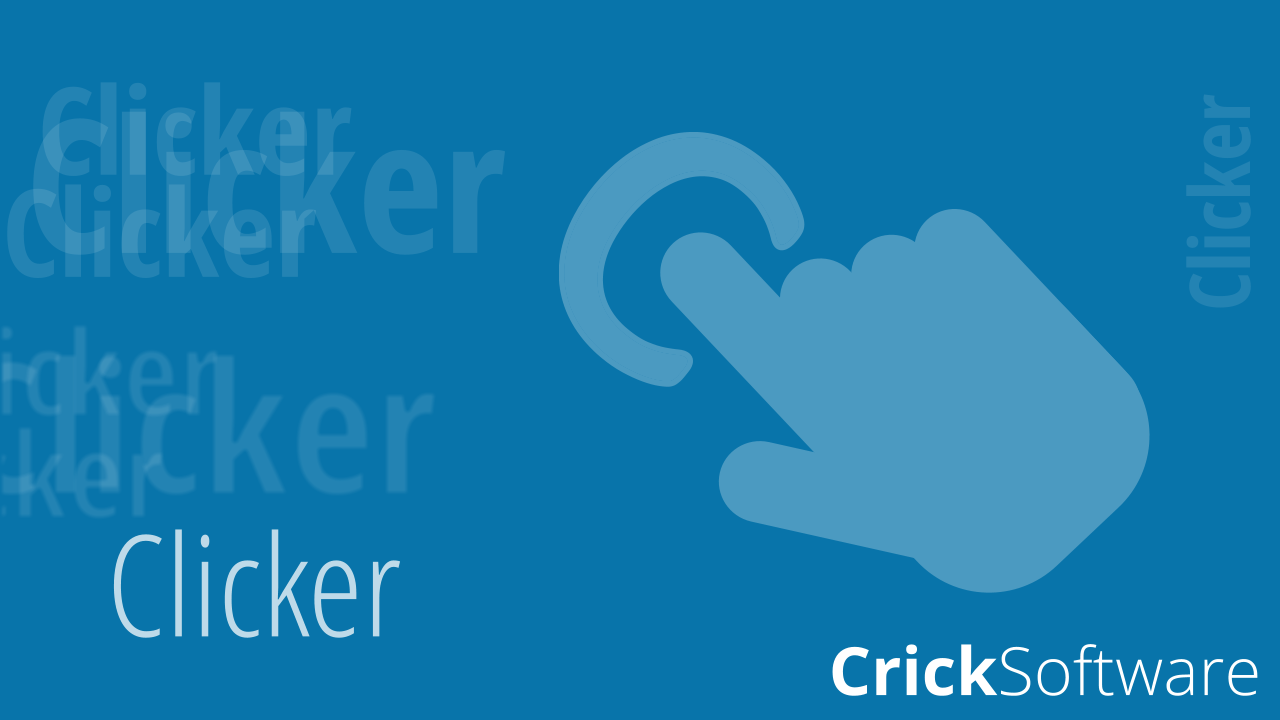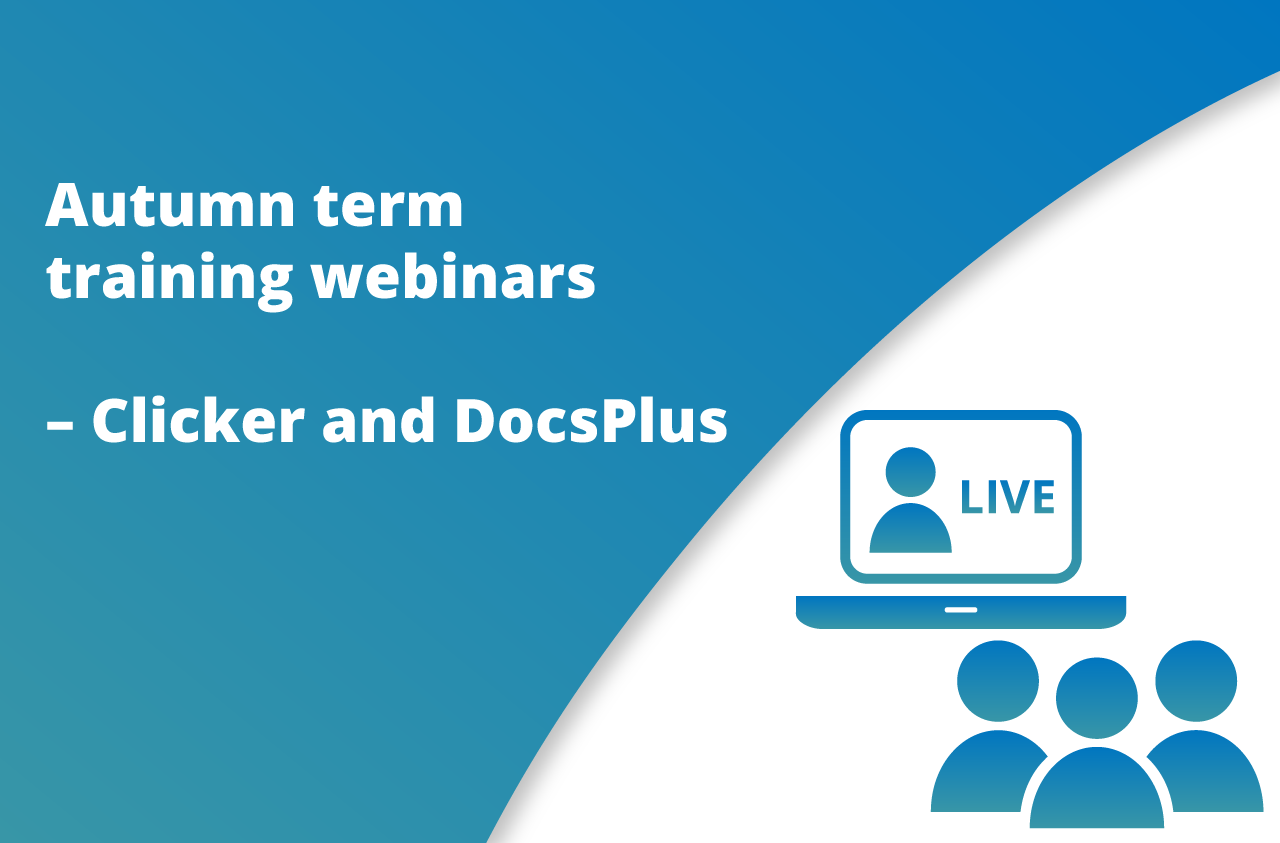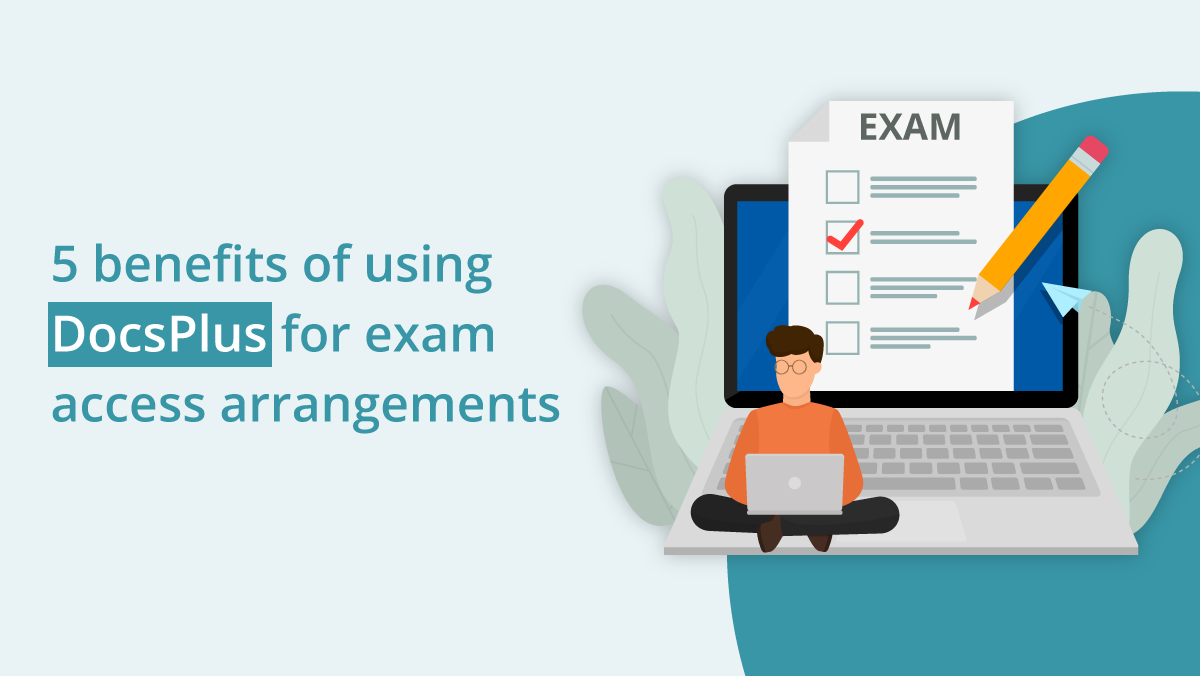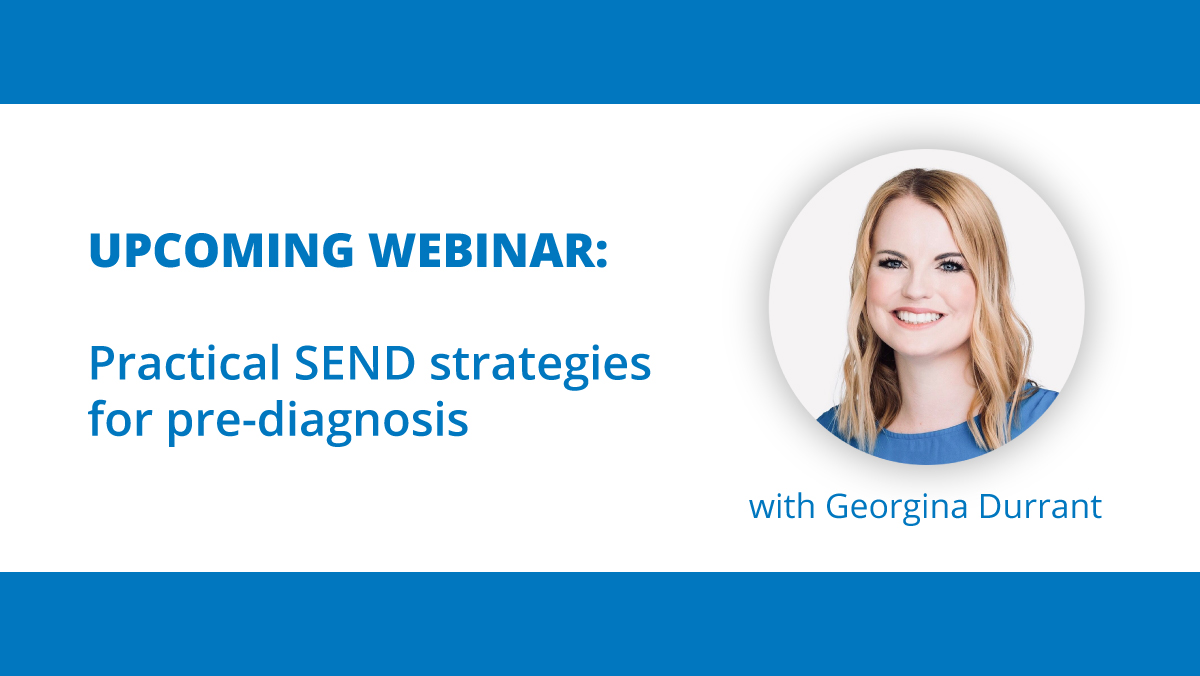We have some great news!
Following feedback from our Clicker Communicator users, our team has been working on some exciting updates which have just gone live!
Custom Keyboard Sets
Some Clicker Communicator users need to use a keyguard to access their iPad – the layout of the keyguard is designed to work with the Core Sets. However, the keyboard uses a qwerty layout which does not align with the keyguard.
So, in our latest update, you can now create your own custom Keyboard Sets to use in Clicker Communicator with a keyguard.
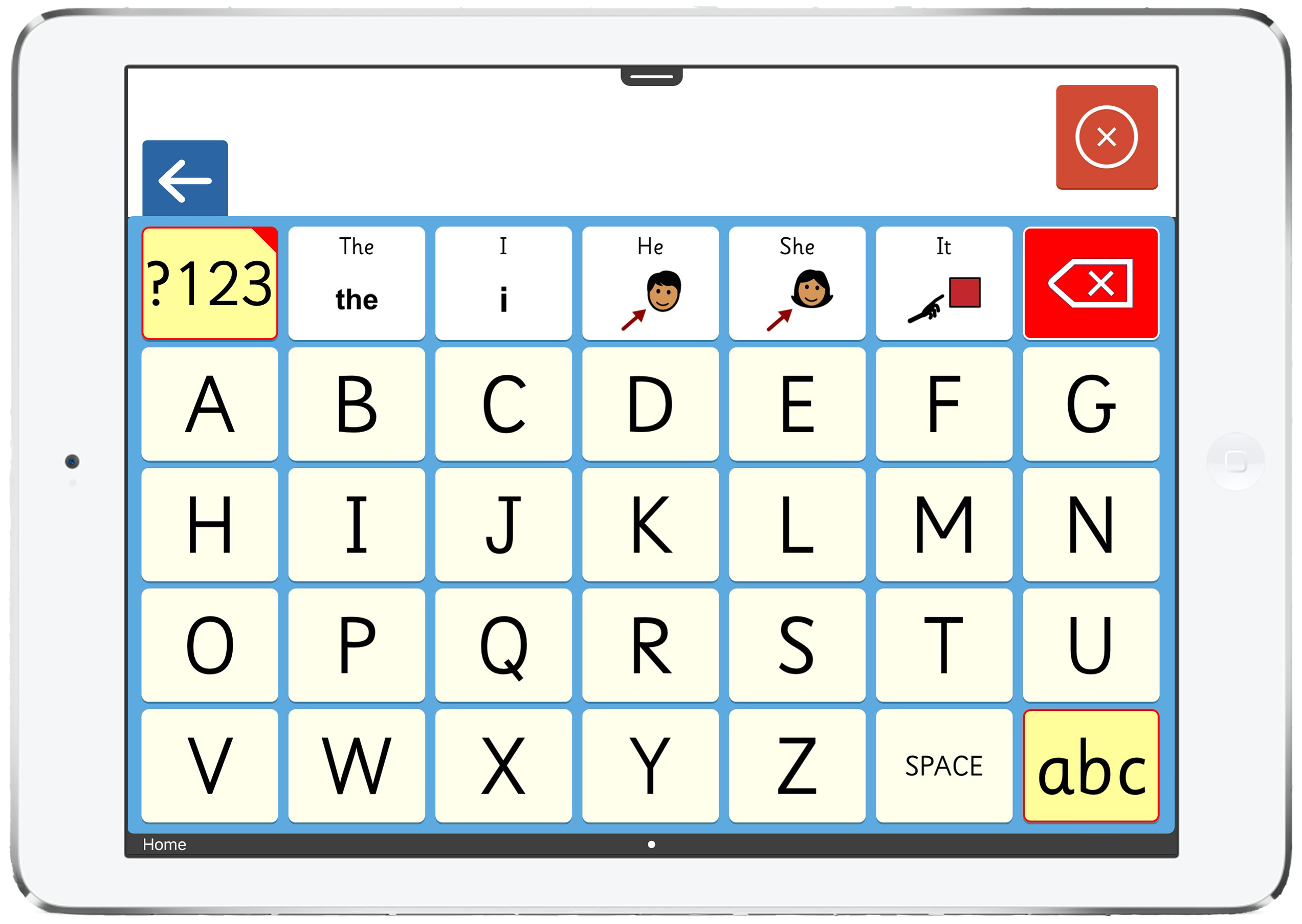
What else is new in the latest version?
To enable the creation of Keyboard Sets, we needed to make changes to our editing options. I have outlined some of the key changes below.
1. ‘Edit View’ changes for cells
Option to not send a space
You can now choose to not automatically add a space after content from a cell has been sent to the message area. This allows you to type out words adding a letter at a time without a space being added between each letter.
Ability to show Predictor content in a cell
To be able to use the Predictor while typing using your keyboard, we have added an option that allows for Predictor content to be shown in a cell. This means, selected cells in your Keyboard Set would behave as an intelligent word predictor, offering vocabulary based on the letters added to the message area.
Add cursor commands
To be able to make changes to text already added to the message area, we have added the option to add cursor commands to cells. This allows you to direct Communicator to move the text cursor forwards or backwards one character or word at a time.
Autocapitalization
By naming a grid ‘Upper case’ or ‘Lower case’ Communicator will be able to automatically capitalise in the message area based on context.
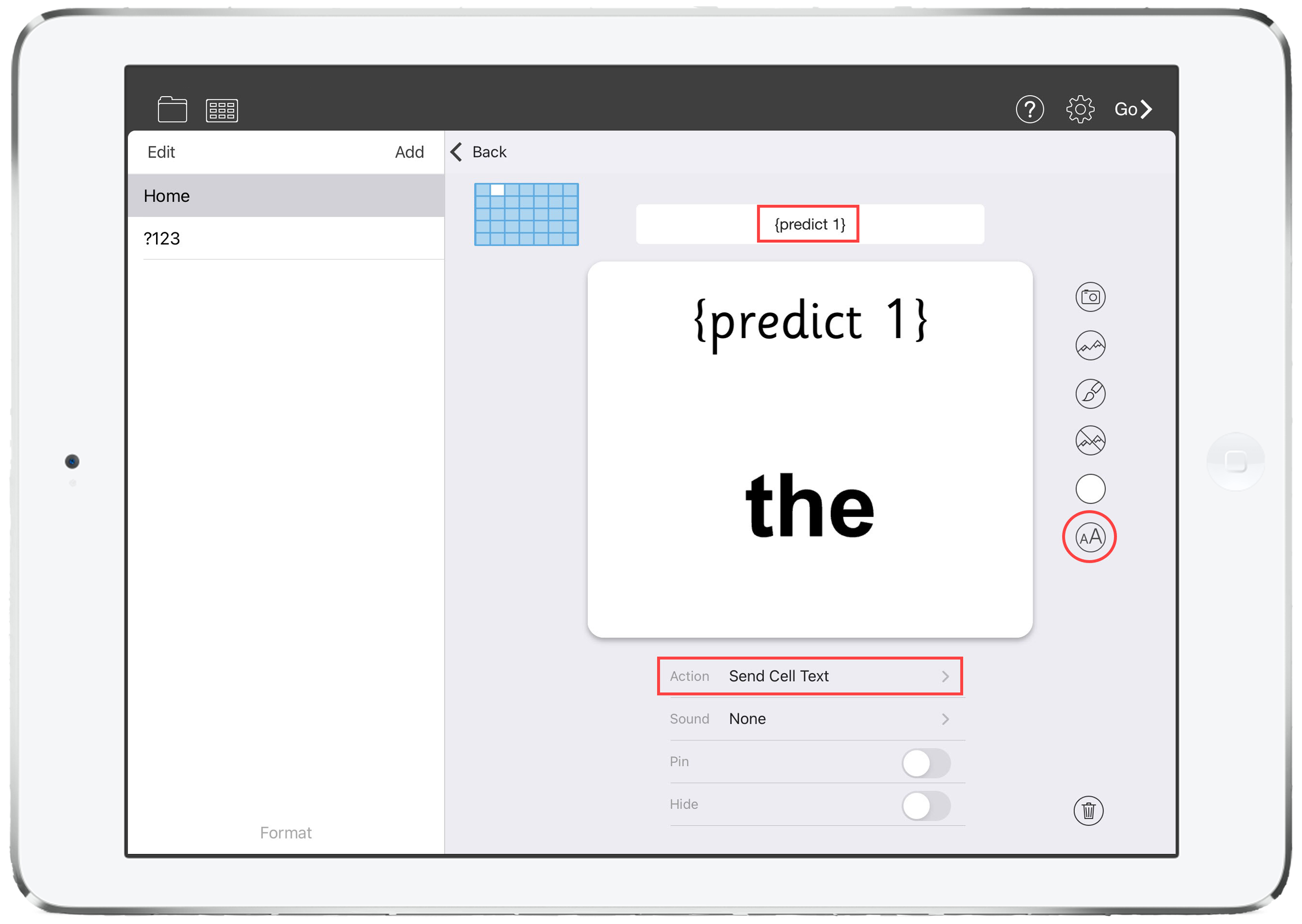
2. Settings menu
Alongside these changes to Edit View, we have also made changes to the options available in the Settings menu to allow you to select a custom Keyboard Set as your default keyboard. This option can be found in the Accessibility options.
3. Ready-made Keyboard Sets
To help you get started with custom Keyboard Sets, we have provided some ready-made Keyboard Sets. You can find these in the Vocabulary Set Safe after you’ve updated the app. Editing one of these is a great place to start experimenting with Keyboard Sets.
How do you access the update?
This update is free for all Clicker Communicator customers.
- On your iPad – Open the App Store.
- Tap on your account icon in the top right-hand corner.
- Scroll down until you see the Clicker Communicator app listed.
- Tap the ‘update’ button.
We’re here to help!
If you need any assistance updating to the latest versions, contact our technical support team. If you have any questions about the new tools and features we’ve introduced, please email our Customer Experience team via training@cricksoft.com.