Get Started
-
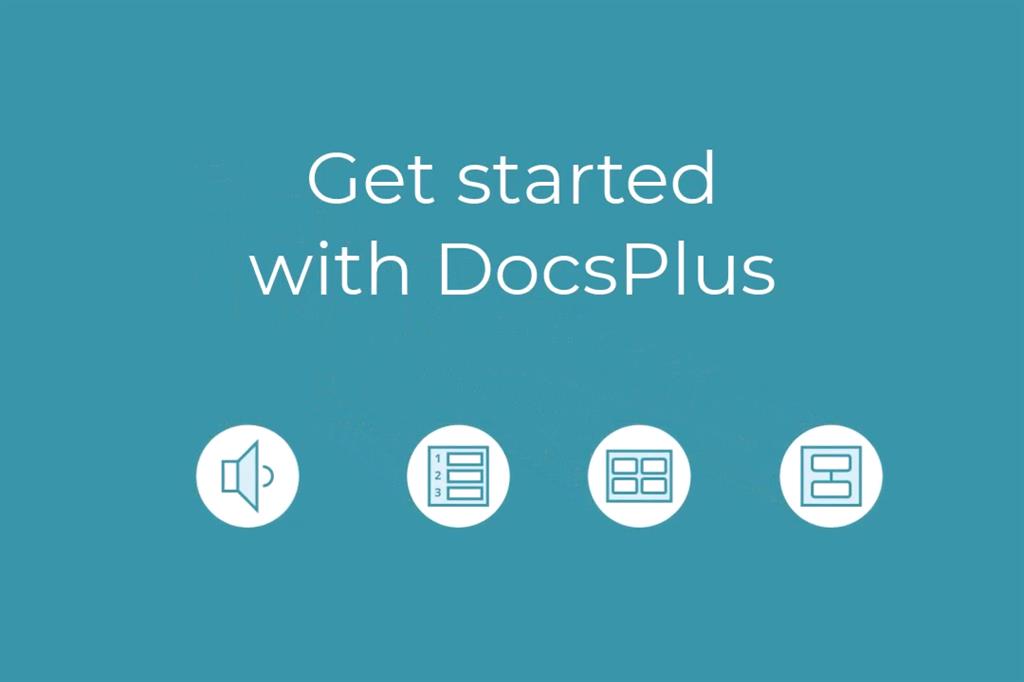
Introduction
-
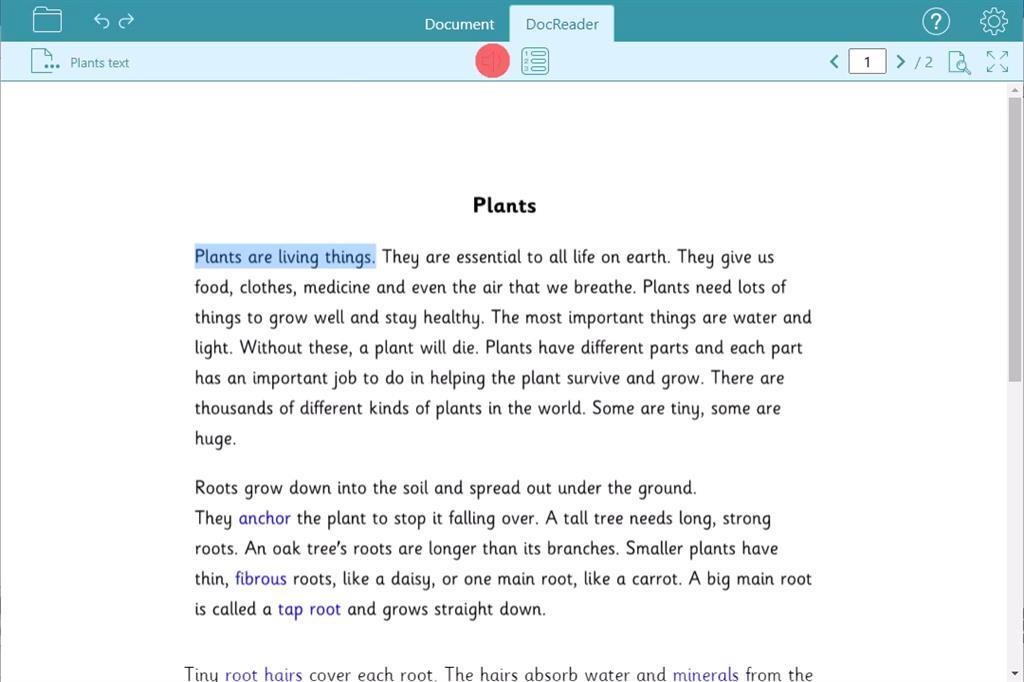
Reading
-
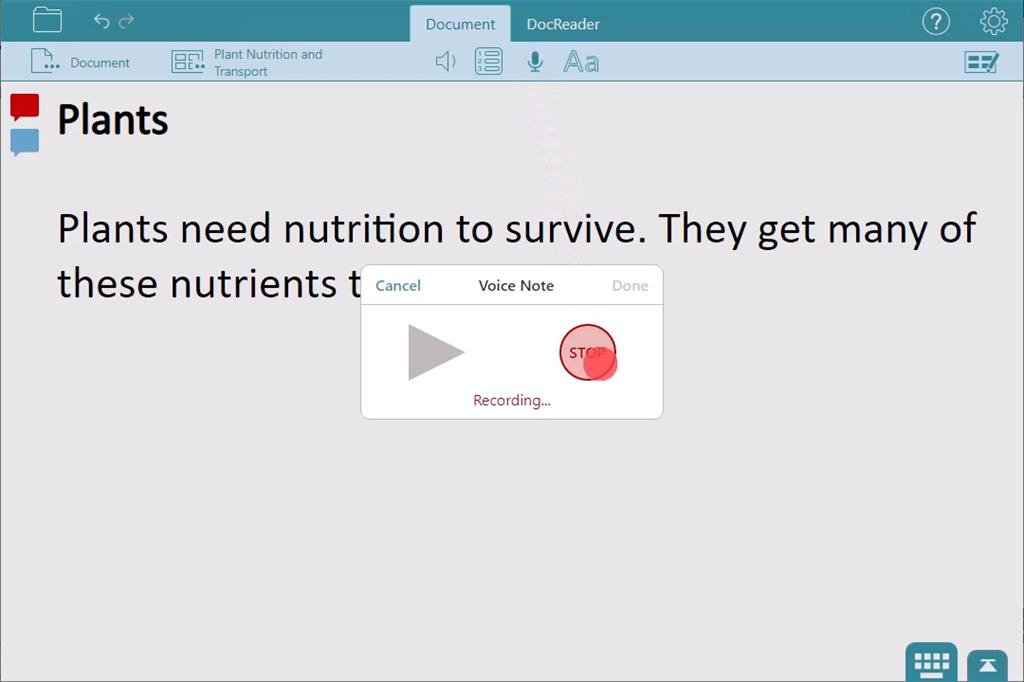
Planning
-
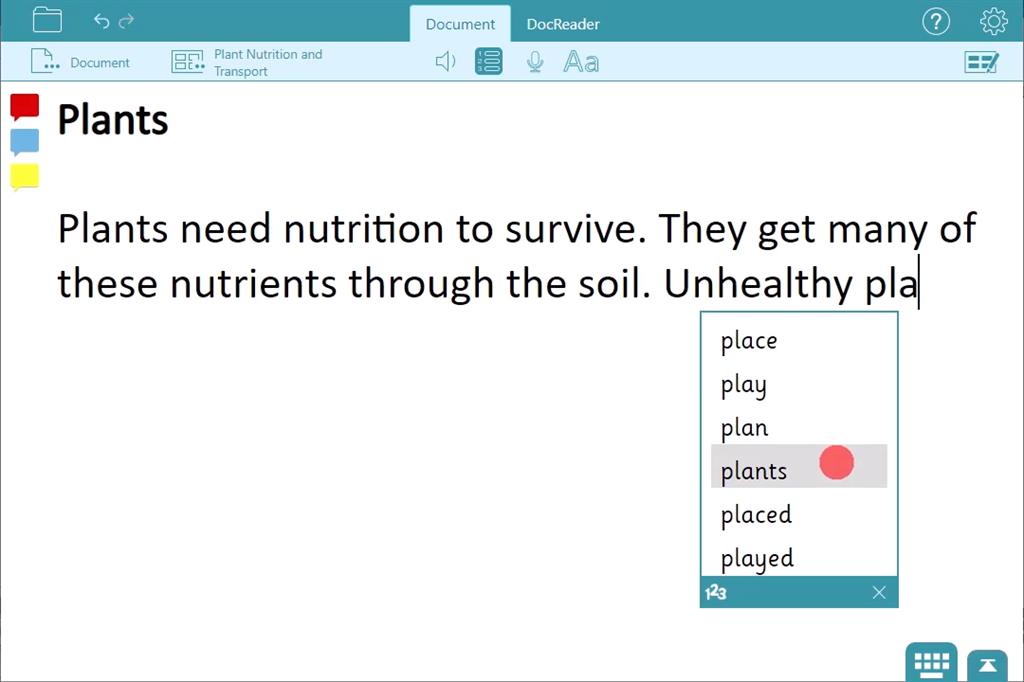
Writing
-
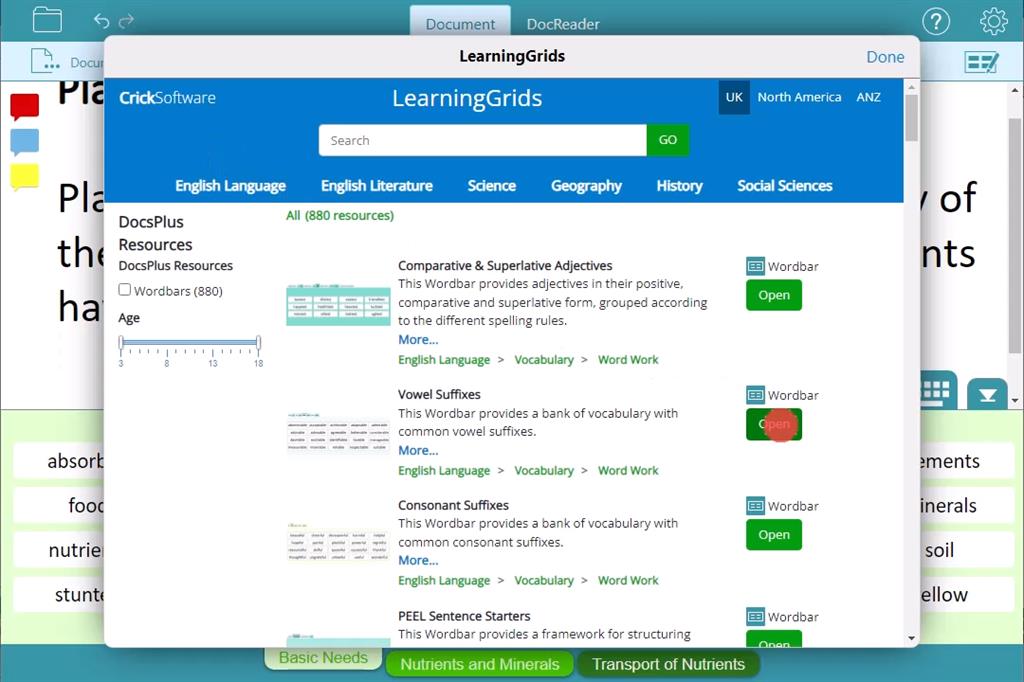
Free Resources
What you learned: printable summary
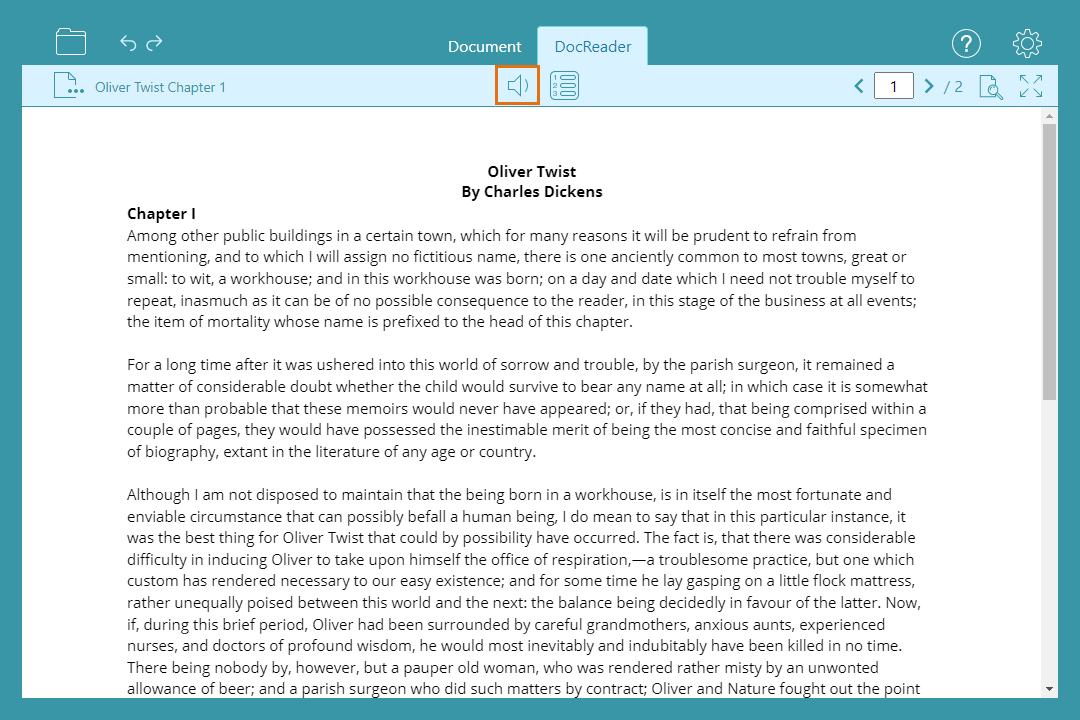
Reading
Hear text in PDFs read out:
- Go to
 and select My Files. Navigate to the document you want to open. The file must be a PDF file type.
and select My Files. Navigate to the document you want to open. The file must be a PDF file type. - Highlight a section of text and go to
 to hear it.
to hear it.
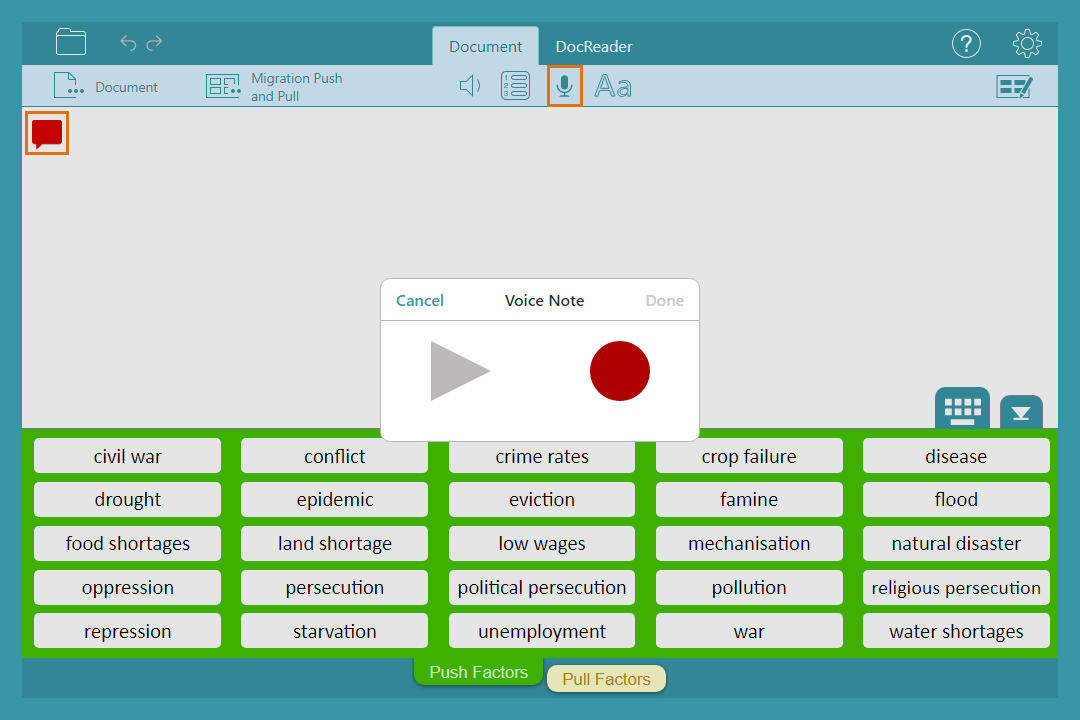
Planning
Use DocsPlus to plan out your ideas and prepare for writing:
- Use Voice Notes to organise your initial ideas and key information:
- Select
 to create a new Voice Note in the Document.
to create a new Voice Note in the Document. - Click
 to make your recording then choose Done.
to make your recording then choose Done. - Completed Voice Notes appear as a speech bubble to the left of the Document. Click a Voice Note to listen to your recording.
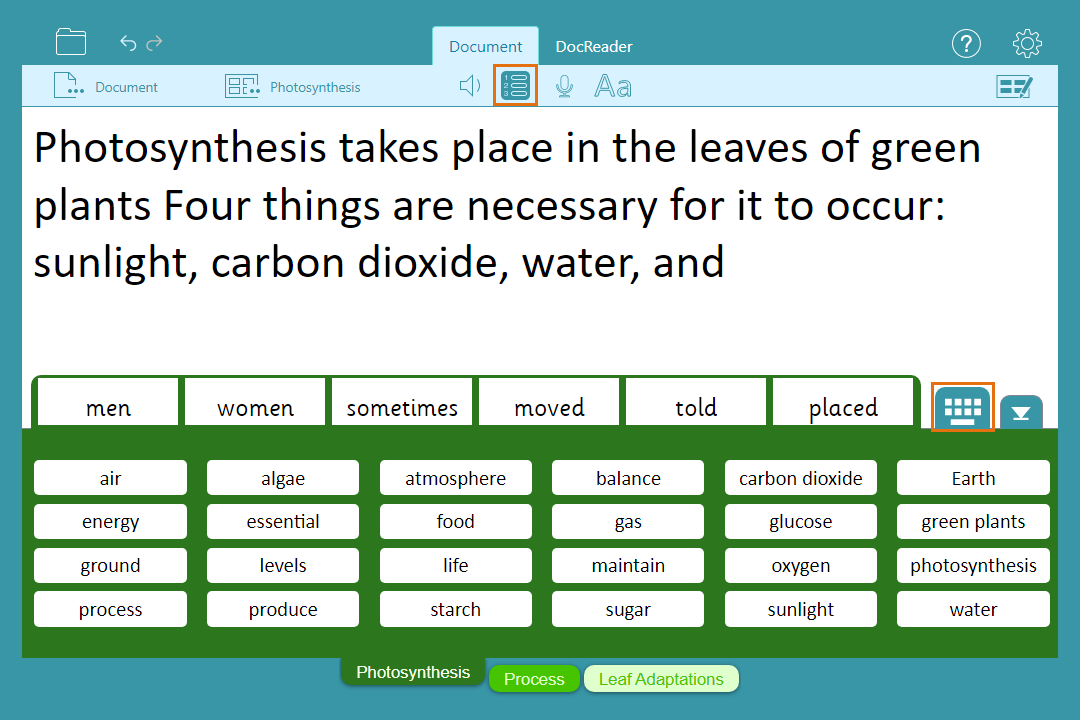
Writing
Use the tools and resources available in the Document to support writing:
- Use the Predictor for writing and spelling support:
- Select
 to turn on the Predictor.
to turn on the Predictor. - Choose from the words offered to add them to the Document.
- Use Wordbars for a selection of subject-specific vocabulary:
- Choose
 to toggle between the on-screen keyboard and open Wordbar.
to toggle between the on-screen keyboard and open Wordbar. - Choose words or phrases from the Wordbar to add them to your Document.
- Use the Spell Check to make corrections to your writing:
- Click a misspelt word to open the Spell Check.
- Choose from the words offered by the Spell Check to make corrections.
- Speech feedback supports proof-reading your work:
- Enter a full stop to hear your sentence.
- Select
 with the text cursor
with the text cursor  at the bottom of your page to hear your work.
at the bottom of your page to hear your work.
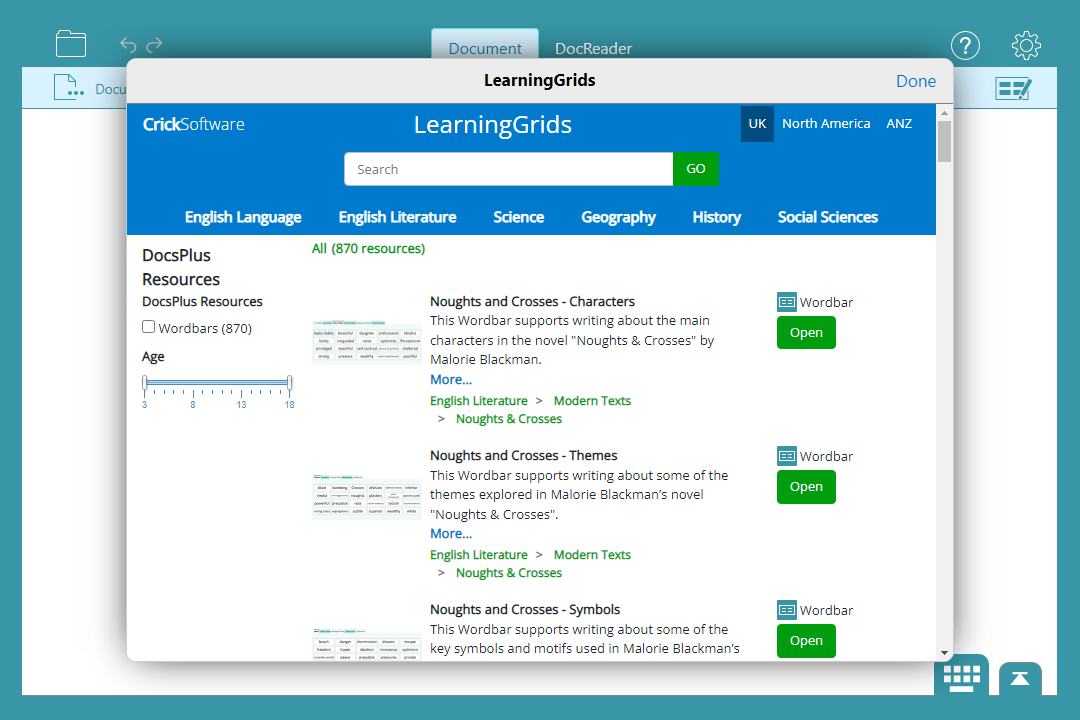
LearningGrids
LearningGrids is an ever-expanding bank of free pre-made DocsPlus resources to support writing across different subject areas:
- Select
 then choose LearningGrids to browse these resources.
then choose LearningGrids to browse these resources.