Create and edit a Clicker Book
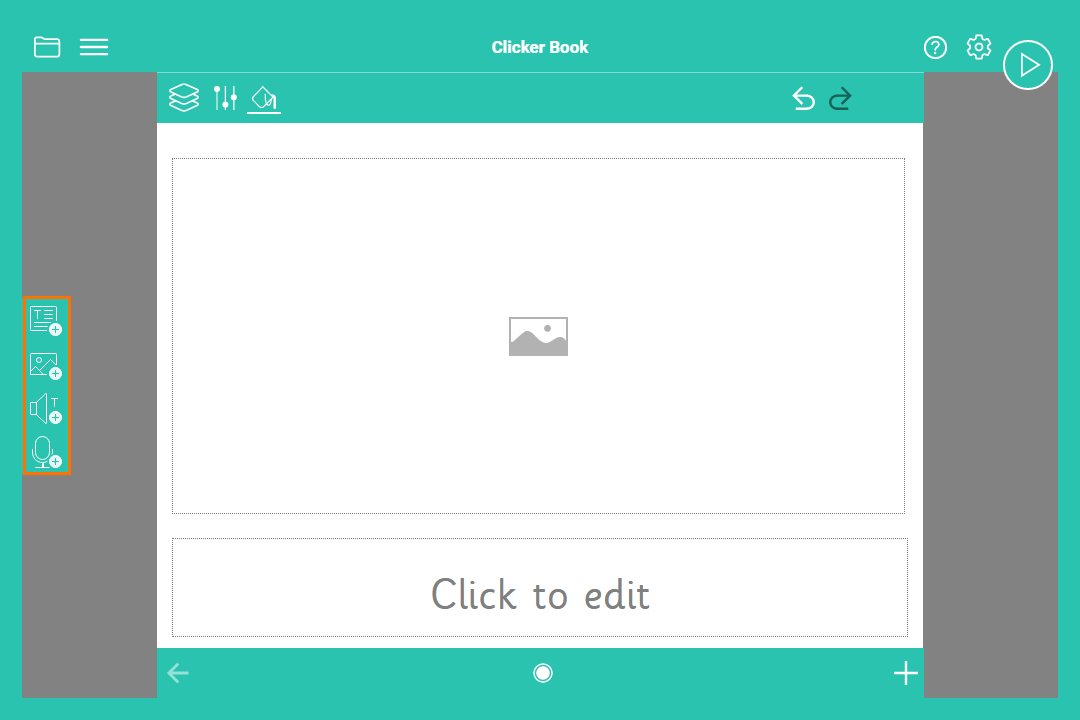
Create a Clicker Book
Create on-screen talking books:
- Select and choose New Clicker Book.
- Add Page Objects to build your Clicker Book:
- Select
 to add a text box. Select the text box to add text.
to add a text box. Select the text box to add text. - Select
 to add a picture box. Select the picture box, then choose from the options to add an image.
to add a picture box. Select the picture box, then choose from the options to add an image. - Select
 to add a read button.
to add a read button. - Select
 to add a record & play button.
to add a record & play button. - Select
 to use the Clicker Book.
to use the Clicker Book.
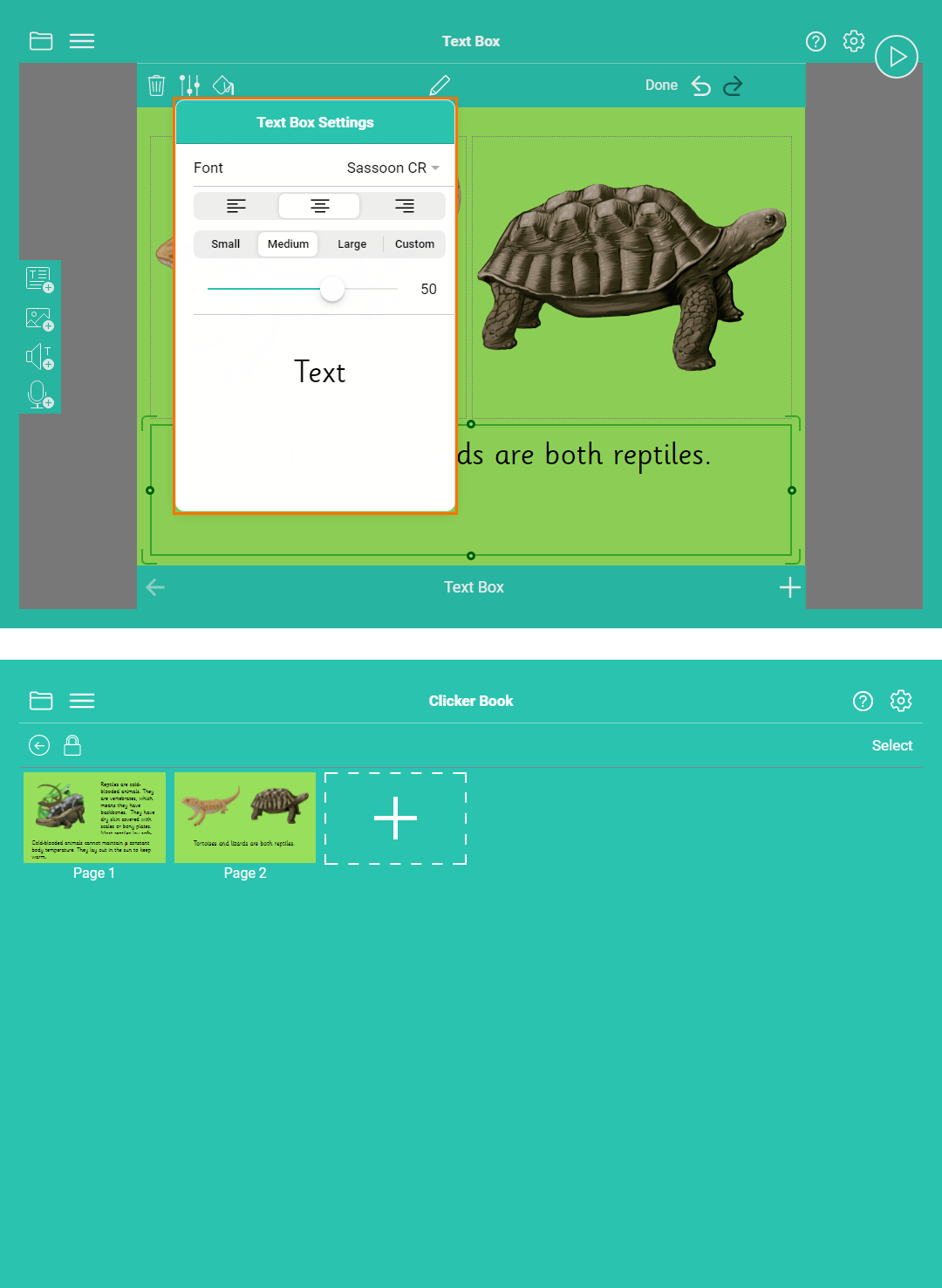
Edit a Clicker Book
Edit a Clicker Book to change the properties:
- Select a Page Object to edit it:
- Resize a Page Object by dragging the sides or corners.
- Drag from the centre of the Page Object to reposition it.
- Use
 to edit its properties.
to edit its properties. - Use
 to change its colours. If no Page Object is selected,
to change its colours. If no Page Object is selected,  changes the background colour of the page.
changes the background colour of the page. - Use
 to delete a Page Object.
to delete a Page Object. - Go to
 to add a new page.
to add a new page. - Go to
 to open the Page Sorter:
to open the Page Sorter: - Drag pages to rearrange your book.
- Select
 to add a new page.
to add a new page. - Choose ‘Select’ to change page settings.
- Go to
 to duplicate a page.
to duplicate a page. - Go to
 to delete a page.
to delete a page. - Go to
 to change page layout and lock Page Objects.
to change page layout and lock Page Objects. - Select ‘Done’ when you’ve finished making changes.
- Select a page to open it for further editing.