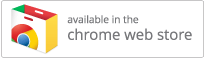Clicker Communicator for Chromebook
Retired in January 2022.
Error: "Unable to get your profile info"
When launching the app, a flickering window tries to appear, or you receive the following error message:
Subscription status check failed. Unable to get your profile info. Please allow requested permissions.
Resolution
Google's standard authentication service usually connects to accounts.google.com but sometimes uses accounts.youtube.com instead. This can cause sporadic problems in schools that block YouTube.
On first use, our apps ask permission to see your Google account address. This is to check that you belong to an active subscription. Unfortunately, the above problem can prevent the Google permissions window from displaying, so our apps can't launch.
To see if accounts.youtube.com is being blocked, visit this Google test page on the affected Chromebook:
https://toolbox.googleapps.com/apps/browserinfo
Please contact your IT Support about this. It should be possible to allow accounts.youtube.com while still preventing access to YouTube.
CHILD GOOGLE ACCOUNTS
Google lets families create limited Google accounts for children under 13:
https://support.google.com/families/answer/7103338
However, Google blocks third-party apps from interacting with these child Google accounts. If you try launching our app while signed into one, you'll receive the error message above.
Unfortunately, there's no way of working around this restriction. Other apps such as Zoom and Duolingo are similarly affected.
For IT Professionals
In our experience, the following URLs can be involved with the Google authentication process. Therefore, please ensure these are unblocked on Ports 80 and 443:
- oauthaccountmanager.googleapis.com
- www.googleapis.com
- clients4.google.com
- accounts.google.com
- accounts.google.co.uk
- accounts.youtube.com
- googleusercontent.com
- ssl.gstatic.com
- fonts.gstatic.com
- www.gstatic.com
Please also ensure our server apps.cricksoft.com is not blocked.
API Permissions
Your Google Domain may be configured to block API access to Gmail or Drive. If so, please do the following:
- Sign into the Google Admin console.
- Go to Security and click API Permissions.
- Click Manage third-party app access.
- Click the relevant app in the list.
- Set the Access configuration to Trusted and click Save.
If the app you're troubleshooting isn't listed, click Configure new app to add it manually using its OAuth2 Client ID:
Clicker Communicator:
516137742812-09gcim3kqrk2u3p9iojciqth23gvc1t9.apps.googleusercontent.com
Clicker Connect SymbolStix
713426715264-3af2vqam6d3ki4kus3pu4hkphgpqjkic.apps.googleusercontent.com
Clicker Connect:
188186594119-p5u59h10npn9e33apa7mq6skuiq8d7l8.apps.googleusercontent.com
Clicker Sentences:
789060838527-u41c28vhv157r3ttrg564d89jdcfncec.apps.googleusercontent.com
Clicker Docs:
809050585244-v3v0l9uc8dq52hfr90fgnik9f8jce7b0.apps.googleusercontent.com
DocsPlus (pre-2021):
929407767019-9v94tlkdpbcb7g45tmcuq1nsem0qviss.apps.googleusercontent.com
- Published
- 27th November 2017
- Last revised
- 30th September 2020
- Applies to
-
- Clicker Communicator for Chromebook
- Clicker Connect for Chromebook
- Clicker Docs for Chromebook
- Clicker Sentences for Chromebook
- DocsPlus for Chromebook
- Keywords
-