Get Started
-
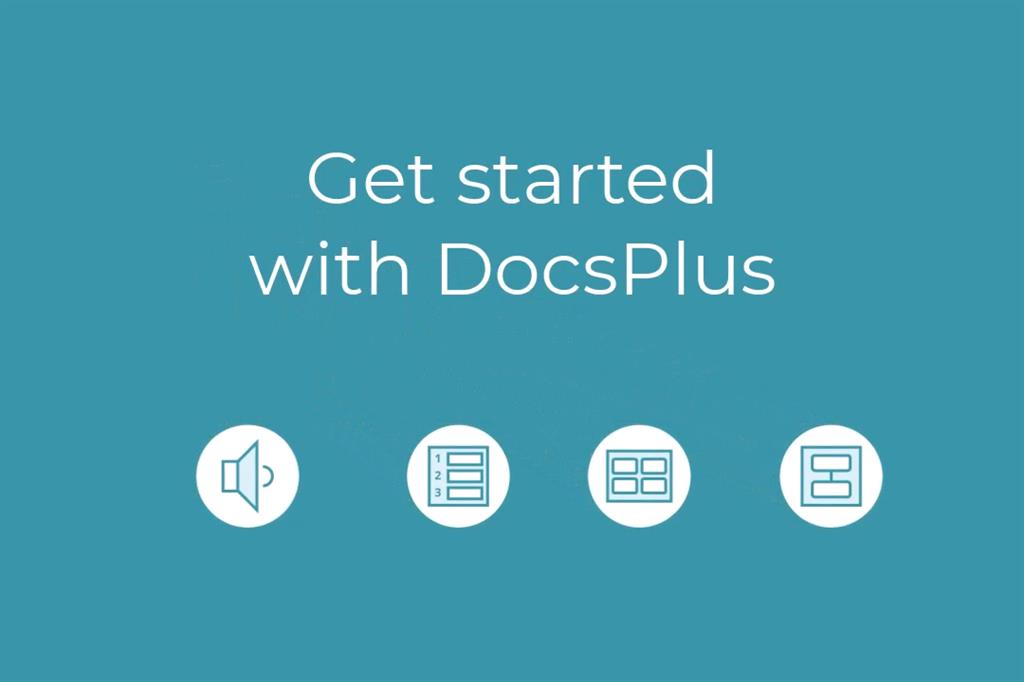
Introduction
-
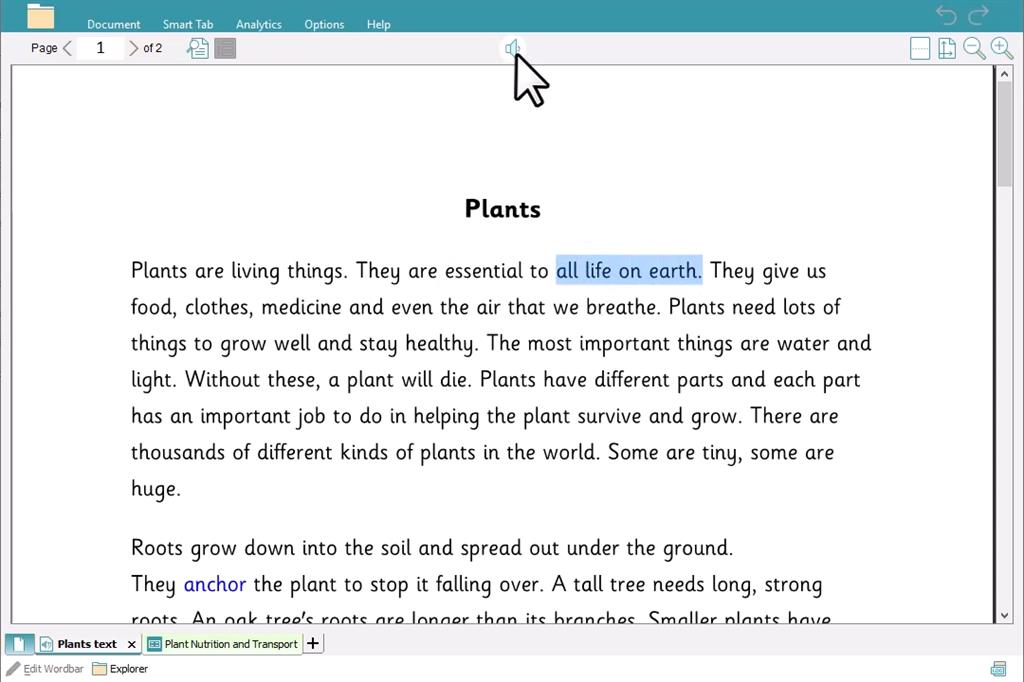
Reading
-
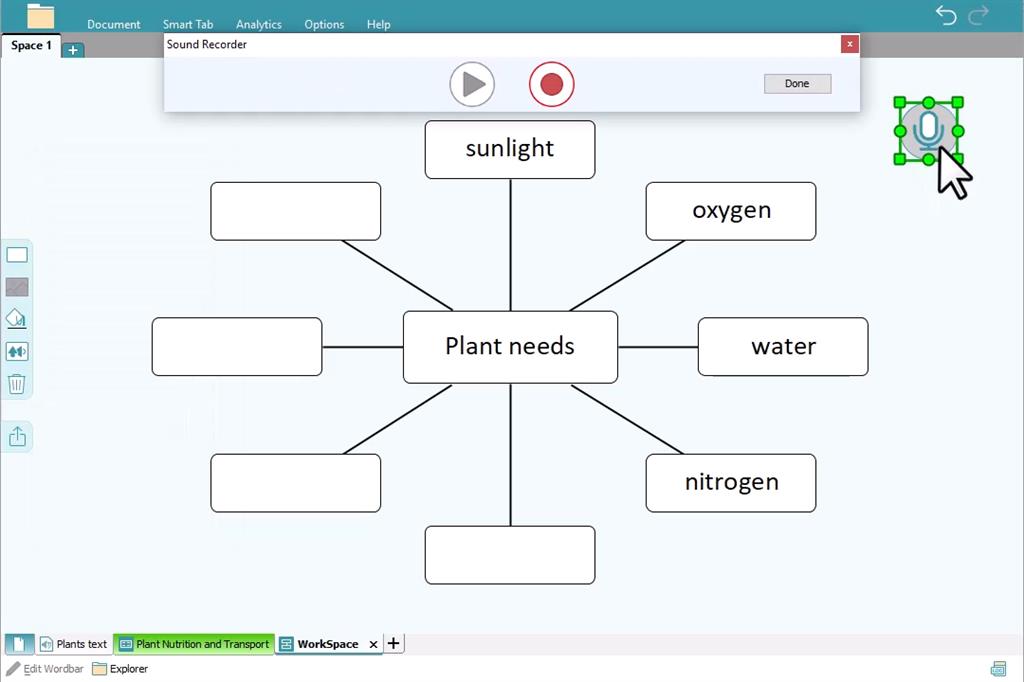
Planning
-
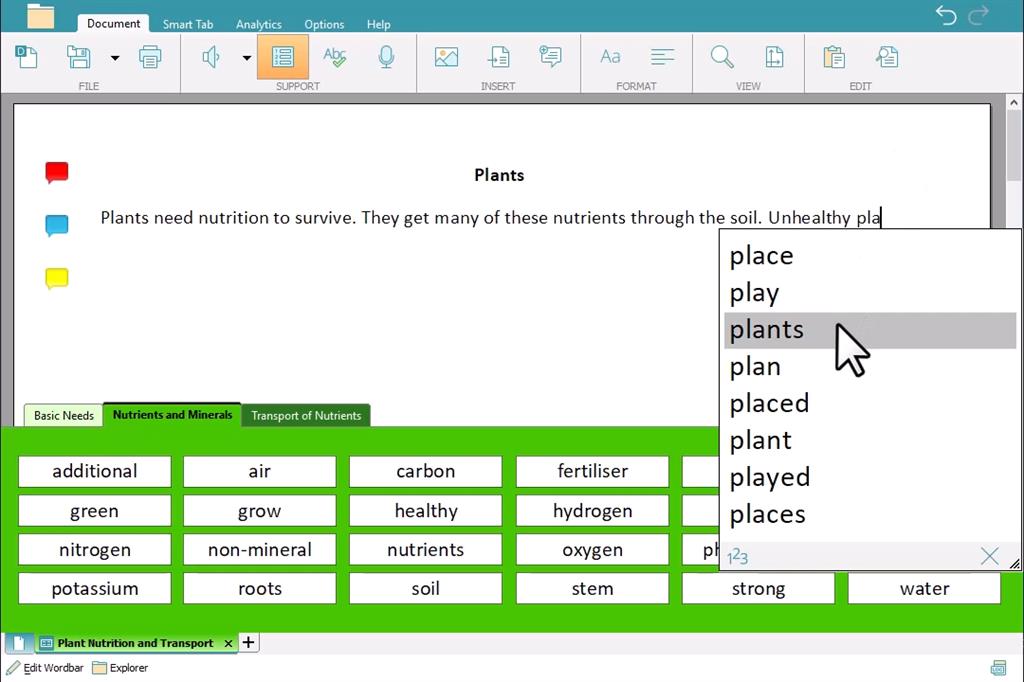
Writing
-
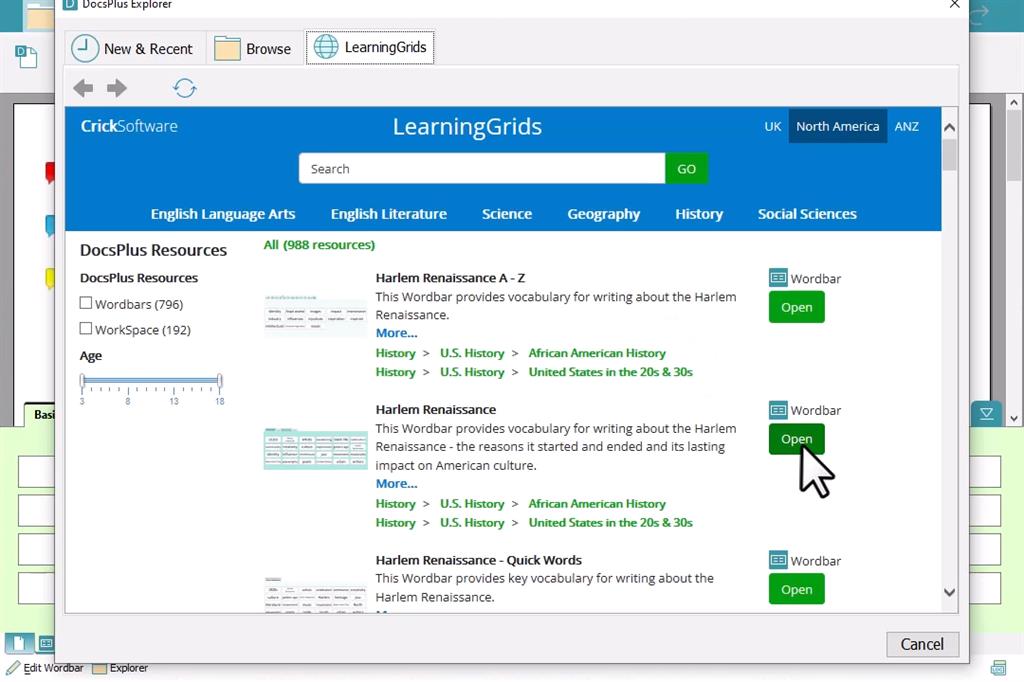
Free Resources
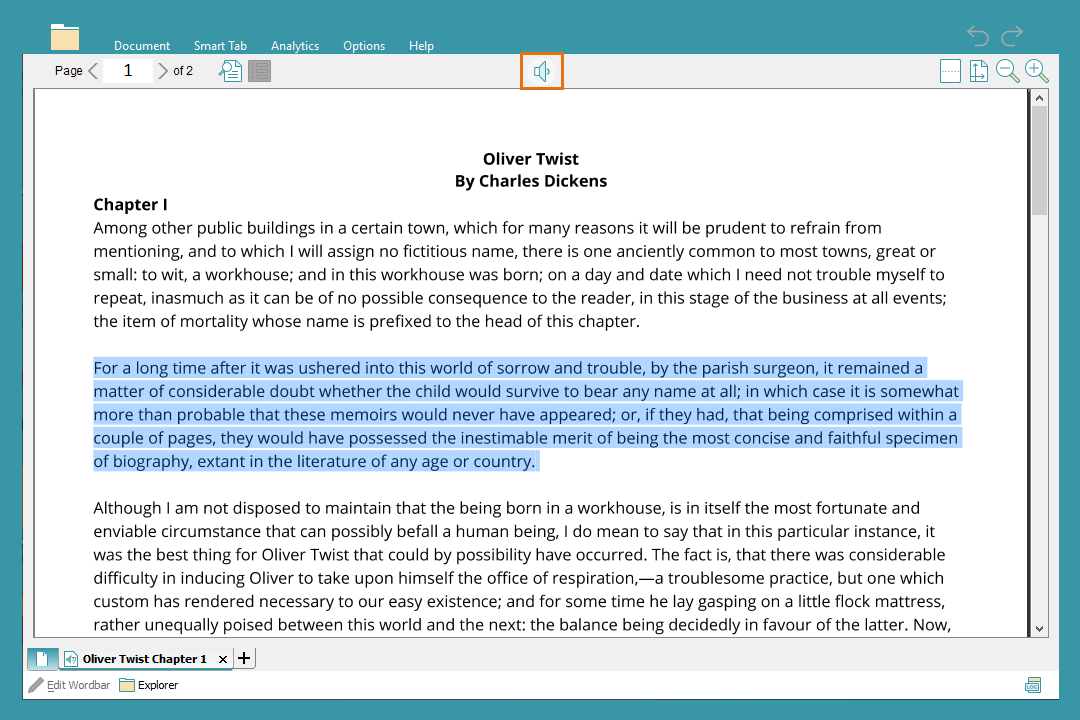
Reading
Hear text in PDFs or Microsoft Word documents read out:
- Go to
 . Navigate to the document you want to open. The file must be a PDF or Microsoft Word file type.
. Navigate to the document you want to open. The file must be a PDF or Microsoft Word file type. - Highlight a section of text and go to
 to hear it.
to hear it.
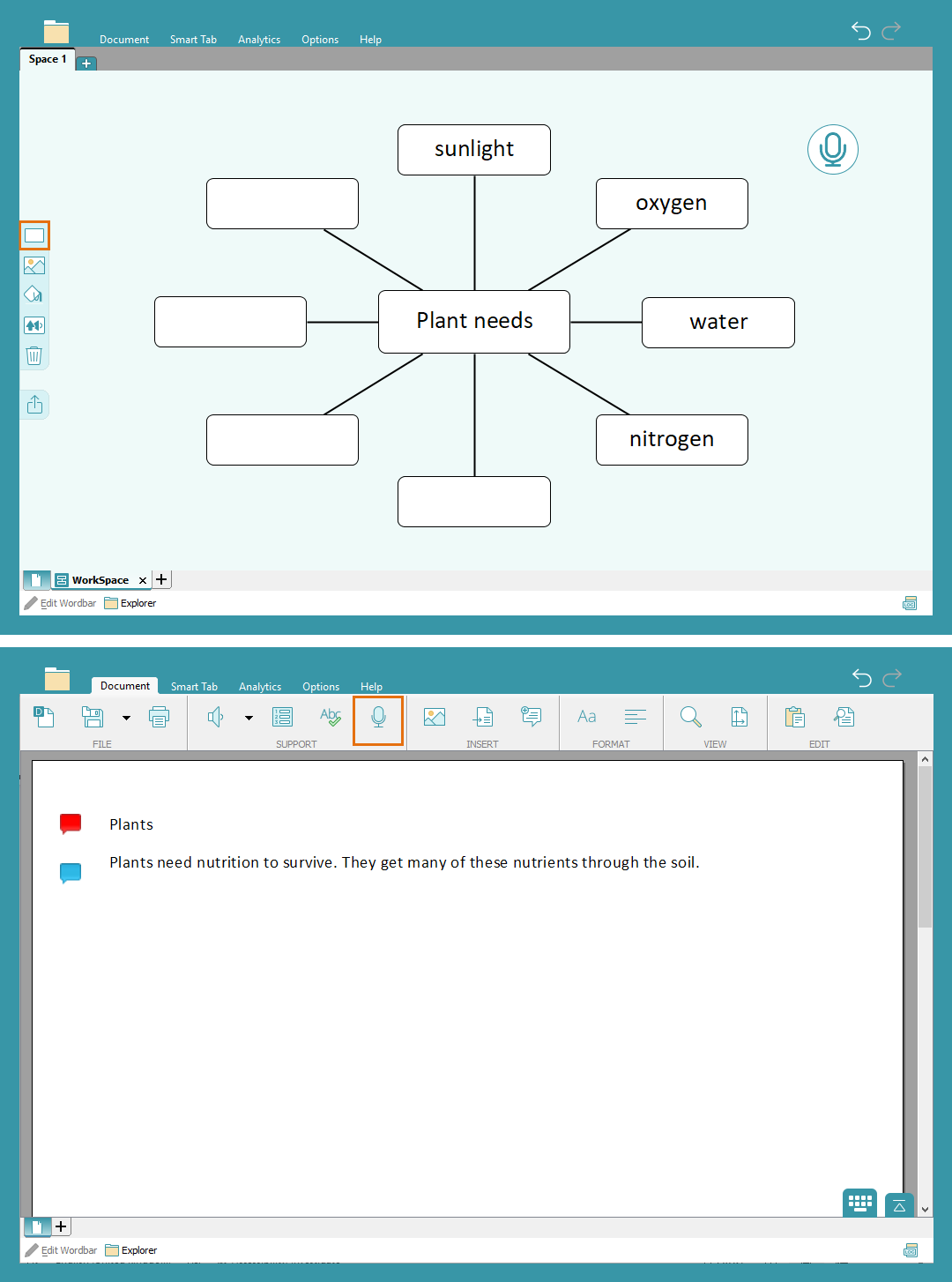
Planning
Use DocsPlus to plan out your ideas and prepare for writing with WorkSpace and Voice Notes:
- Use WorkSpace to plan out ideas visually:
- Go to
 in the Smart Tab ribbon and go to the Planning Boards tab to choose a template.
in the Smart Tab ribbon and go to the Planning Boards tab to choose a template. - Click a cell and type to add your ideas.
- Add Voice Notes to organize your initial ideas and key information:
- Go to
 and drag
and drag  onto the WorkSpace to add a Voice Note.
onto the WorkSpace to add a Voice Note. - Double-click it to open the sound recorder. Select
 to start and end your recording then choose Done.
to start and end your recording then choose Done. - Click
 to hear your recordings.
to hear your recordings.
- Go to
- Go to
- Voice Notes are also available in the Document. Select
 to create a new Voice Note in the Document:
to create a new Voice Note in the Document:
- Click
 to start and end your recording then choose Done.
to start and end your recording then choose Done. - Completed Voice Notes appear as a speech bubble to the left of the Document. Click a Voice Note to listen to your recording.
- Click
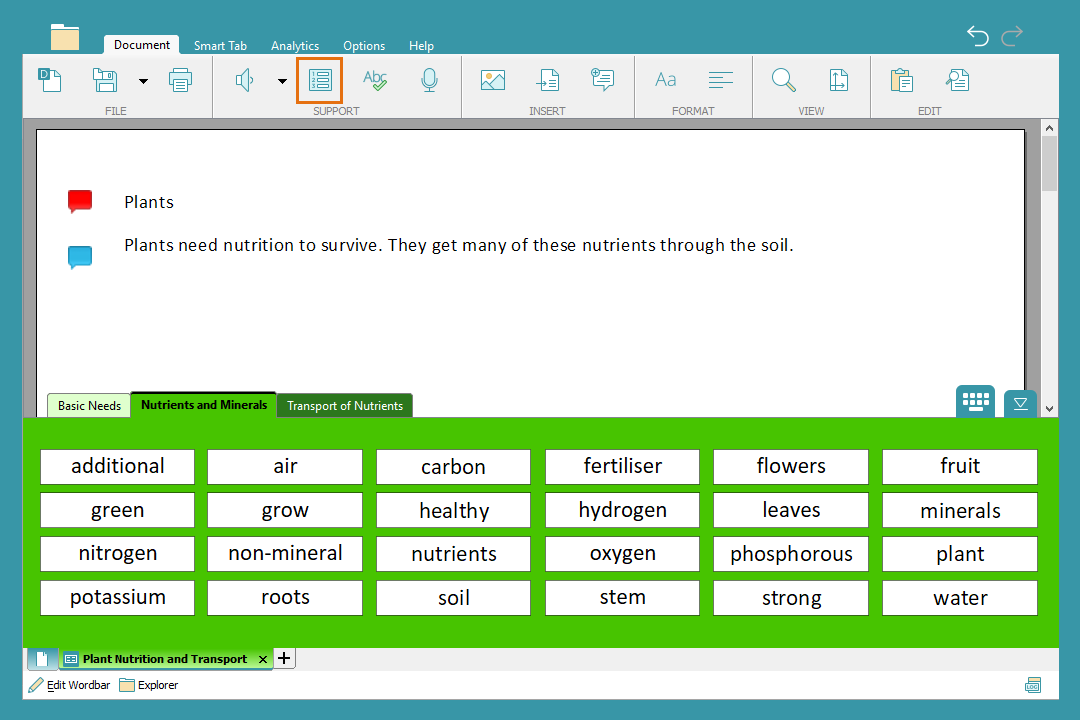
Writing
Use the tools and resources available in the Document to support writing:
- Use the Predictor for writing and spelling support:
- Select
 to turn on the Predictor.
to turn on the Predictor. - Choose from the words offered to add them to the Document.
- Select
- Use Wordbars for a selection of subject-specific vocabulary:
- Choose words or phrases from the Wordbar to add them to your Document.
- Choose words or phrases from the Wordbar to add them to your Document.
- Use the Spell Check to make corrections to your writing:
- Right-click a misspelled word to open the Spell Check.
- Choose from the words offered by the Spell Check to make corrections.
- Right-click a misspelled word to open the Spell Check.
- Speech feedback supports proof-reading your work:
- Add end punctuation to hear your sentence.
- Select
 with the text cursor -
with the text cursor -  - at the bottom of your page to hear your work.
- at the bottom of your page to hear your work.
- Add end punctuation to hear your sentence.
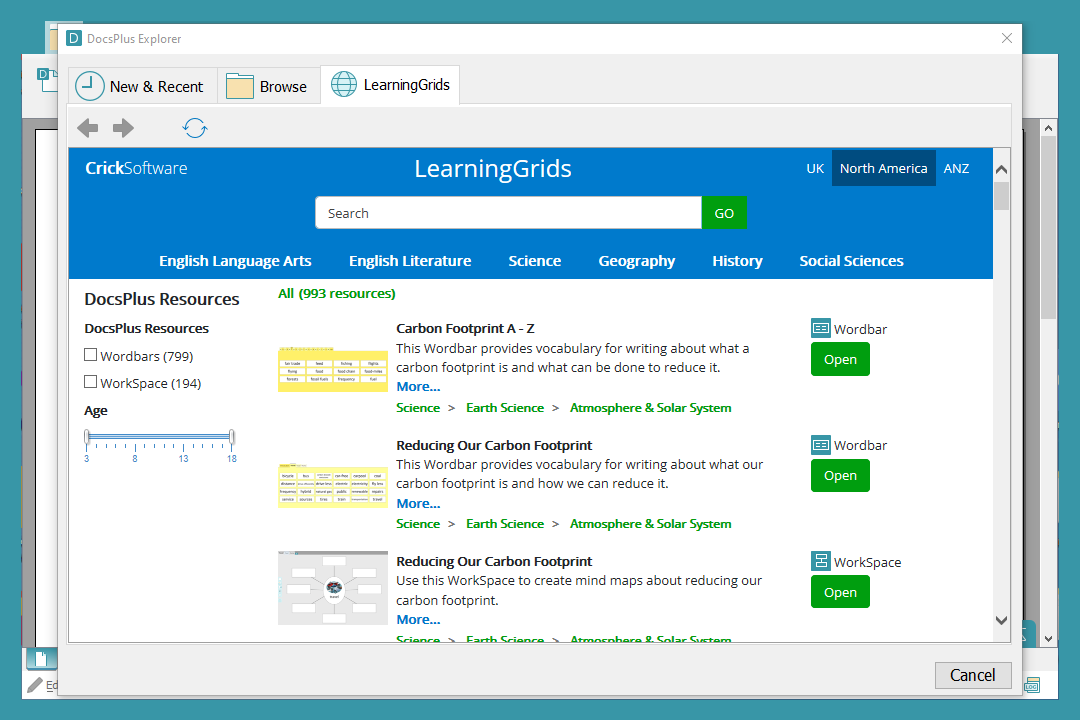
LearningGrids
LearningGrids is an ever-expanding bank of free pre-made DocsPlus resources to support writing across different subject areas:
- Select
 and then choose LearningGrids to browse these resources.
and then choose LearningGrids to browse these resources. - Click Open on any resource to use it immediately.