Create and edit a Connect Set
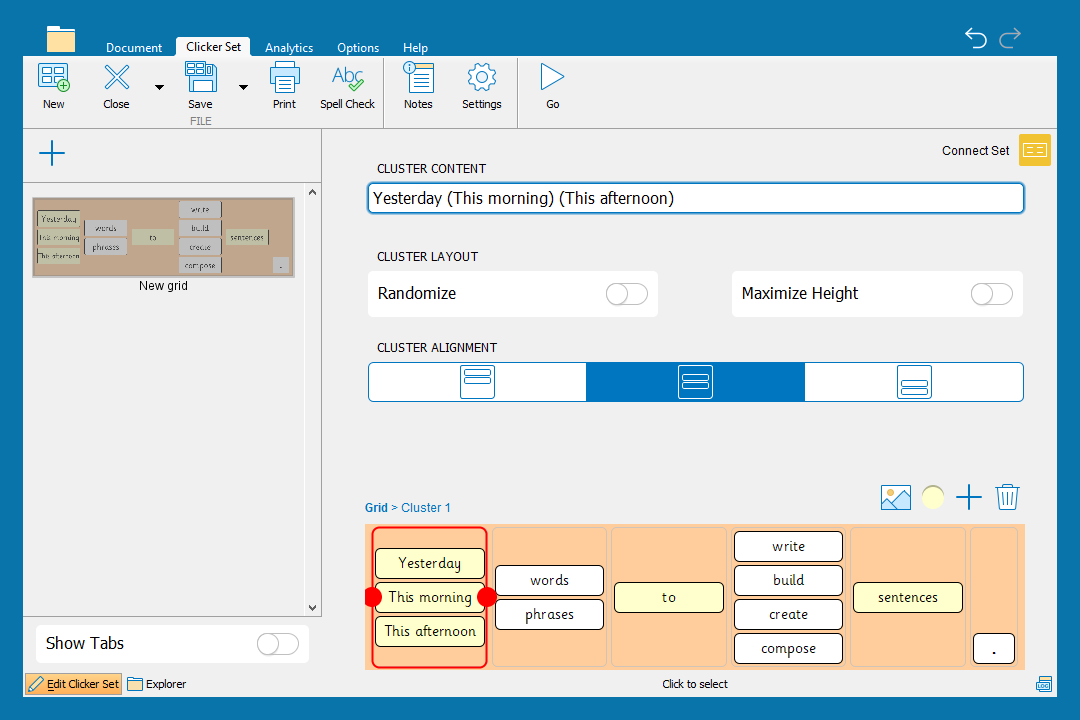
Create a Connect Set
Create grids to scaffold writing tasks for developing and struggling writers:
- In the Clicker Set ribbon, click New.
- Choose Connect Set from the Writing Grids.
- Select a cluster and type in the content box to add text to your grid.
- Add brackets or parentheses around words to group them in a cell.
- Move between grids in the sidebar to the left.
- Click Go to use the Connect Set.
- In the Clicker Set ribbon, click Save to save your activity.
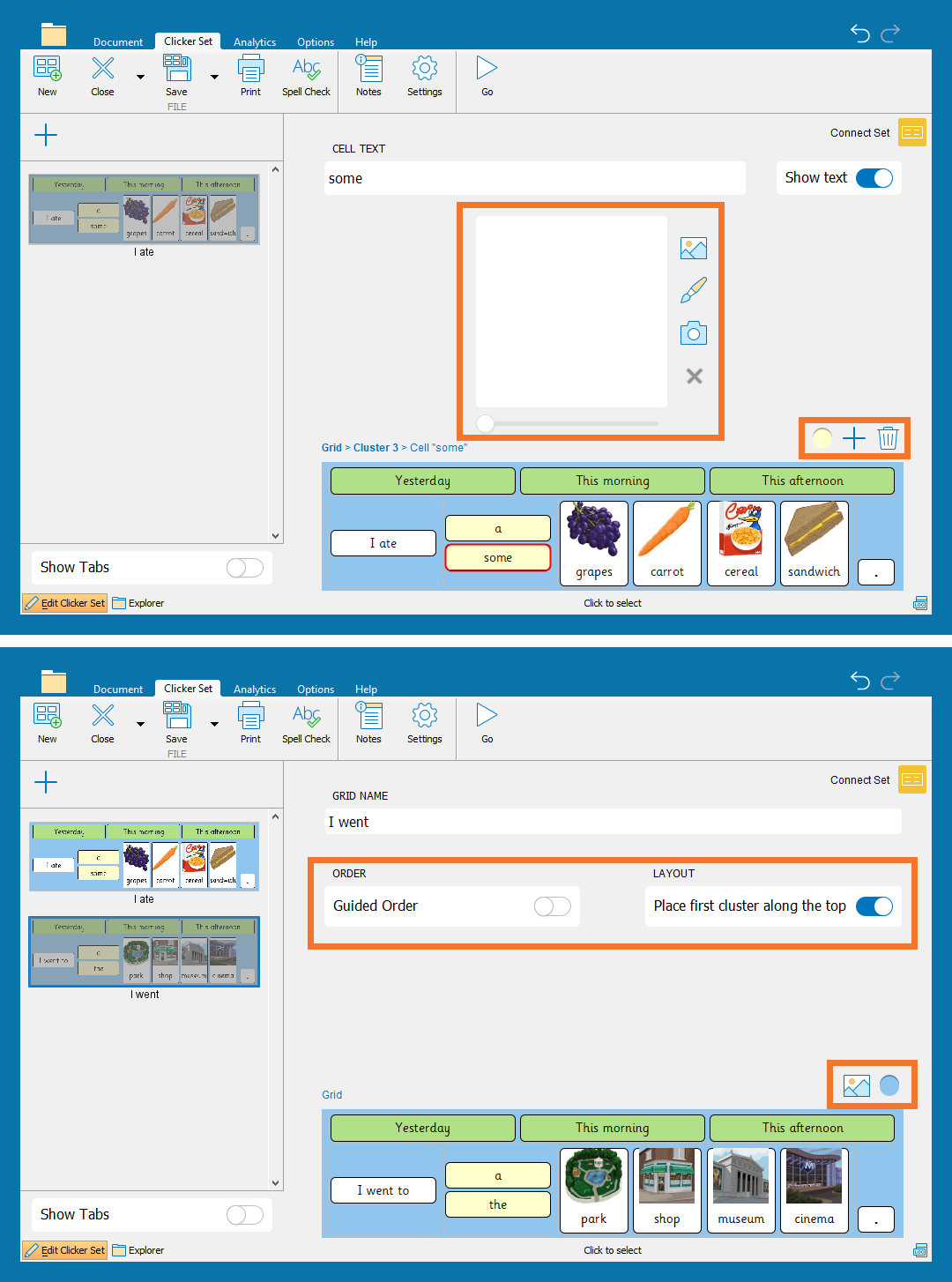
Edit a Connect Set
Edit a Connect Set to provide more support for children when completing their writing:
- Click Edit Clicker Set in the bottom-left of the screen to enter Edit View.
- Select a cell or a cluster to change its appearance or add pictures.
- Click
 to add a new cell or cluster. Click
to add a new cell or cluster. Click  to delete a cell or cluster.
to delete a cell or cluster. - Click and drag the red handles to resize a cluster.
- Open the color palette to change the color of a grid, cluster, or cell.
- Click
 to Picturize a grid or a cluster.
to Picturize a grid or a cluster. - Toggle Maximize Height to increase the size of the cells in a cluster.
- Select Place first cluster along the top to move the first cluster of cells to the top of the grid.
- Click
 in the sidebar to add a new grid to your set or duplicate your current grid.
in the sidebar to add a new grid to your set or duplicate your current grid.