Create and edit a Clicker Book
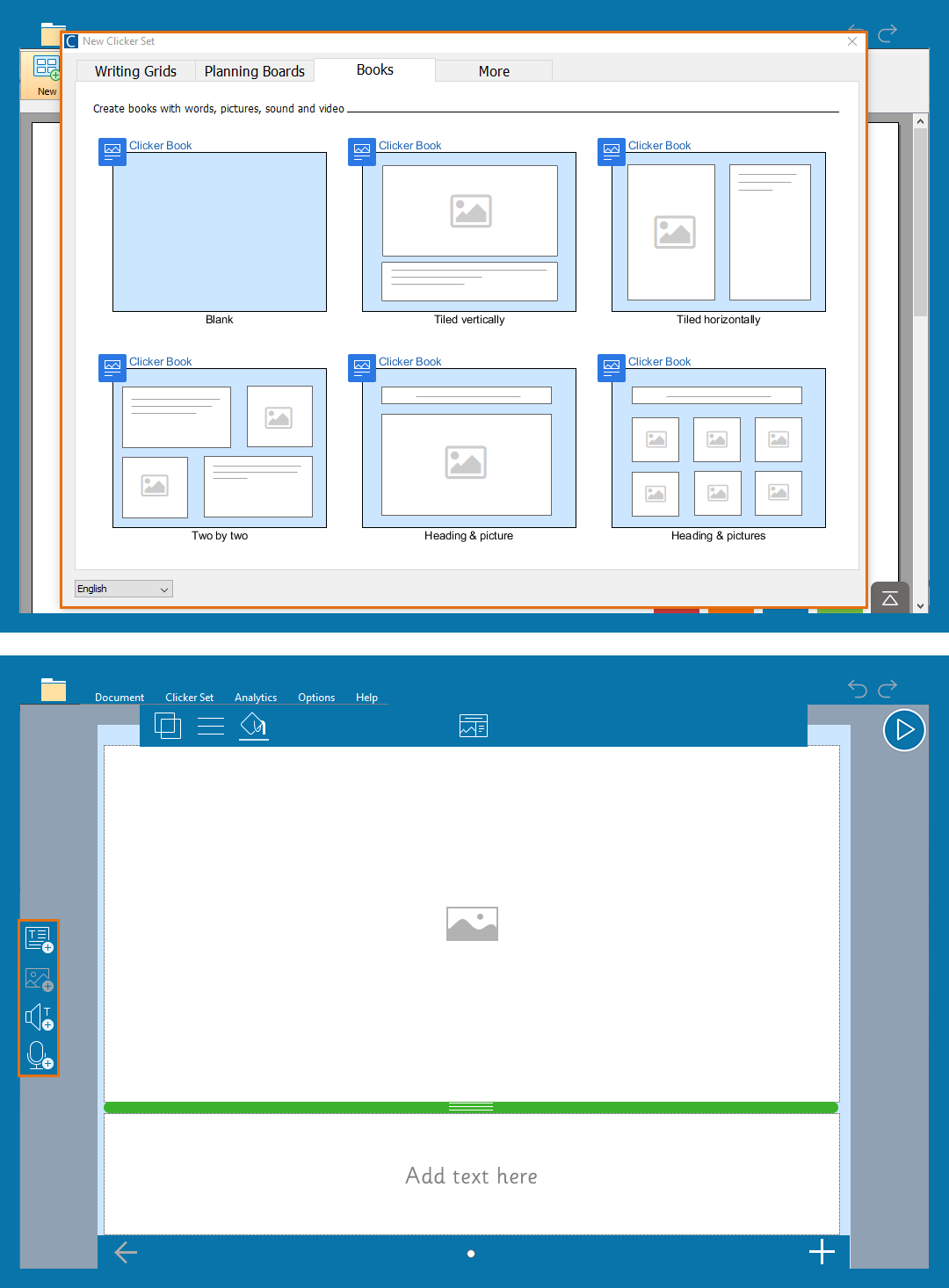
Create a Clicker Book
Create on-screen talking books:
- In the Clicker Set ribbon, click New.
- Choose a template for your first page from the Books tab.
- Add Page Objects to build your Clicker Book:
- Click
 to add a text box; double-click a text box to add text.
to add a text box; double-click a text box to add text. - Click
 to add a picture box; select a picture box then choose from the options to add an image.
to add a picture box; select a picture box then choose from the options to add an image.
- Click
 to add a read button.
to add a read button.
- Click
 to add a record & play button.
to add a record & play button.
- Click
- Click
 to use the Clicker Book.
to use the Clicker Book. - In the Clicker Set ribbon, click Save to save your activity.
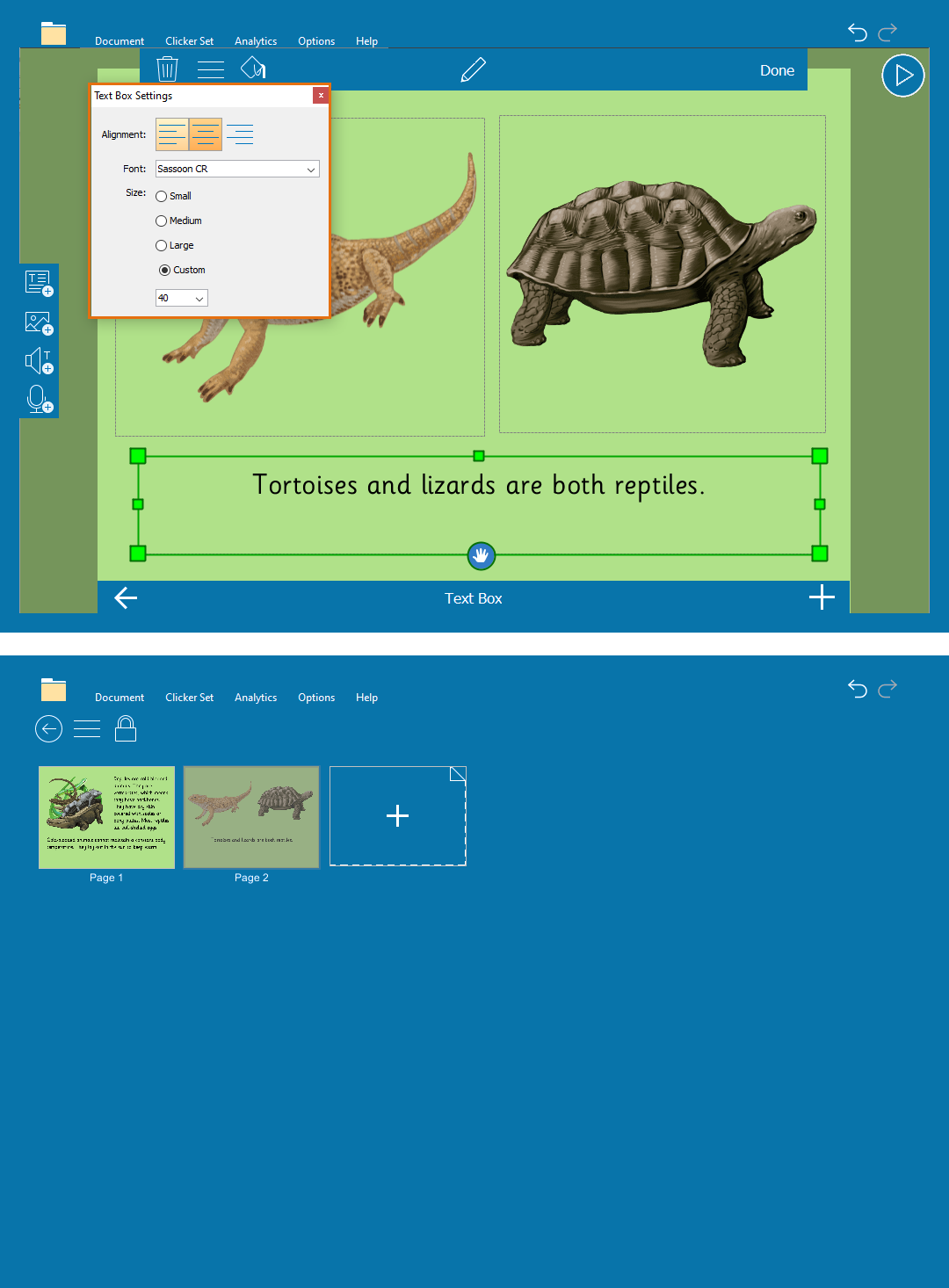
Edit a Clicker Book
Edit a Clicker Book to change the properties:
- Resize a Page Object by dragging the green handles; click and drag the hand icon to reposition the box.
- Select a Page Object and click
 to edit its properties.
to edit its properties. - Select a Page Object and click
 to change its colors; if no Page Object is selected, clicking
to change its colors; if no Page Object is selected, clicking  changes the background color.
changes the background color. - Click
 to delete a Page Object.
to delete a Page Object. - Click
 to add a new page.
to add a new page. - Select
 to open the Page Sorter.
to open the Page Sorter. - Drag pages to rearrange your book and right-click to add, duplicate or delete pages.
- Double-click a page to open it for further editing.