Create a 'Make-a-Book' activity
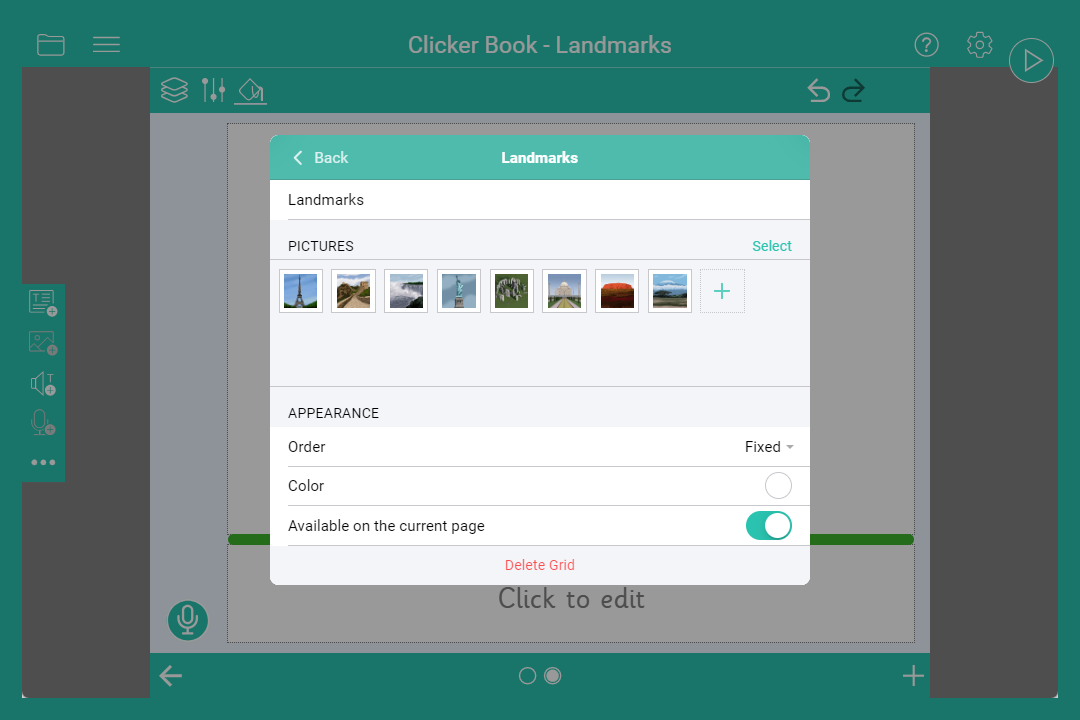
Add a Picture Bank to a Clicker Book
Add pictures for children to choose from when creating a Clicker Book:
- Go to
 with nothing on the page selected:
with nothing on the page selected: - Go to the Picture Boxes tab and select
 to add a Picture Bank.
to add a Picture Bank. - Give your Picture Bank a name.
- Select
 to choose images for your Picture Bank from images saved on your device or the CrickPix2 library.
to choose images for your Picture Bank from images saved on your device or the CrickPix2 library. - Toggle “Available on the current page” on, then go back.
- Repeat to add multiple Picture Banks.
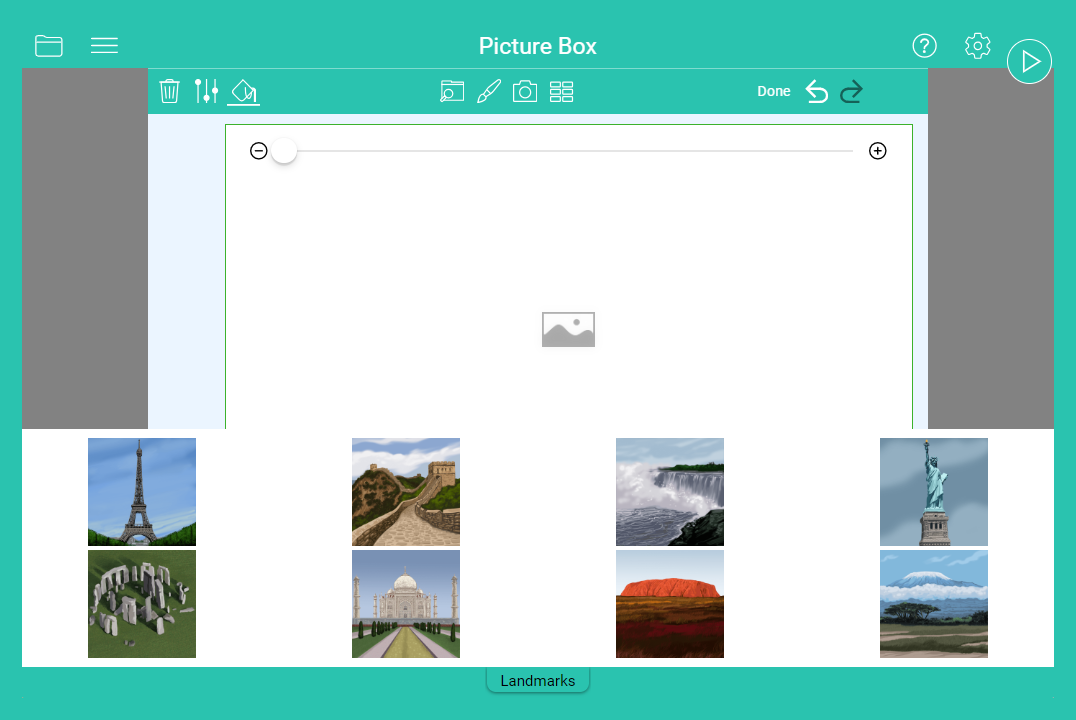
Use a Picture Bank
- Select a Picture box:
- Select
 .
. - Choose an image to add it to the Picture box.
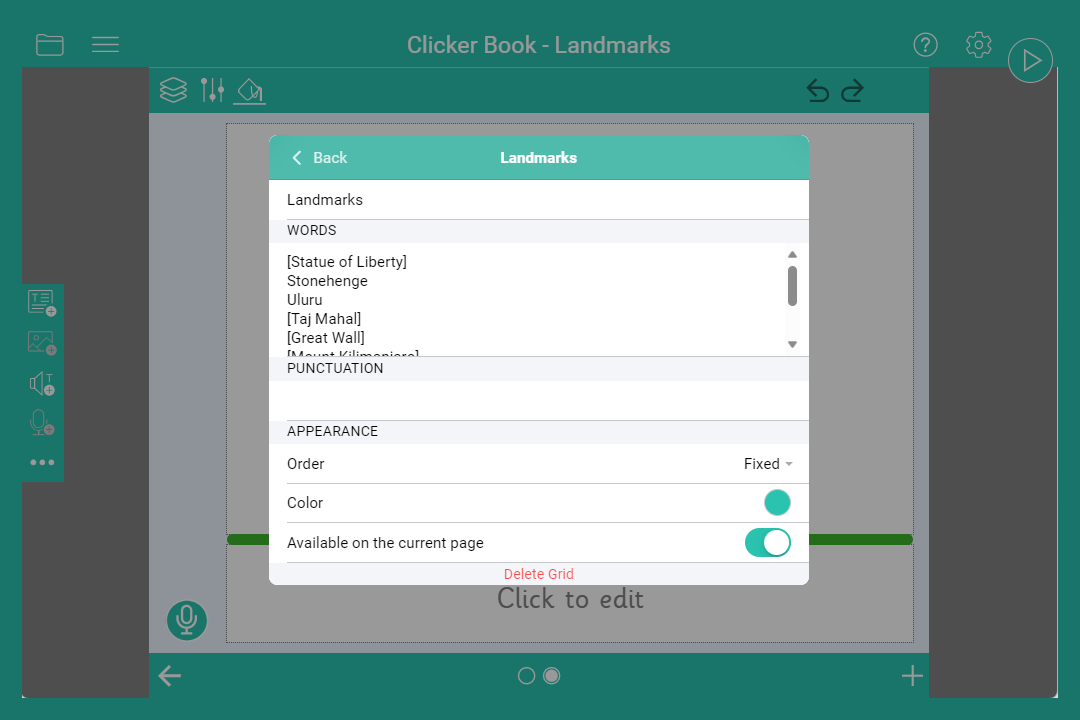
Add a Word Bank to a Clicker Book
Add words and phrases for children to use when writing in their Clicker Book:
- Go to
 with nothing on the page selected:
with nothing on the page selected: - Go to the Text Boxes tab and select
 to add a Word Bank.
to add a Word Bank. - Give your Word Bank a name.
- Type or paste text into the ”Words” text box to make up your Word Bank.
- Toggle “Available on the current page” on, then go back.
- Repeat to add multiple Word Banks.
- Toggle “Show Word Bank” immediately on for the Word Bank to appear when you start writing in a text box.
- Drag the grids to change the order of multiple Word Banks.
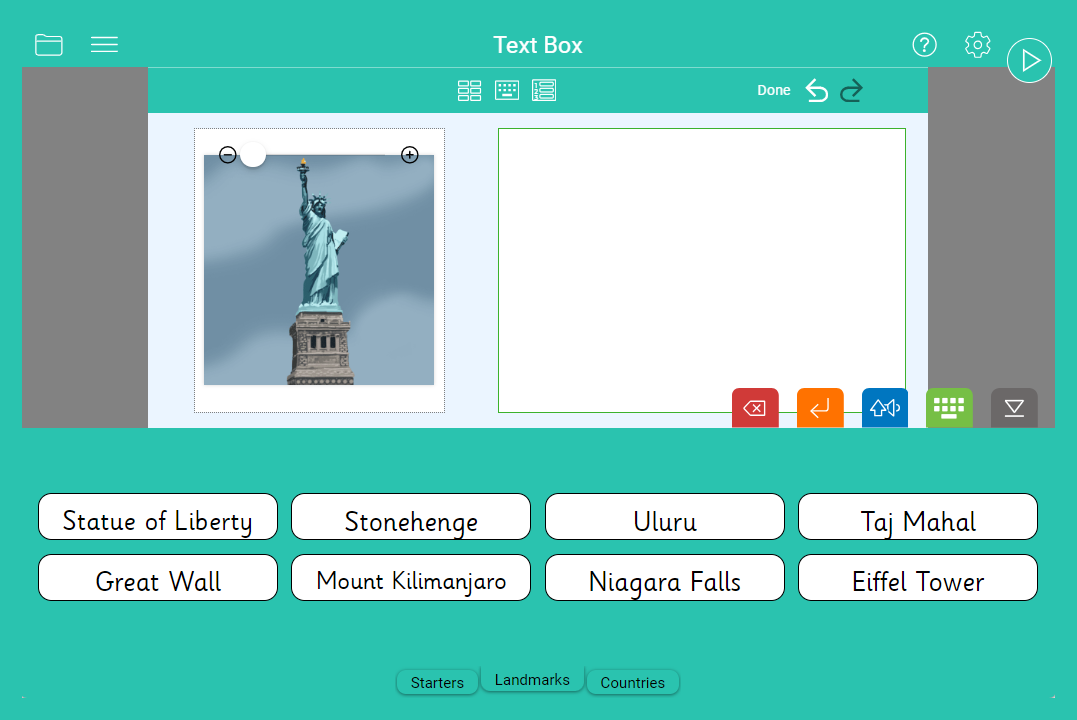
Use a Word Bank
- Select a Text box:
- Choose
 if the Word Bank isn’t set to open immediately.
if the Word Bank isn’t set to open immediately. - Select a word or phrase to add it to the text box.
- Use
 to hear a word in the Word Bank.
to hear a word in the Word Bank.