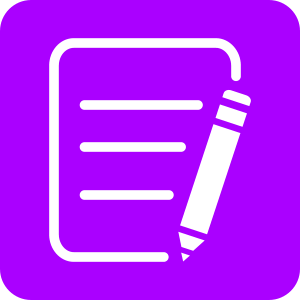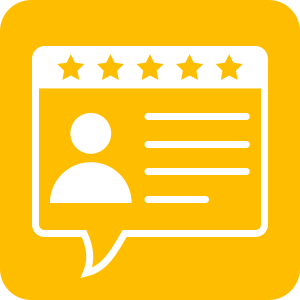Our team is constantly hard at work developing updates to our software and apps. Many of the changes that we make are based on customer feedback and feature requests, so please do keep talking to us so that we can continue to make Clicker even better!
See details on our latest updates here.
In this update, we have released new versions of Clicker (Win / Mac), Clicker Writer (iPad / Chromebook), and Clicker Books (iPad / Chromebook).
These updates are free for all Clicker subscribers:
- Windows users – Visit activate.cricksoft.com, sign in and download the relevant localization of Clicker (ANZ / US / UK). For standalone computers, you can
simply run the installation package. For network installations, we recommend uninstalling first before reinstalling. Network installation instructions are here.
- Mac users – Visit activate.cricksoft.com and download the relevant localization of Clicker (ANZ / US / UK) and install the dmg.
- iPad users – Open the App Store app, tap on your account icon in the top right-hand corner, and scroll down until you see the Clicker Writer and Clicker Books apps listed. Tap the ”update” button.
- Chromebook users - A pop-up should appear in the app informing you that an update is available – click OK/yes. If it doesn’t, just close and relaunch the app to force the update.
What’s new in this version?
We have made changes to the following features:
- Font size customization for Clicker Sets (Win / Mac)
- Clicker Board enhancements (Win / Mac / iPad / Chromebook)
- Additional Clicker Books Page Objects (Win / Mac / iPad / Chromebook)
- Ability to add Word Banks and Picture Banks to Clicker Books (iPad / Chromebook)
- Sentence Sets saving options (Win / Mac)
- Eye gaze enhancement (Win / Mac)
- Other updates and improvements (Win / Mac / iPad / Chromebook)
Scroll down for a more detailed description of each of these changes.
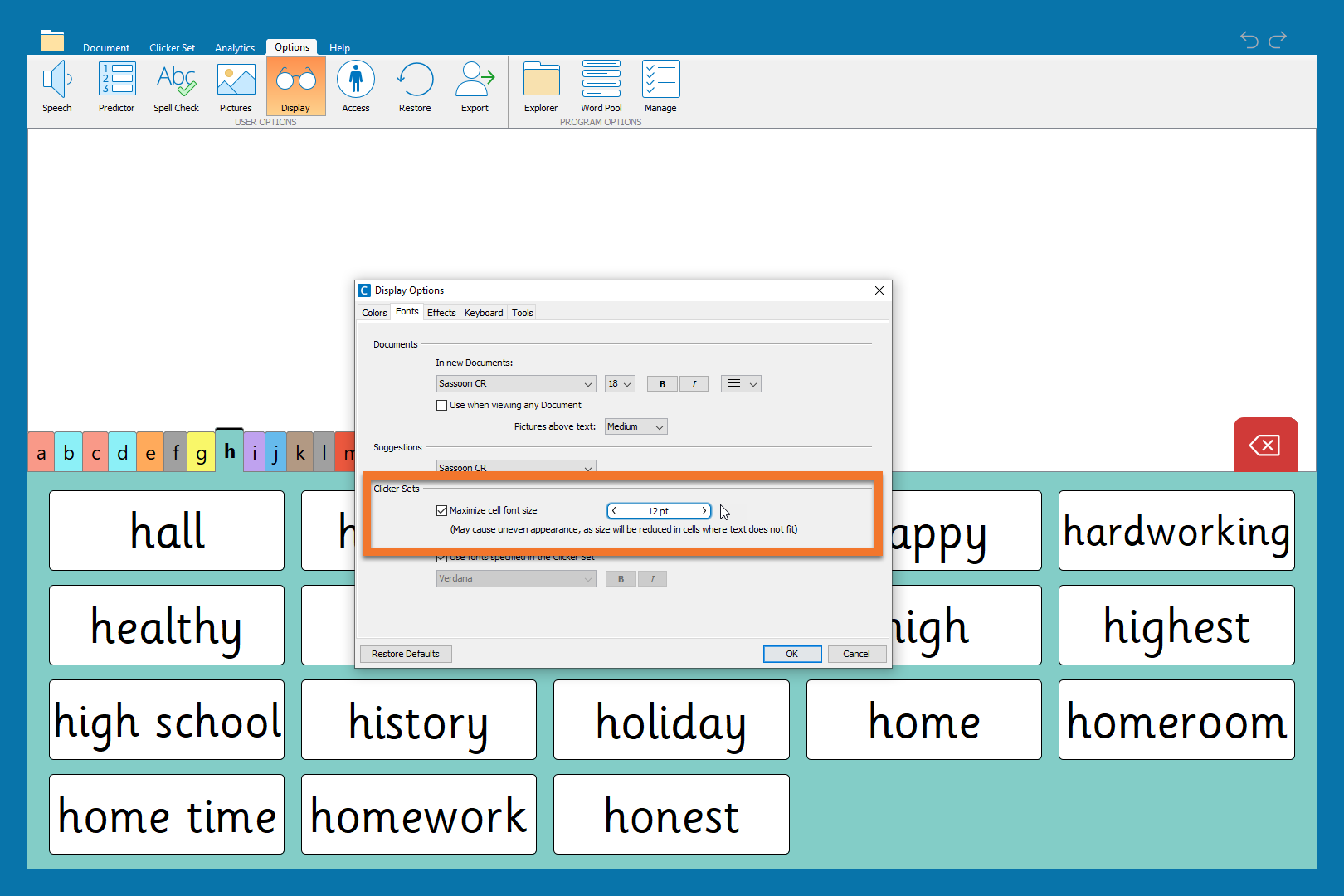
Font size customization for Clicker Sets
(Win / Mac)
In Display > Display Options > Fonts, click on “Maximize cell font size” and use the arrow keys to click or drag the number on the font slider up or down to the size that you want. This is a great way to make activities more accessible for learners with visual impairments.
A slider has also been added to the options in Edit View for the writing grids, allowing for more precise font size changes to individual grids or sets.
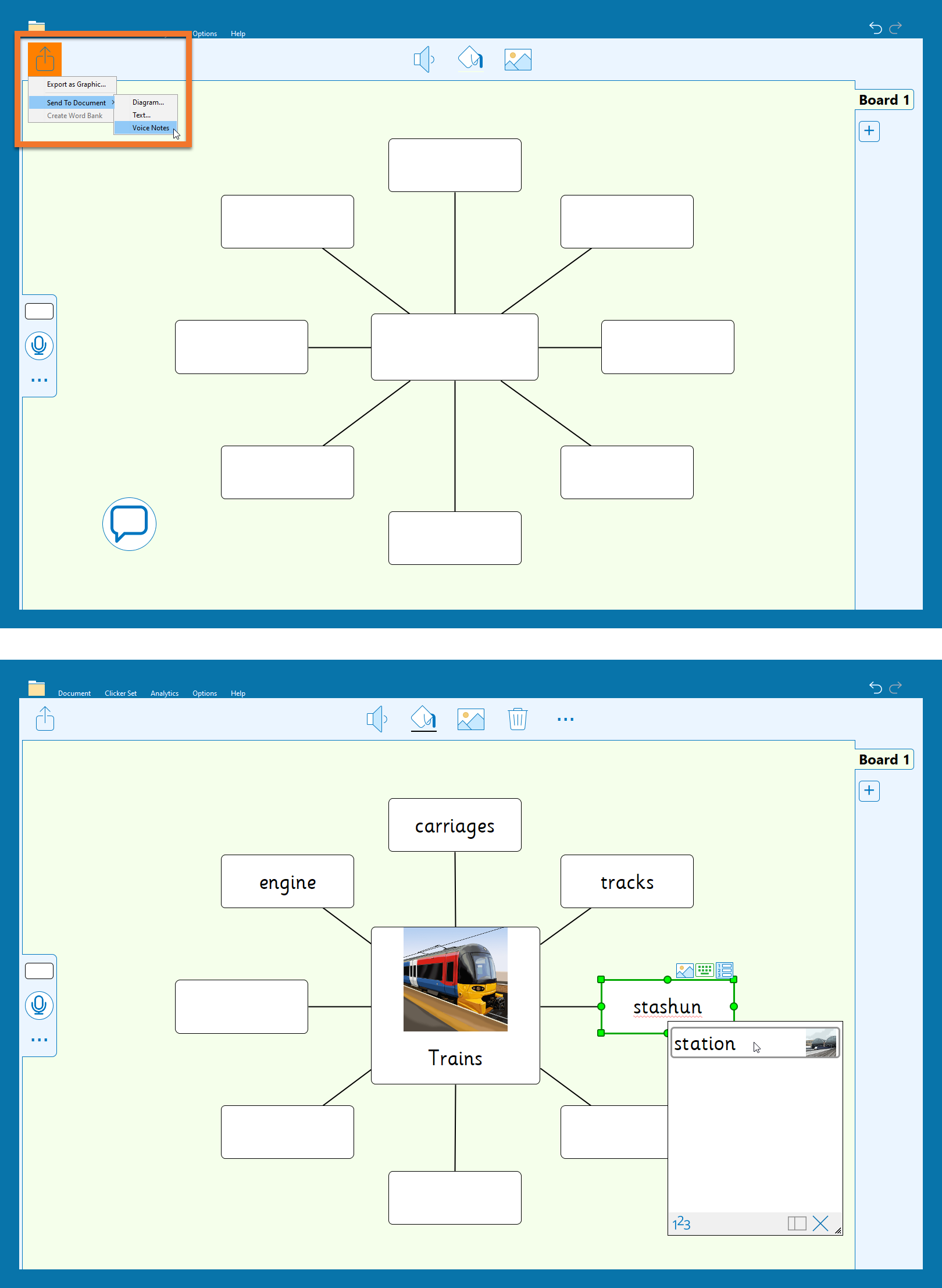
Clicker Board enhancements
(Win / Mac)
You can now send Voice Notes that you have recorded as part of your Clicker Board into your Clicker Document. This option has been added to the “Send to Document” menu alongside “Diagram” and “Text”.
(Win / Mac / iPad / Chromebook)
Our Spell Check tool is also now available in Clicker Board. When you’re editing a cell, if a word is spelled incorrectly, you’ll see the familiar red squiggly line - right-click on it or tap ![]() to bring up your Spell Check menu of potential corrections.
to bring up your Spell Check menu of potential corrections.
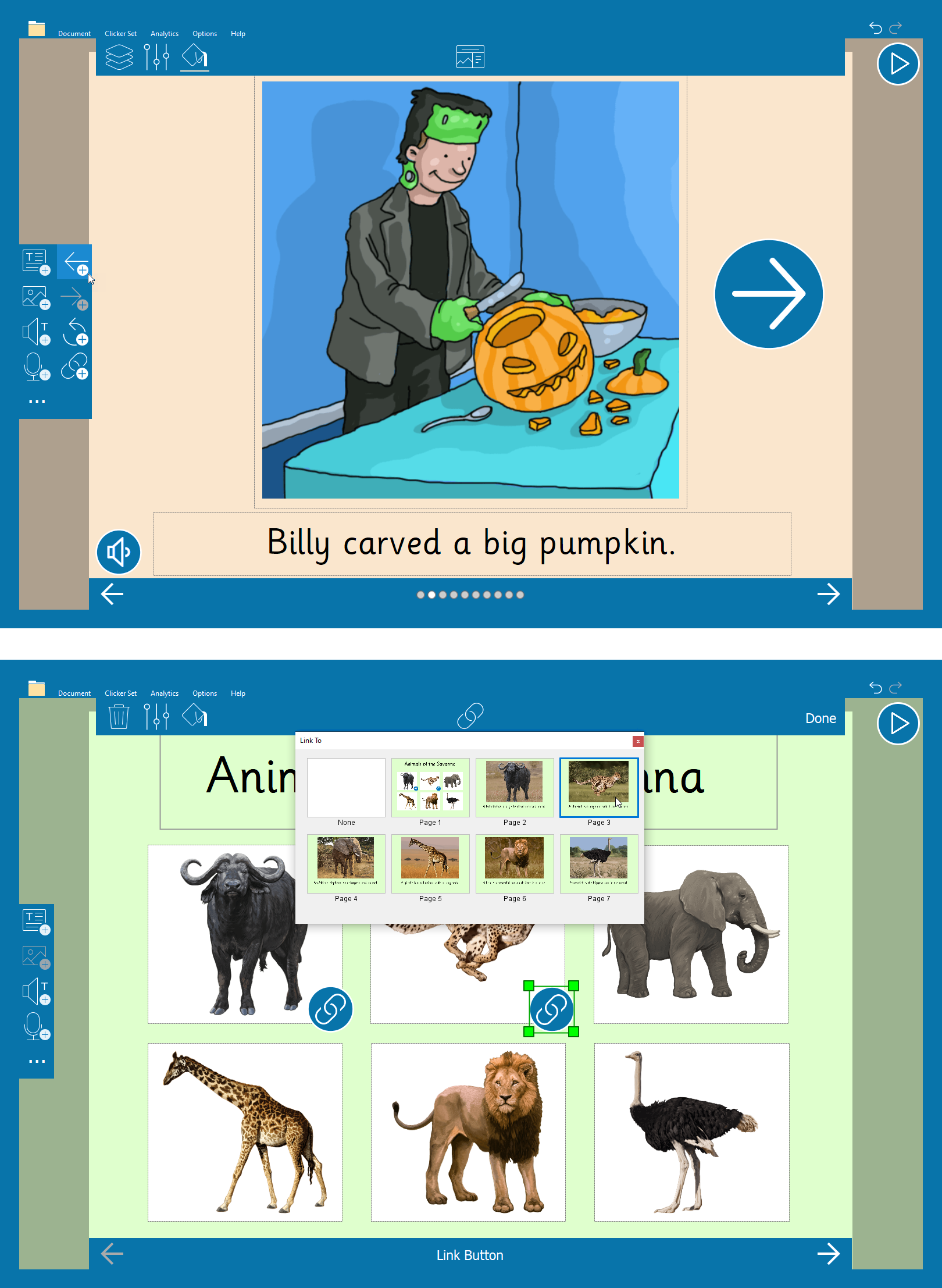
Additional Clicker Books Page Objects
(Win / Mac / iPad / Chromebook)
Click on the three dots in the blue left-hand menu bar to reveal new objects that you can add to your Clicker Books. These include “page turner” buttons for moving forwards or backwards through the book, which can be added anywhere on the page and easily enlarged.
Another useful object that we’ve added here is the “link” object. This enables you to add links to your books that learners can use to “jump” to another section of that book.
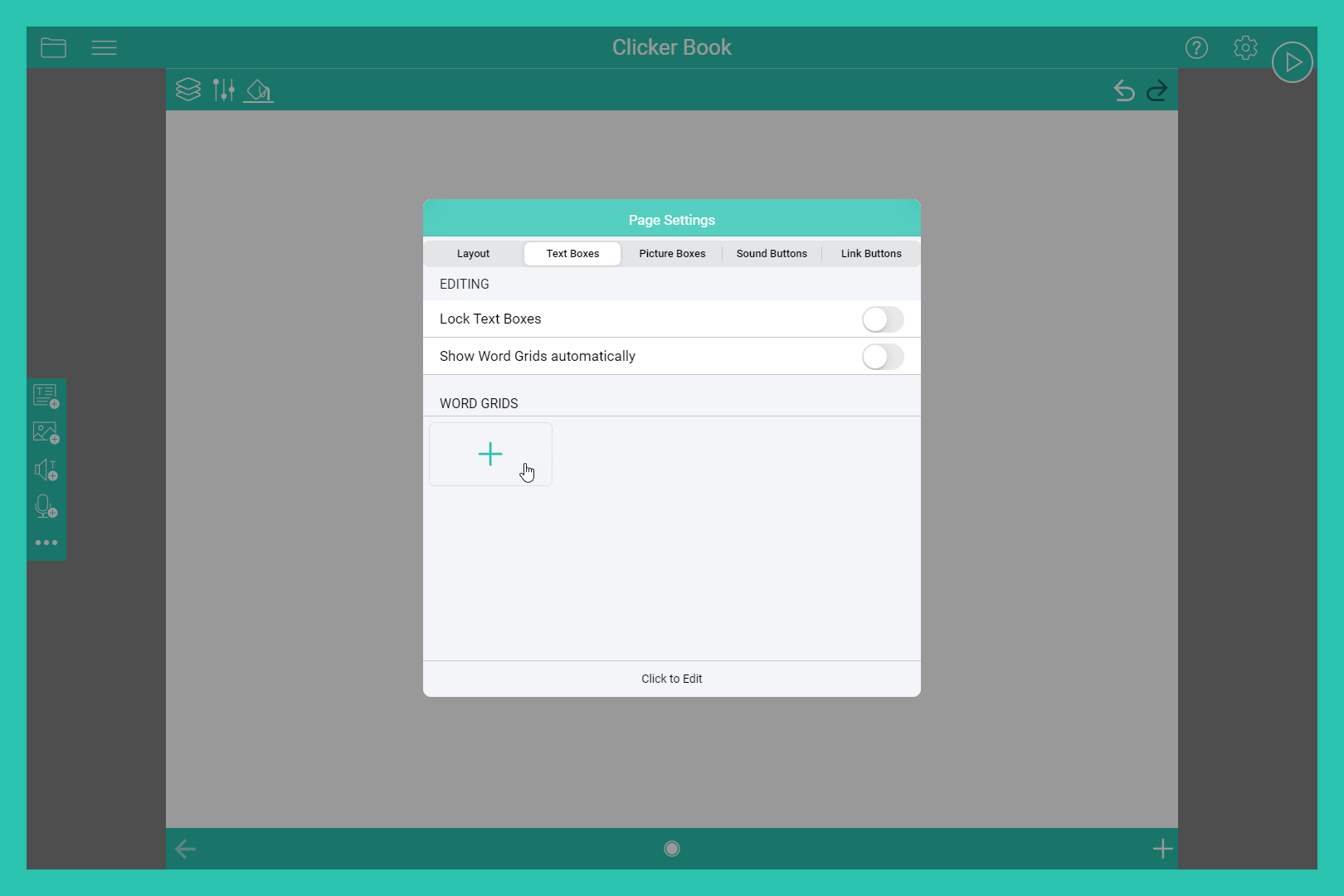
Ability to add Word Banks and Picture Banks to Clicker Books
(iPad / Chromebook)
You can now add your own Word Banks or Picture Banks to Clicker Books on iPads and Chromebooks. Open the Page Settings for the Book, and then select the + in the Text Boxes and Picture Boxes tabs to add vocabulary or images. These can then be applied to different pages in the Book to provide support to learners making their own Books.
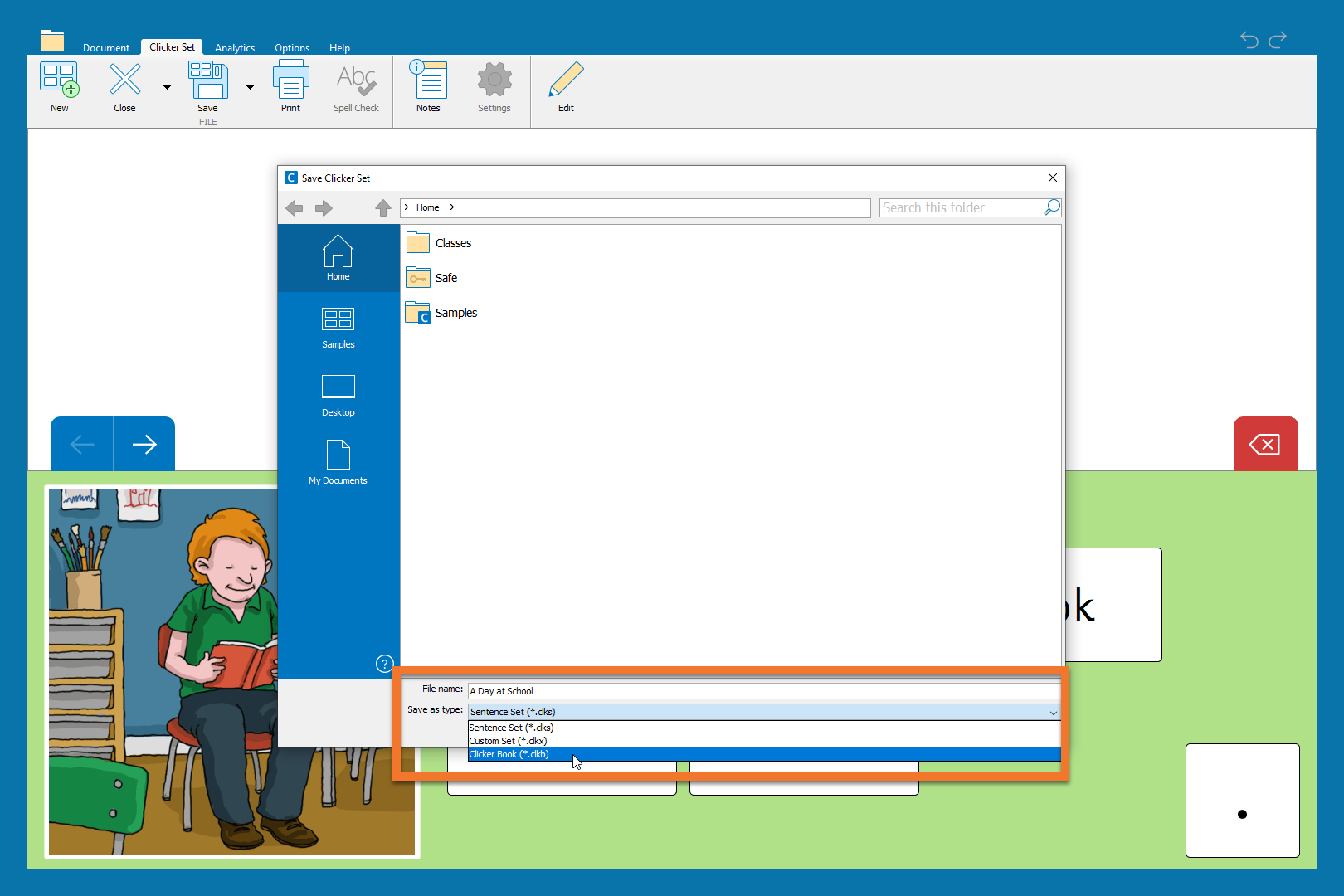
Sentence Sets saving options
(Win / Mac)
Now, when you create a Sentence Set, you have the option to also save the set as a Clicker Book. Simply go to the Clicker Set ribbon, select “Save As” and choose “Clicker Book” from the “Save as type” drop-down box.
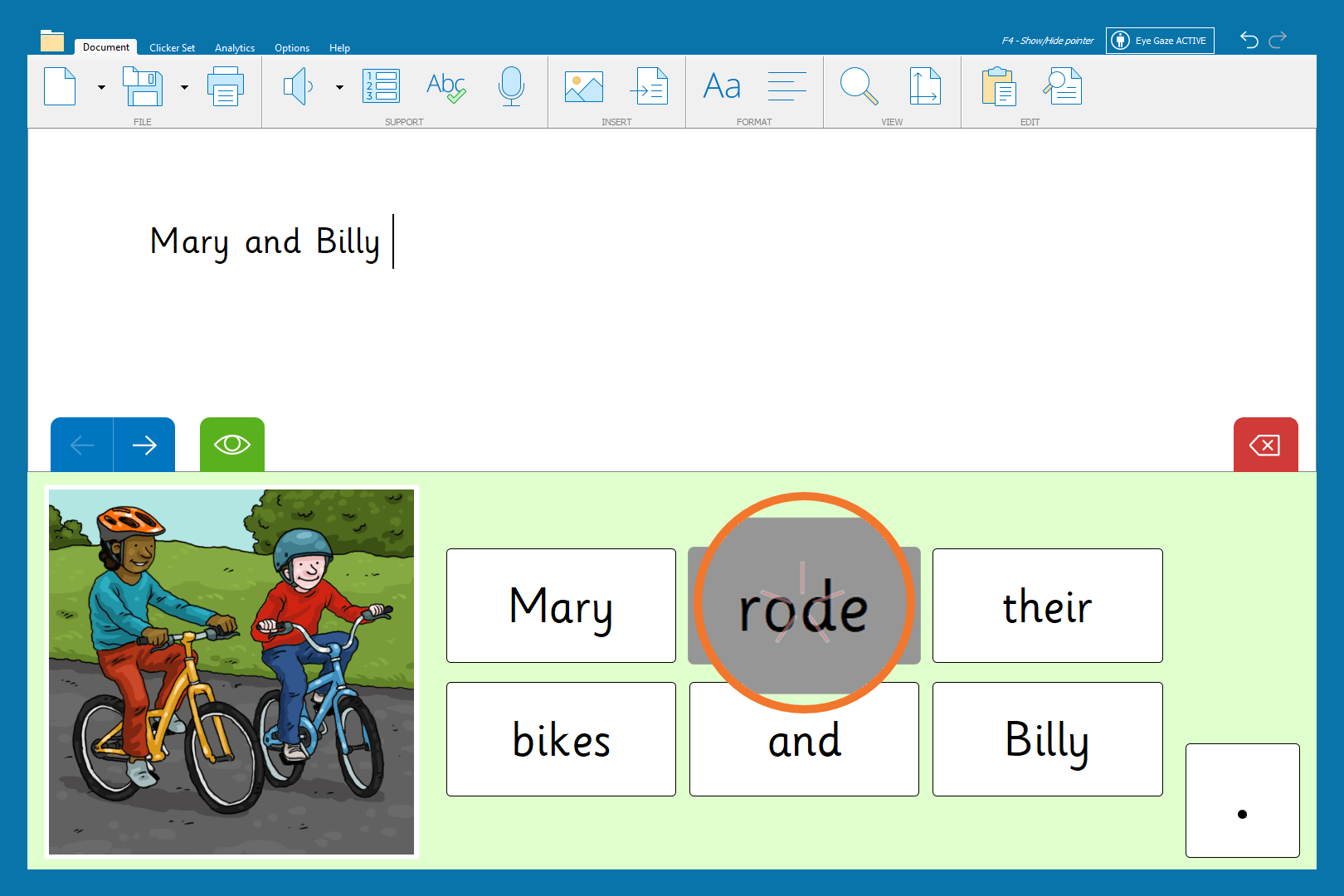
Eye gaze enhancement
(Win / Mac)
When eye gaze users hover over a cell in a Clicker Set, a “starburst” animation will now appear on that cell to indicate that an action has been triggered (for example, the action of sending that word into the Clicker Document).
Other updates and improvements
- Help button has been added to Edit View for Sentence Sets, Connect Sets, and Word Banks, which opens the user guide for that feature. (Win / Mac)
- Updated look and feel for Talk Set and Matching Set Edit View. (Win / Mac)
- Analytics displays more detailed information about which writing grids were used with the Document. (Win / Mac)
- You can now move objects in a Clicker Book using the arrow keys on a keyboard. (Win / Mac)
- The Crick Picture Library has been updated. (Win / Mac / iPad / Chromebook)
- There is now an option to update downloaded Picture Libraries. (iPad / Chromebook)
- We have added the ability to duplicate the current grid in a writing grid from the + icon. (iPad / Chromebook)
We’re here to help!
If you need any assistance updating to the latest versions, contact our technical support team.
If you have any questions about the new tools and features we’ve introduced, please email our Customer Experience team via training@cricksoft.com, or book in a free customer care meeting to explore them in more detail.