Activate for iPad
There are two ways to activate your licenses, dependent on whether you have been sent a claim code or not.
A claim code is sent when Crick Software has not been given your information (for example, when a product has been purchased via a reseller) - we need you to enter your claim code and link the license to your organization. You will also be sent a claim code if you’ve purchased a home user license.
Please choose from one of the following:
Instructions if you have a claim code
Instructions if you do not have a claim code

If you have a claim code:
- Go to activate.cricksoft.com.
- Enter your claim code in the Claim Code or Serial Number box on the right.
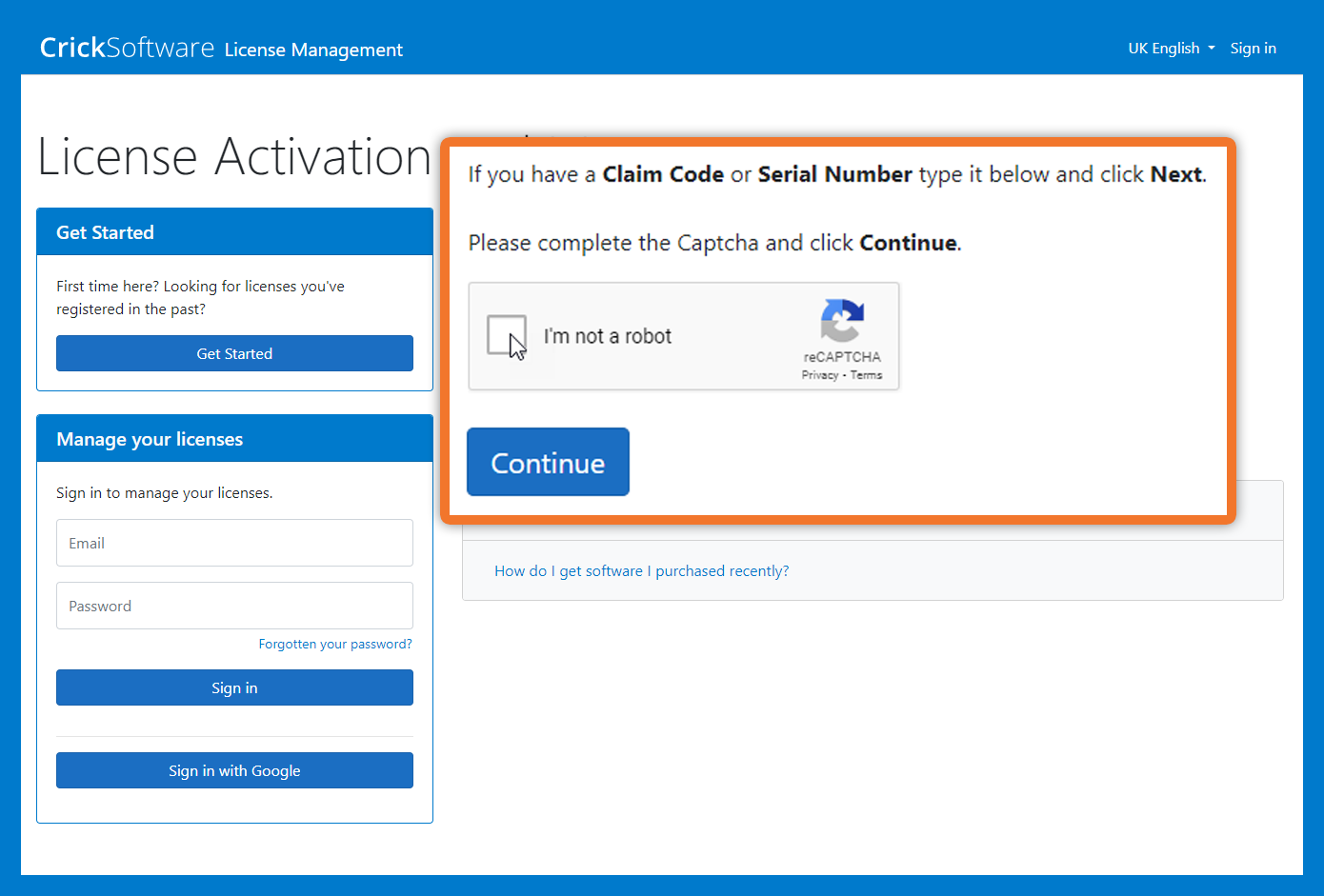
- Complete the I’m not a robot CAPTCHA and click Continue.

- Enter your email address and click Next.
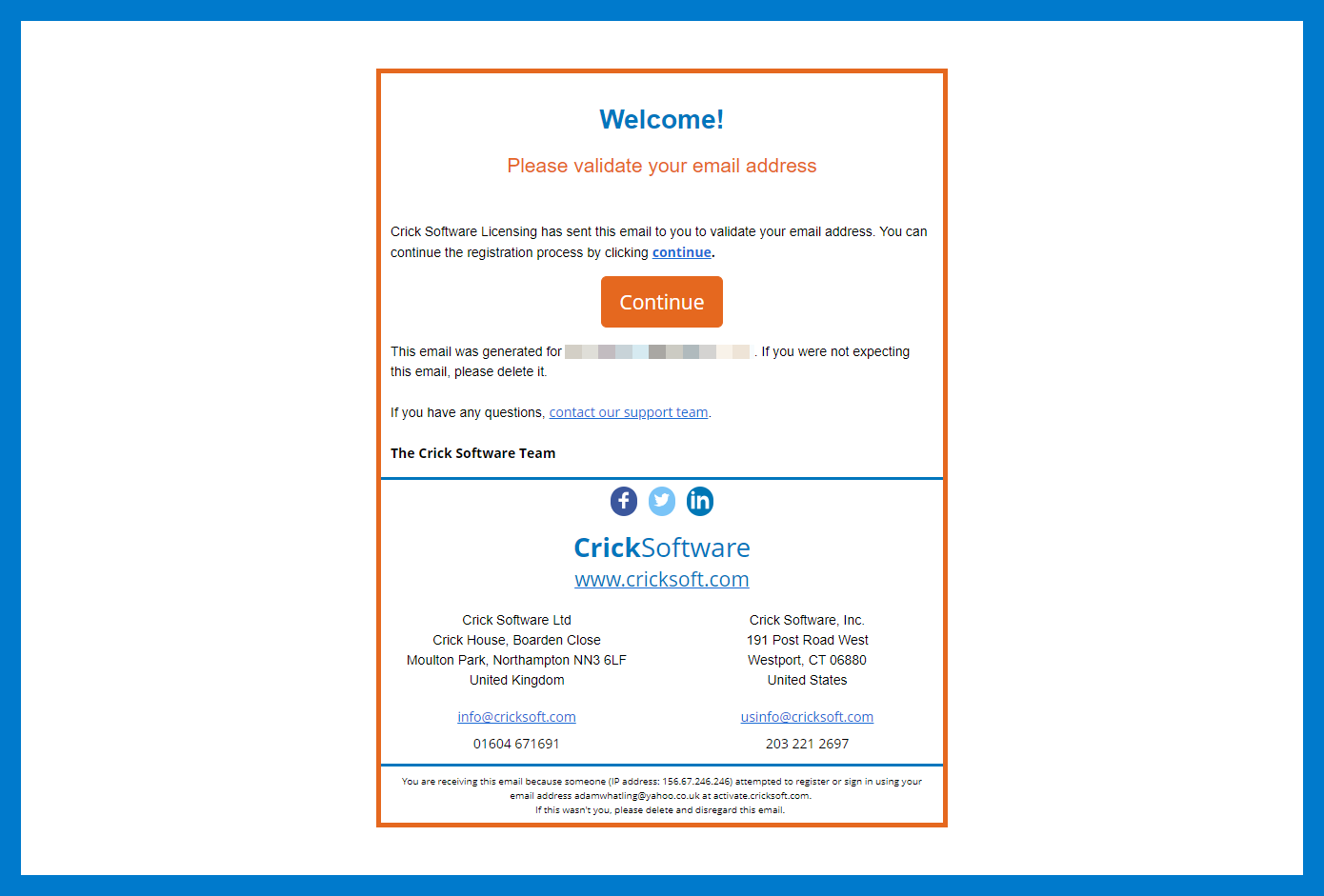
- You will receive an email requesting you validate your email address. In the email received, click Continue.
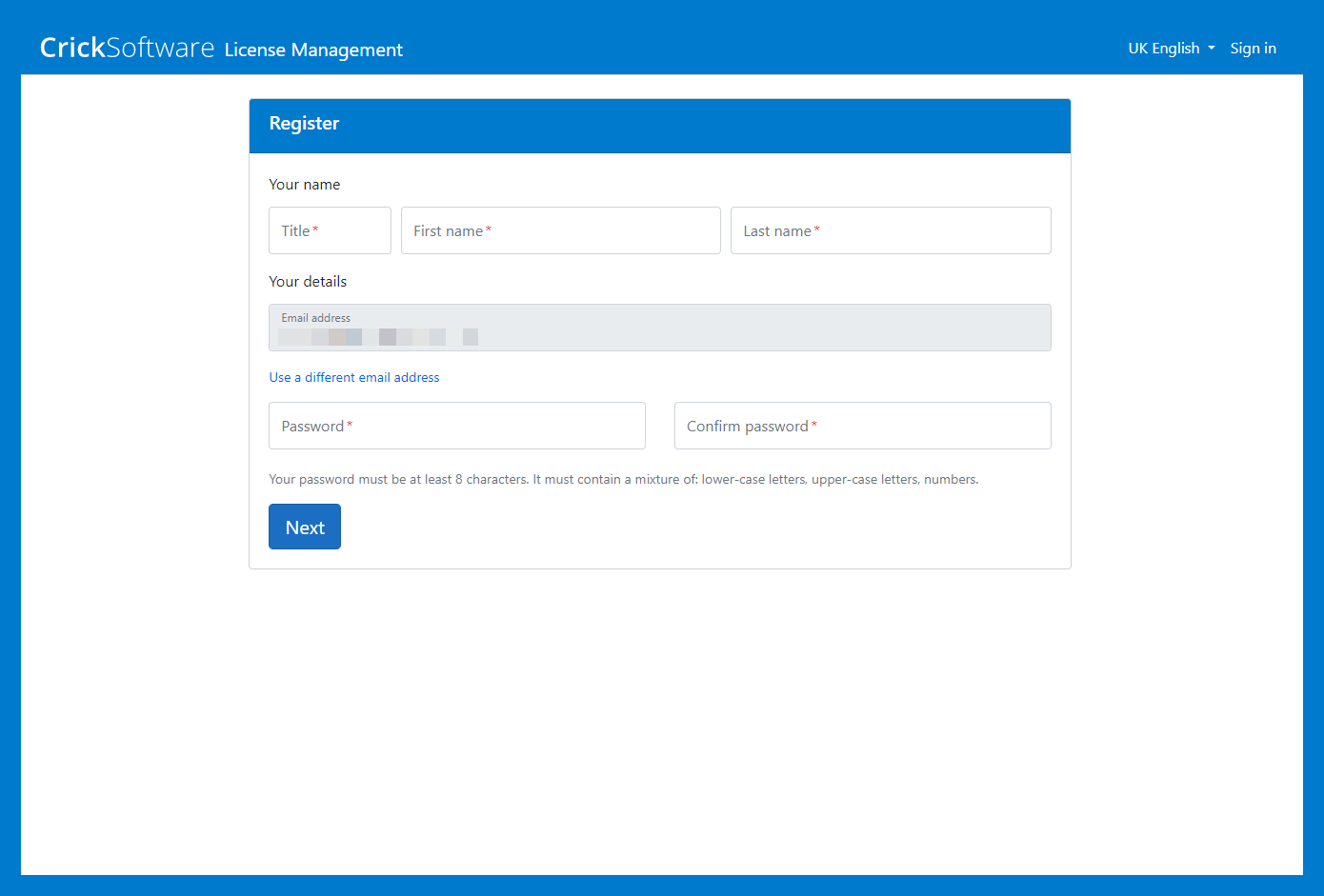
- Register your information, set a password, and click Next.
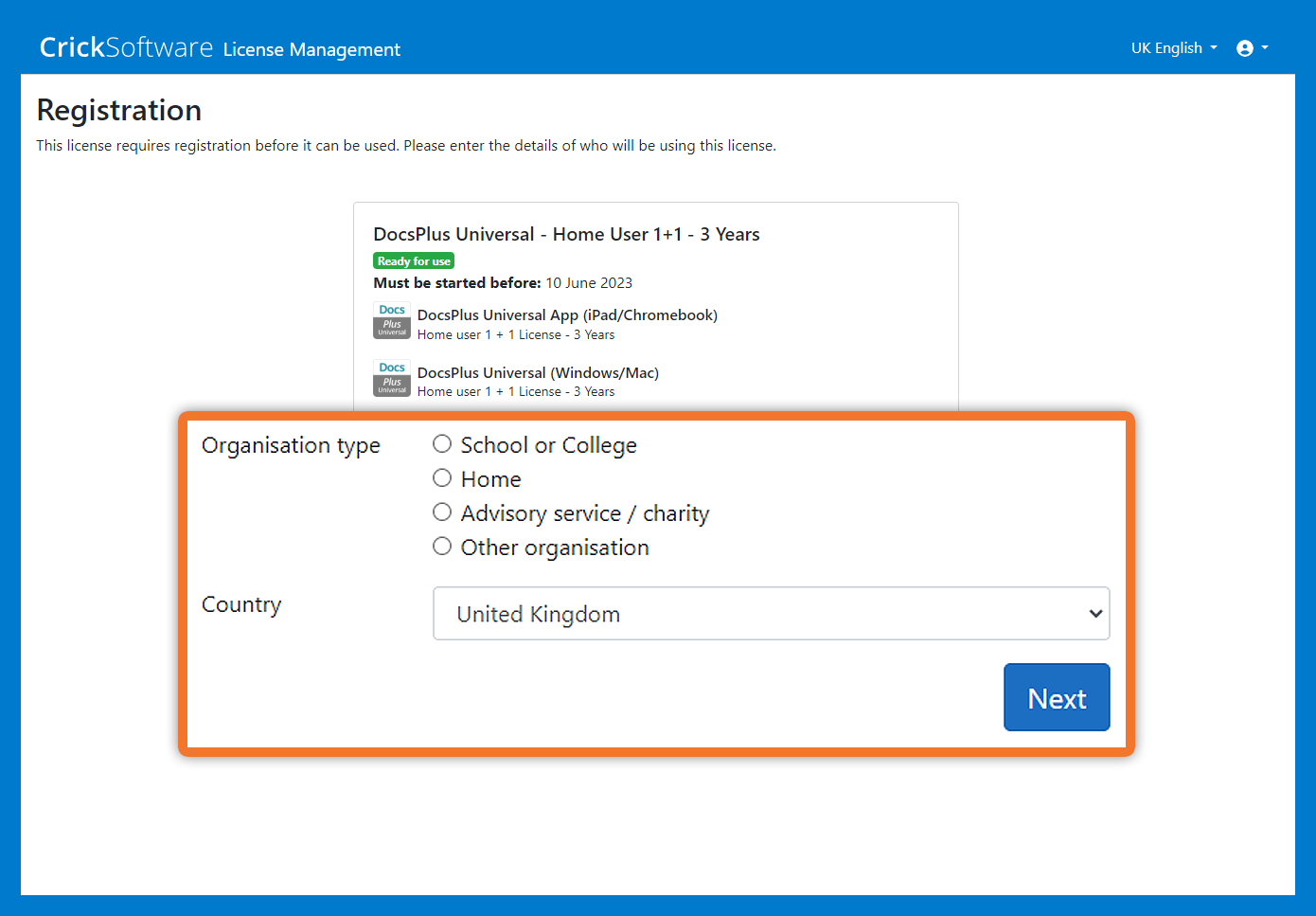
- Choose your Organization type and specify your Country and then click Next.
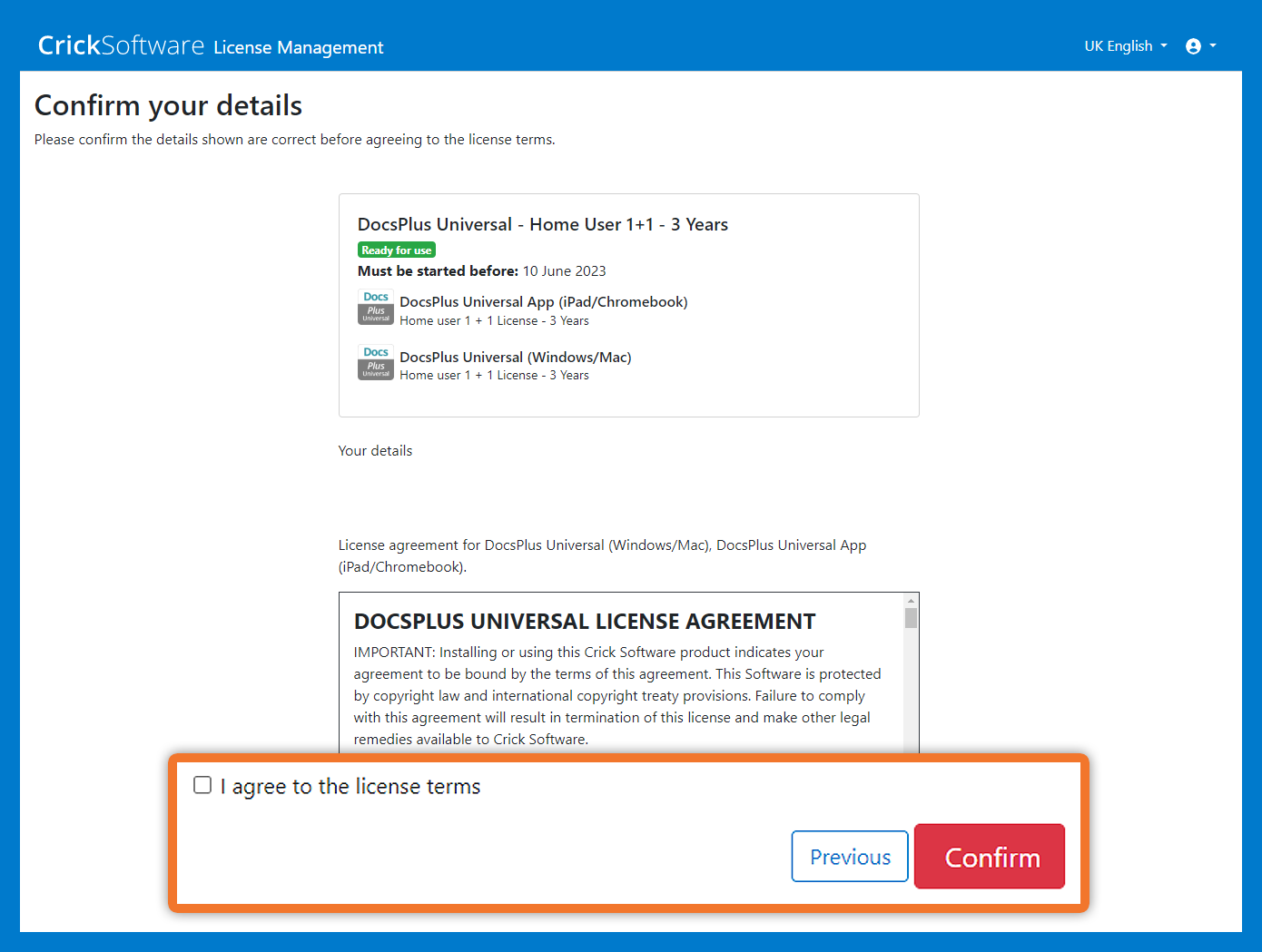
- Make sure your information is shown correctly. Then check the box to agree to the license terms and click Confirm.
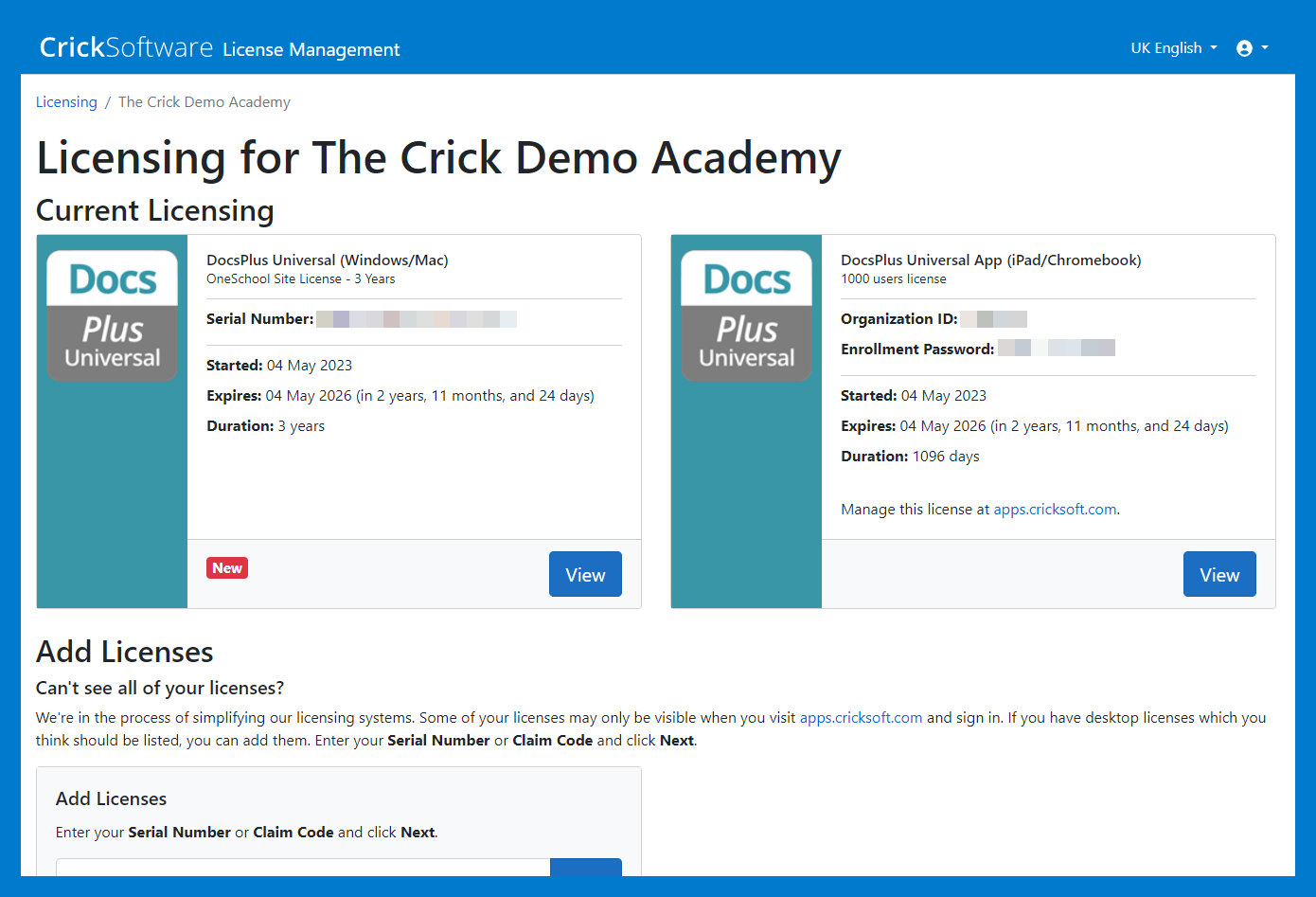
- Your current licensing is shown here.
Please note: for installing on iPad you will need your Organization ID and Enrollment Password.
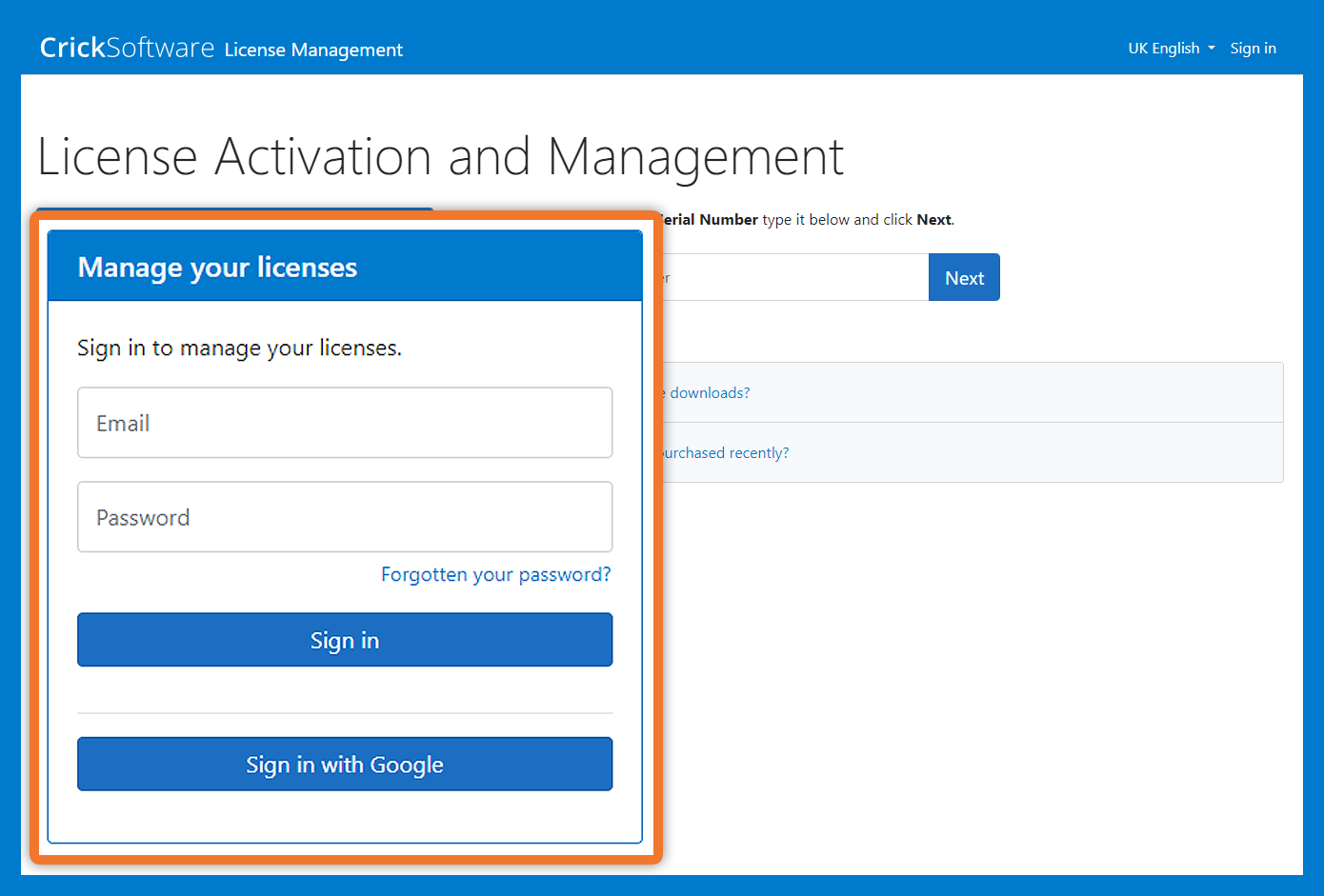
If you do not have a claim code:
- Go to activate.cricksoft.com.
- In the Manage your licenses section, enter your registered email address and password.
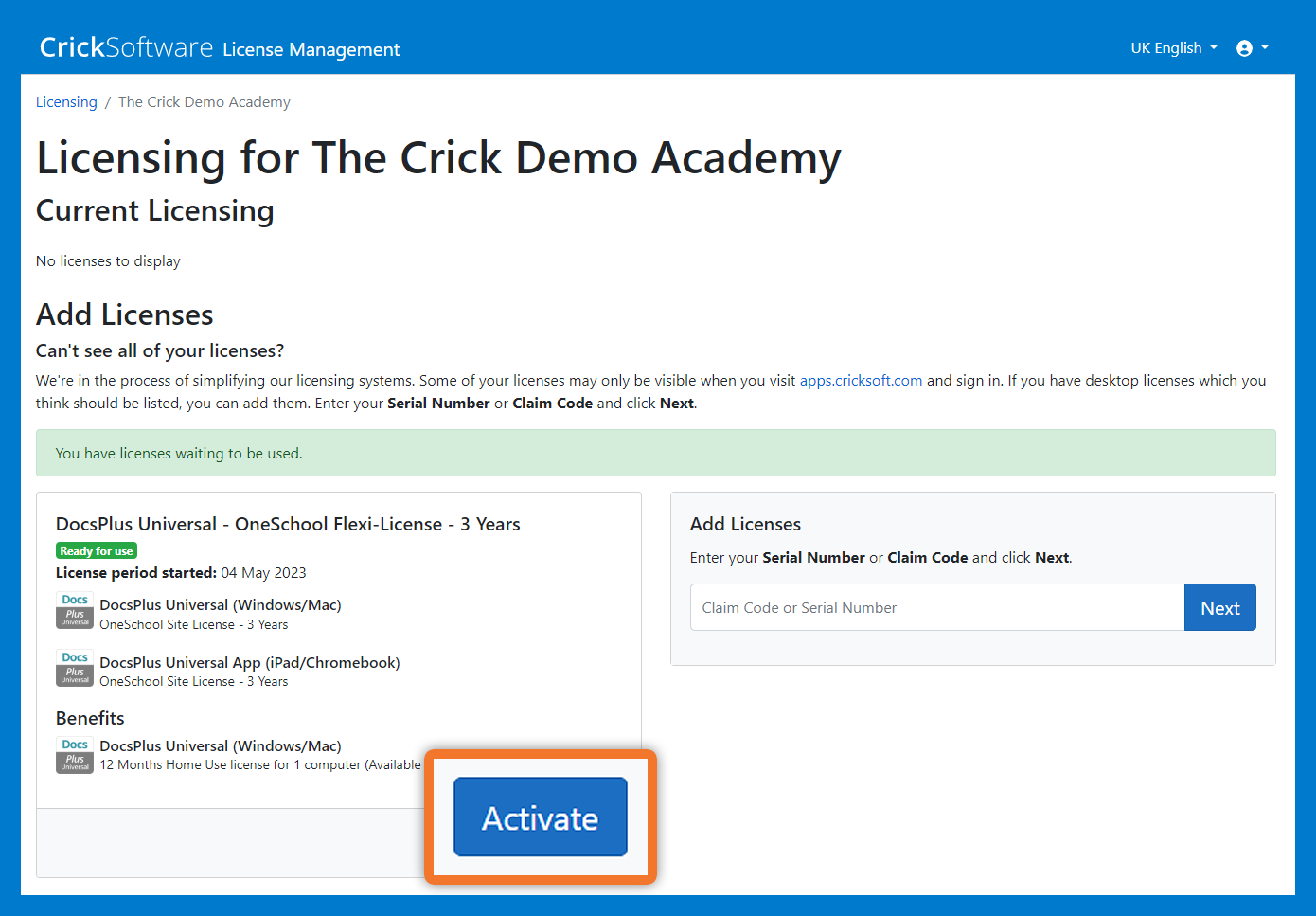
- Click Sign in. You will be taken to the Current Licensing page. This shows all packages, both Activated and ready to Activate. You will need to activate your license to use it.
- To do this, click Activate in the package box you want to activate.
Please note: if you do not manually activate it by the date stated, it will automatically activate on this date. - The next window will show the package details and will show as Ready for use.

- Make sure your information is shown correctly. Then check the box to agree to the license terms and click Confirm.
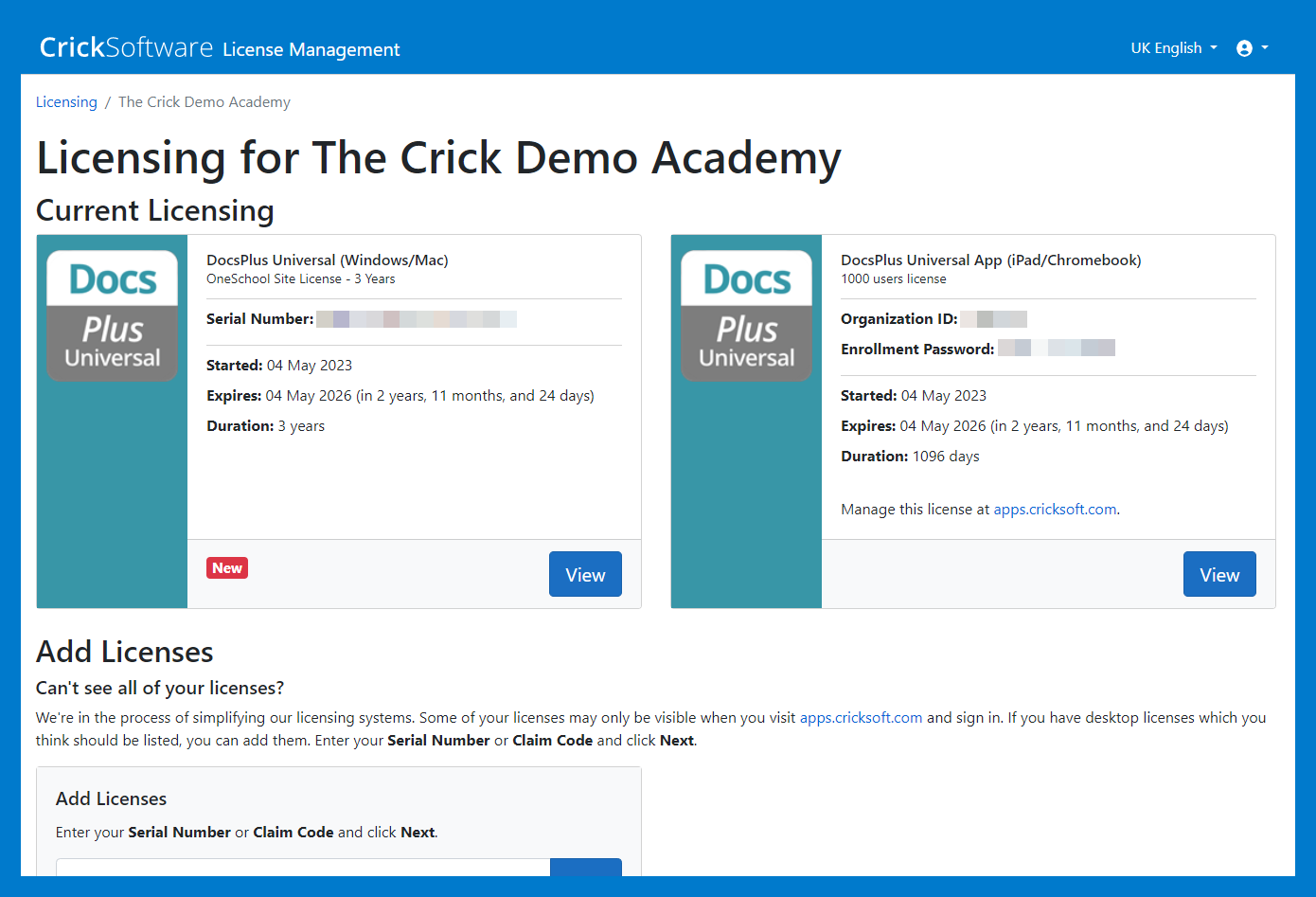
- Your current licensing is shown here.
Please note: for installing on iPad you will need your Organization ID and Enrollment Password.