Clicker Connect SymbolStix for iPad
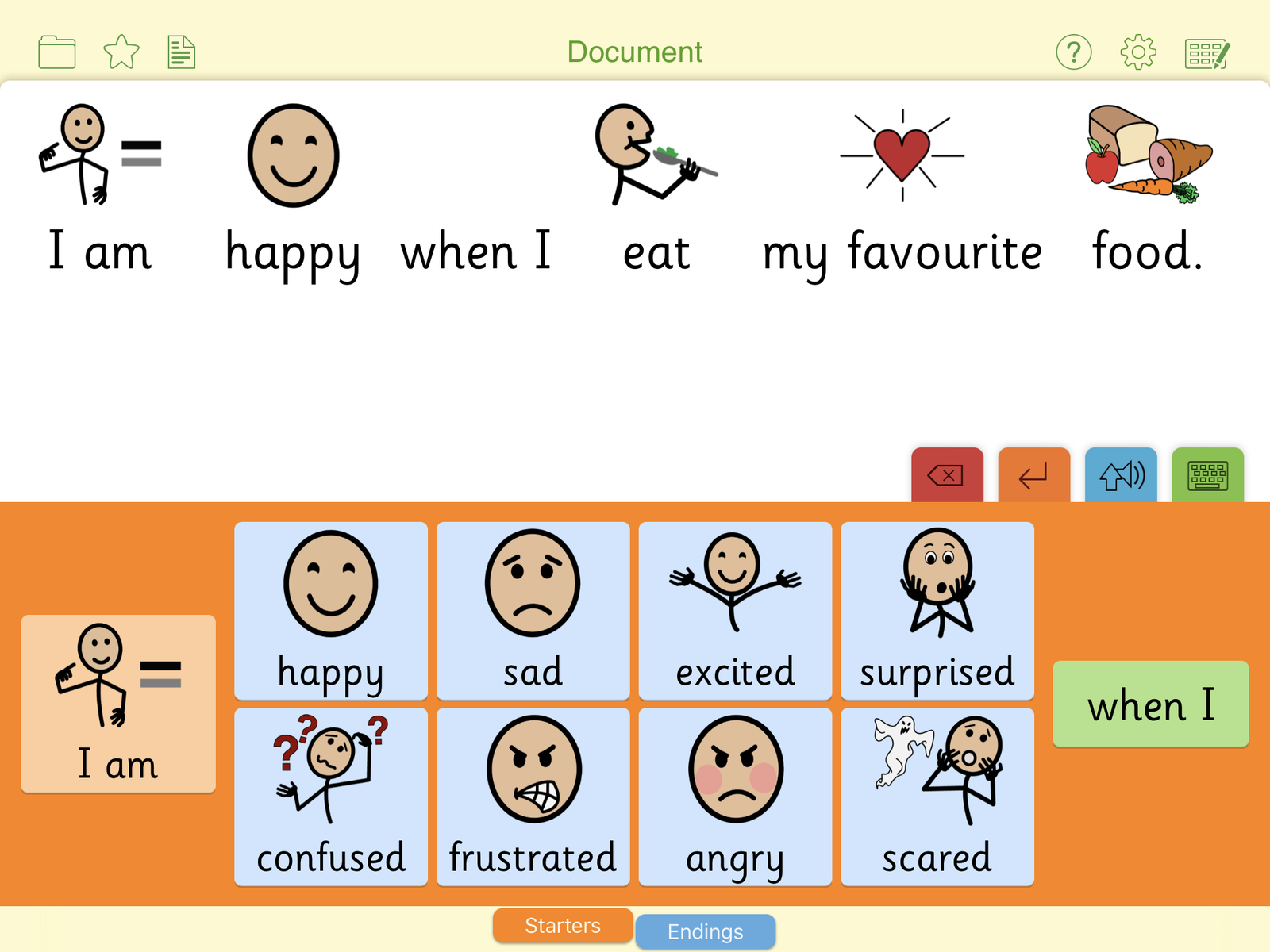
Enable learners with special literacy needs to take their first steps to independent writing.
Reading and writing support for a variety of learning needs
Symbols provide reading and writing support for people with a variety of learning needs. Many different people benefit from working with symbols, including those with special needs, early learners, and those who do not have English as a first language. Each symbol focuses on a single concept and there are symbols for practically all commonly used words.
Symbols provide vital support to those that require it, enabling learners to:
- Communicate more easily and effectively
- Build their confidence
- Develop greater academic independence
- Better understand and use given information
Use symbols with Clicker Connect SymbolStix to create valuable communication aids and support writing activities.

Afraid
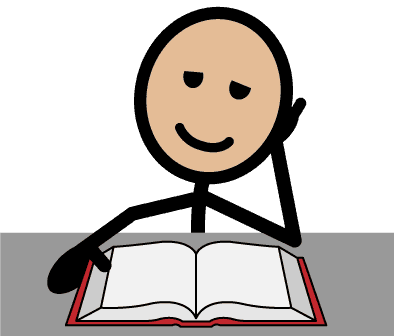
Learn
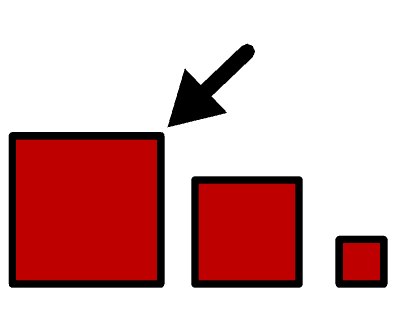
Biggest
Develop independent writing skills
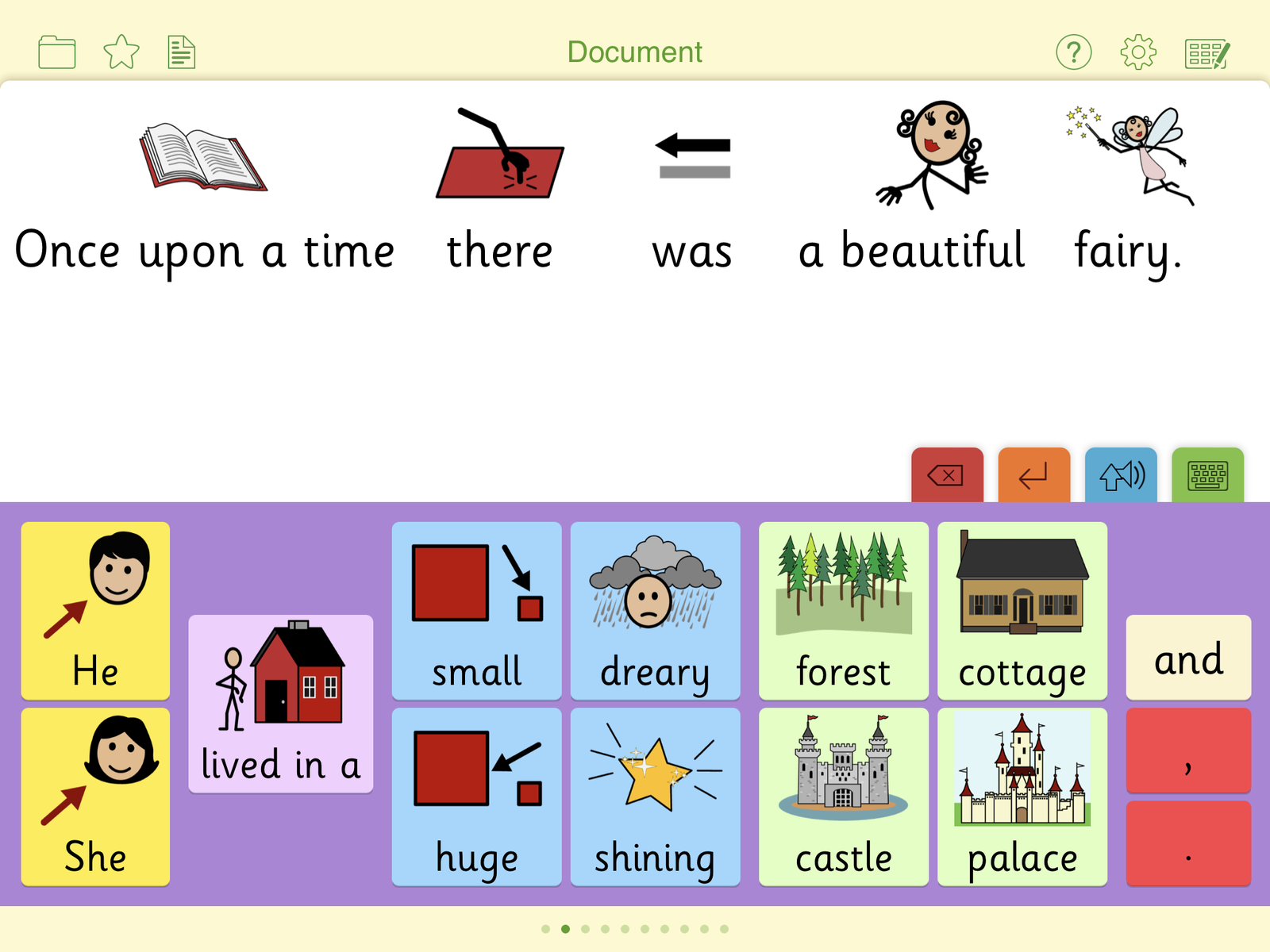
Students choose from clusters of words, phrases, and pictures to produce their own writing. Simply tapping a cell containing a symbol sends the symbol into your document. Clicker Connect SymbolStix displays both the symbol and the text, encouraging learners to make the connection between the words and the images.
Speech feedback
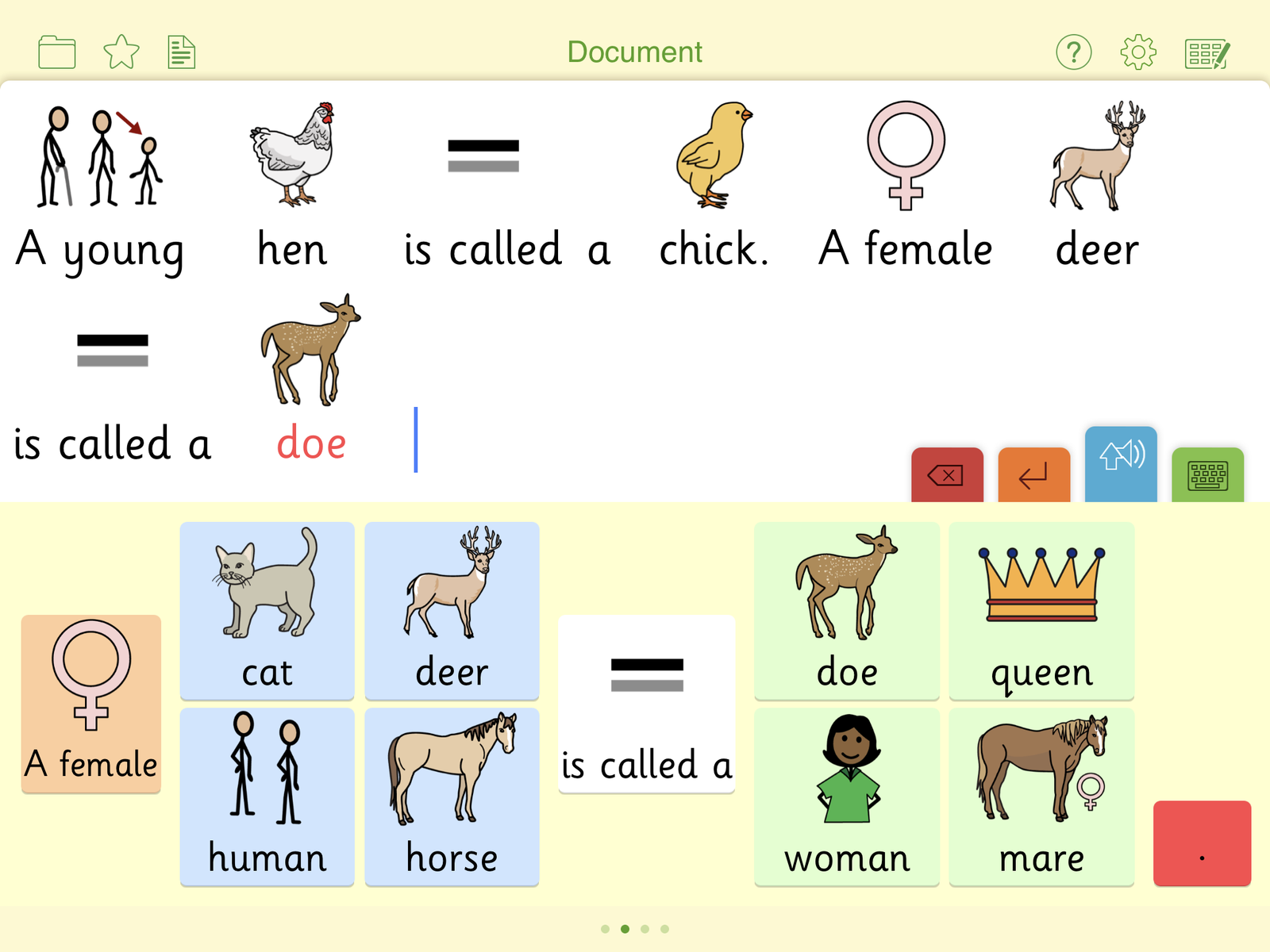
As each sentence is completed, it is spoken aloud in a child's voice, helping learners to review and correct what they have written. This also enables learners to develop their understanding of the link between the symbols they see and the words they hear.
Students can use the Sound Shift tool to listen to words and phrases in the grid before using them, to help them choose how they want to convey their ideas.
Personalized support for every student
It’s quick and easy to set up a sequence of grids for your students, arranging words and phrases into clusters as you go. Clicker Connect SymbolStix provides an extensive range of additional support options to suit students of all abilities:
- Color-code words or phrases to emphasize sentence structure
- Use Guided Order to ensure students work from left to right
- Enlarge cells for extra clarity
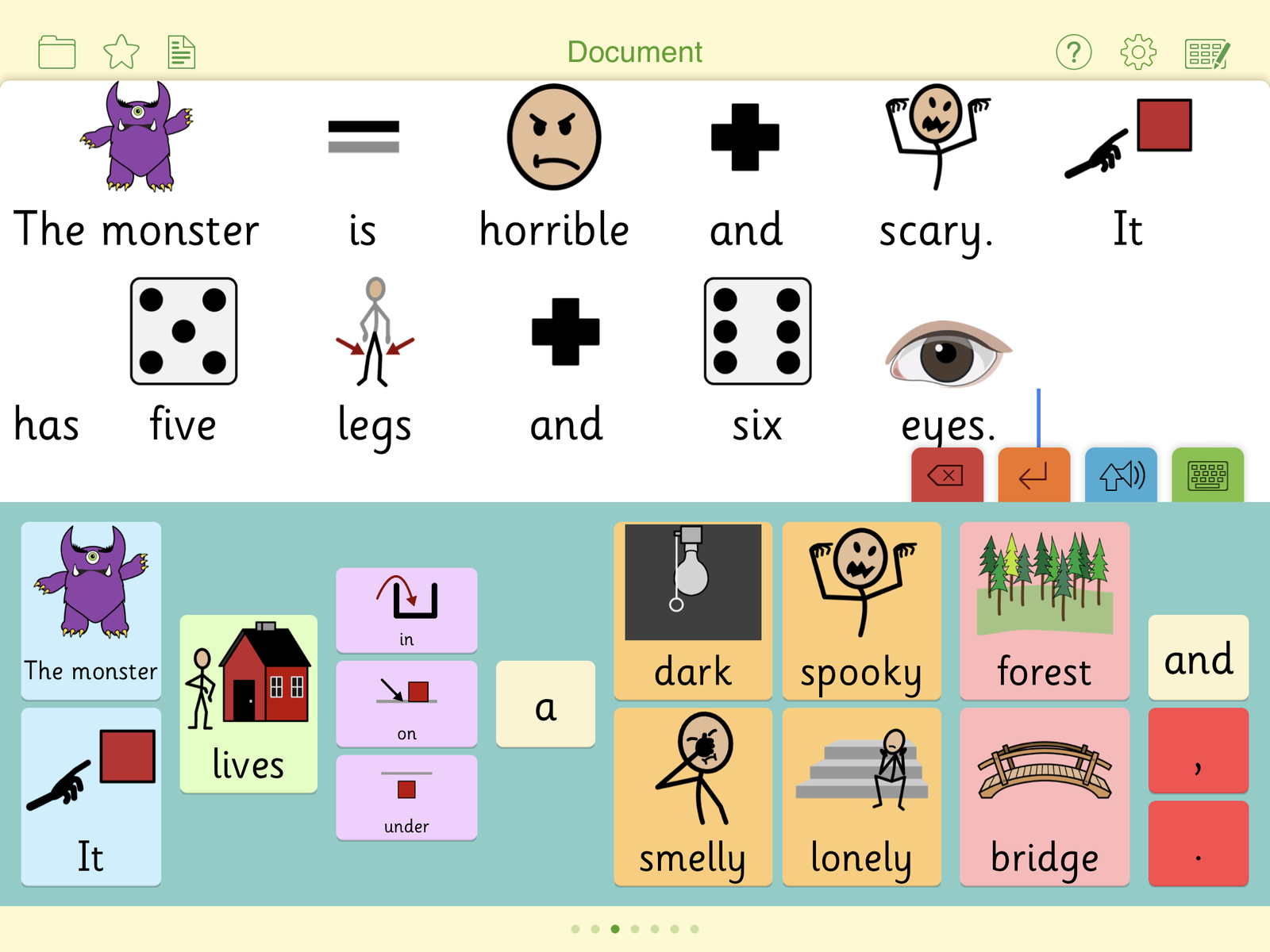
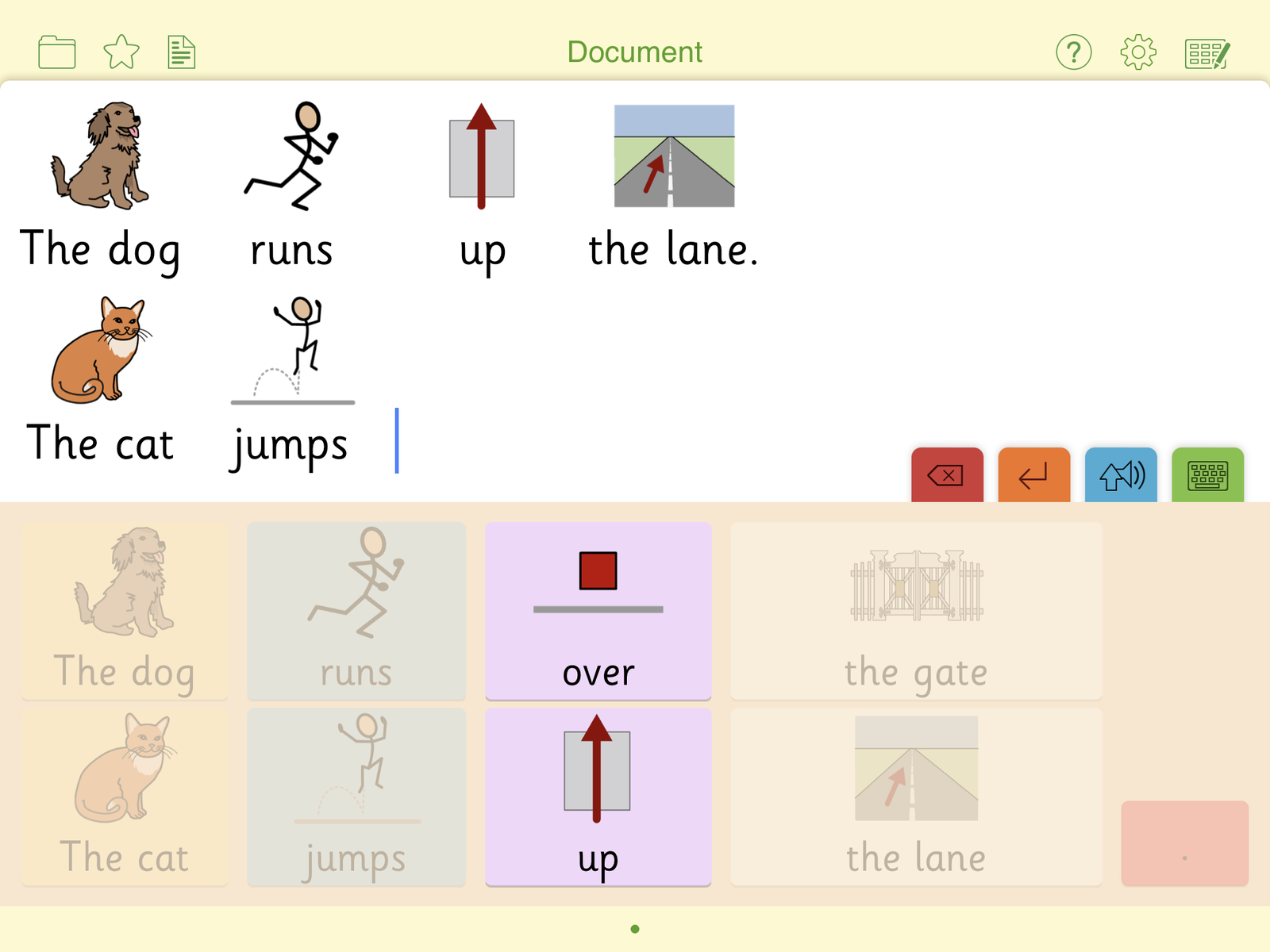
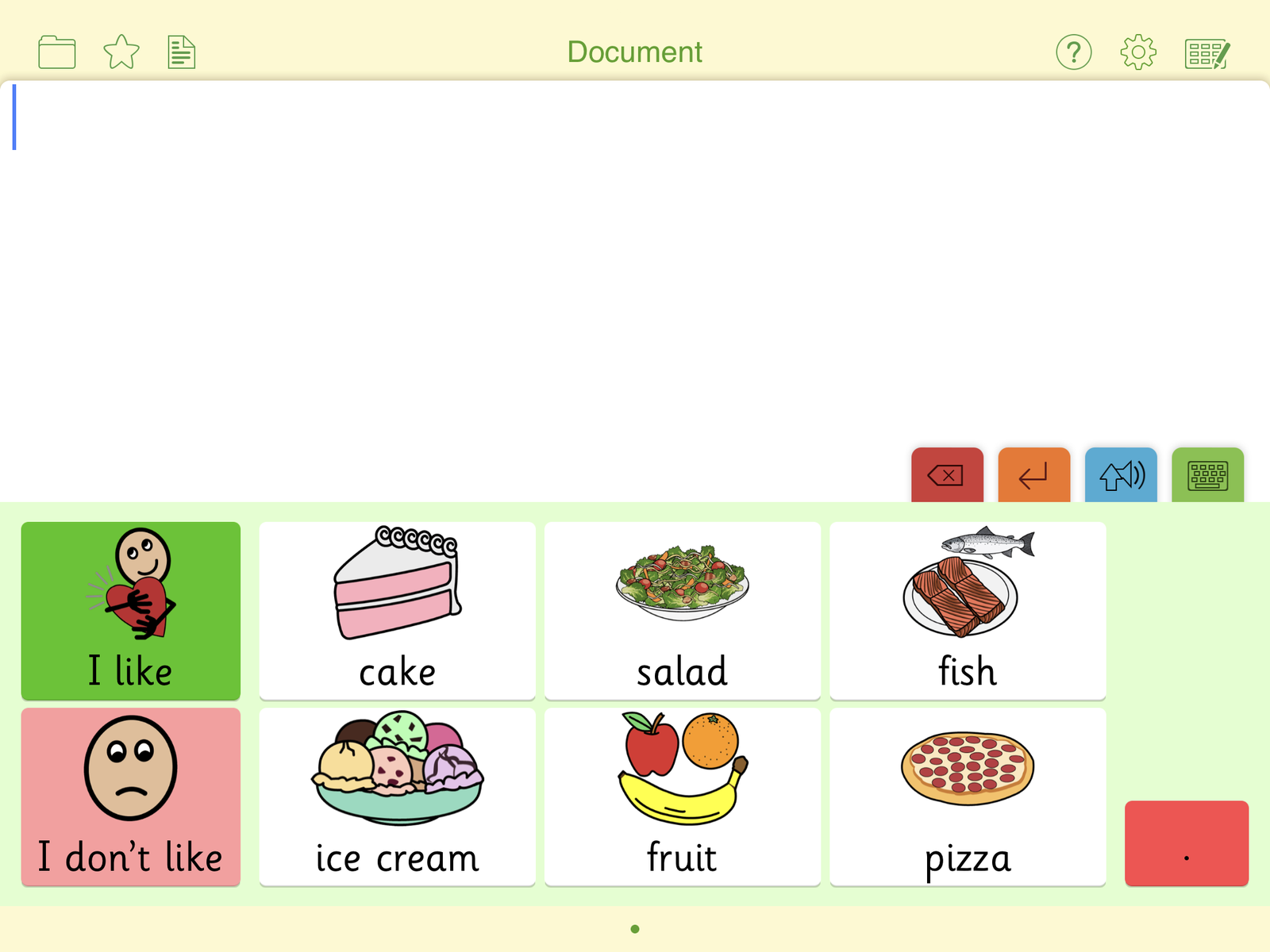
Accessible for all
To make access easier for those with physical challenges, the unique SuperKeys option makes words easy to target. Tap anywhere within a word cluster to enlarge it, and then tap the word you want. The keyboard works in the same way, with the keys grouped into just six large clusters that fill the keyboard area when expanded.
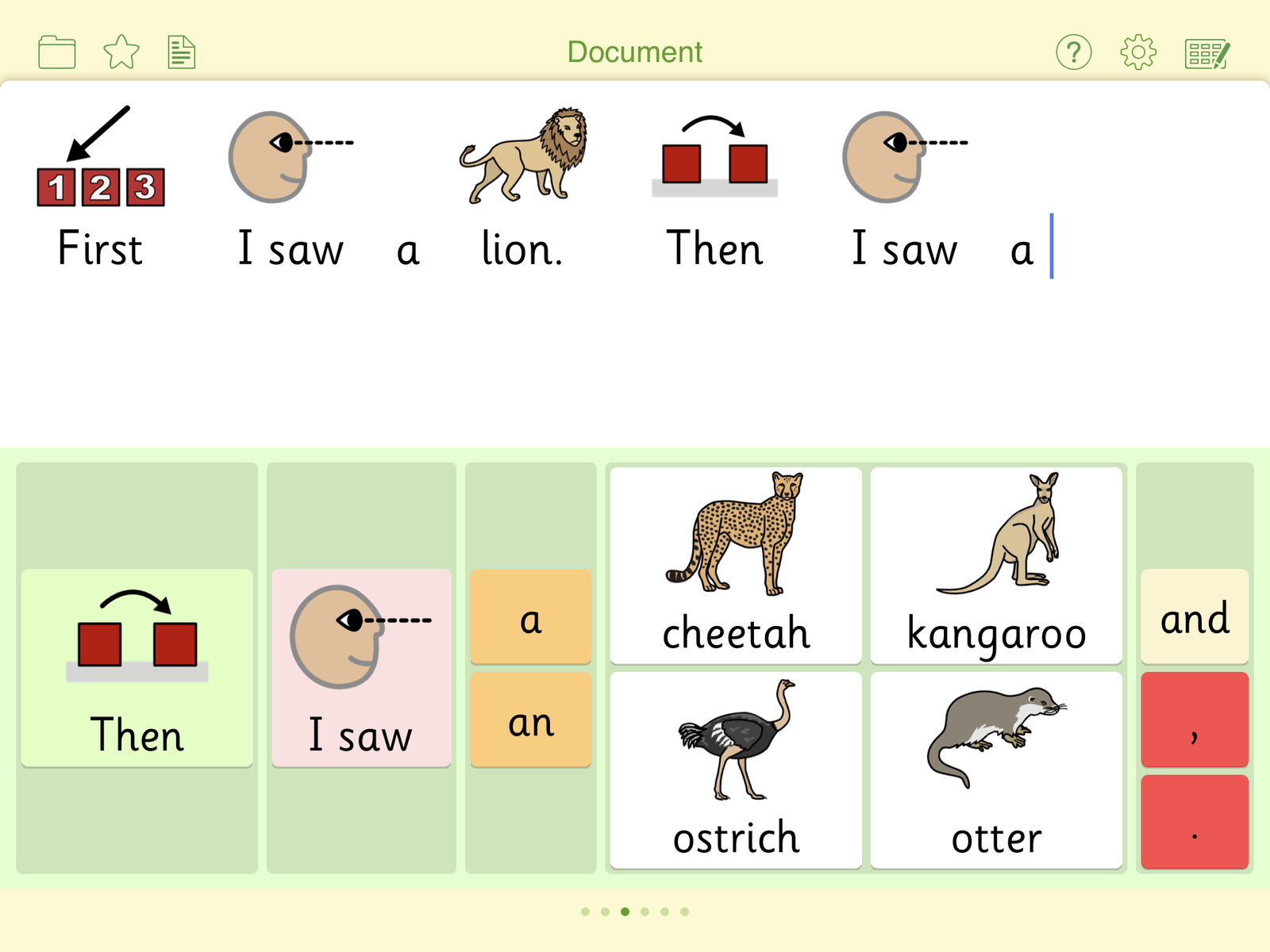
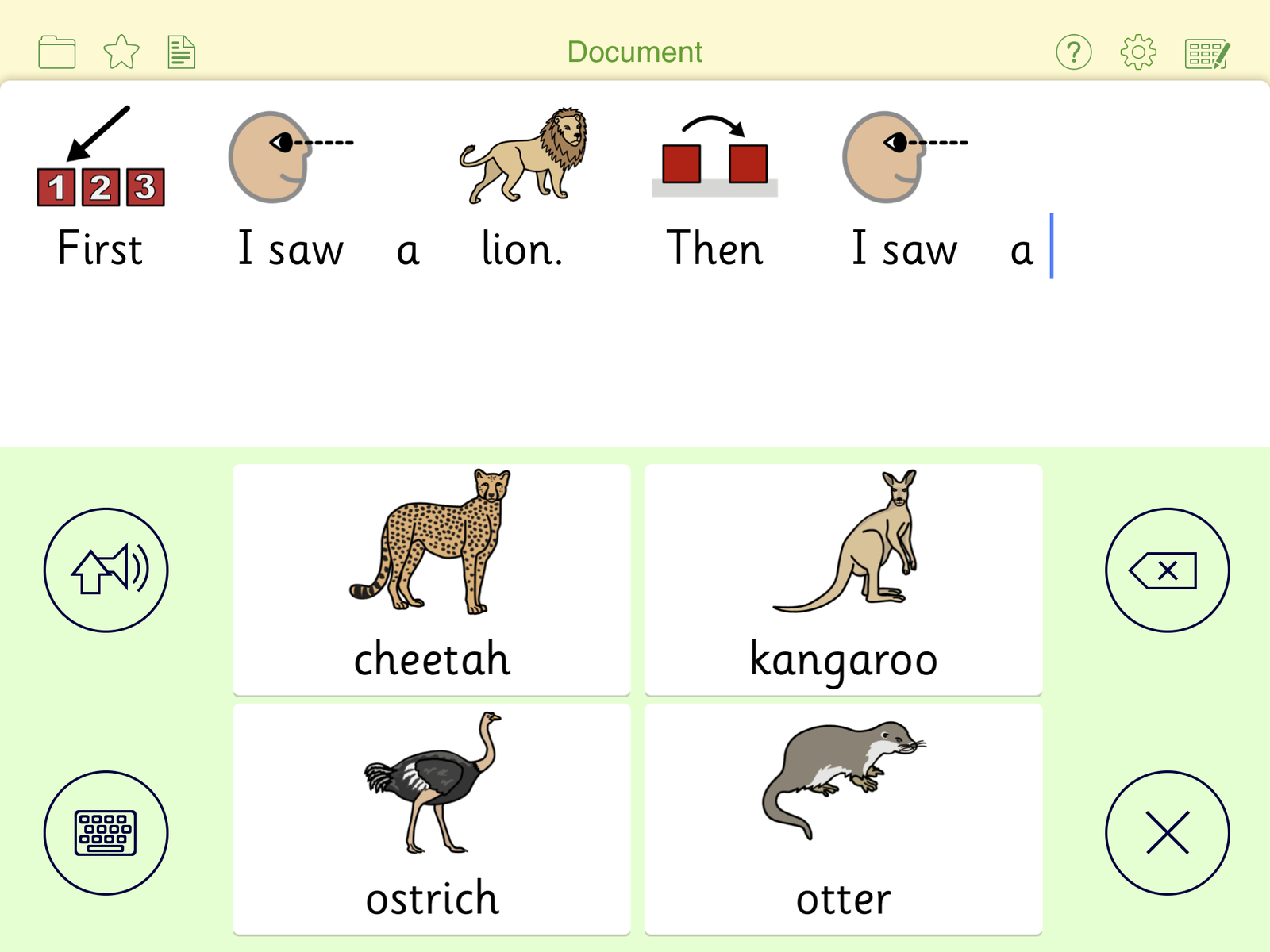
Apple, the Apple logo, and iPad are trademarks of Apple Inc., registered in the U.S. and other countries. App Store is a service mark of Apple Inc.
