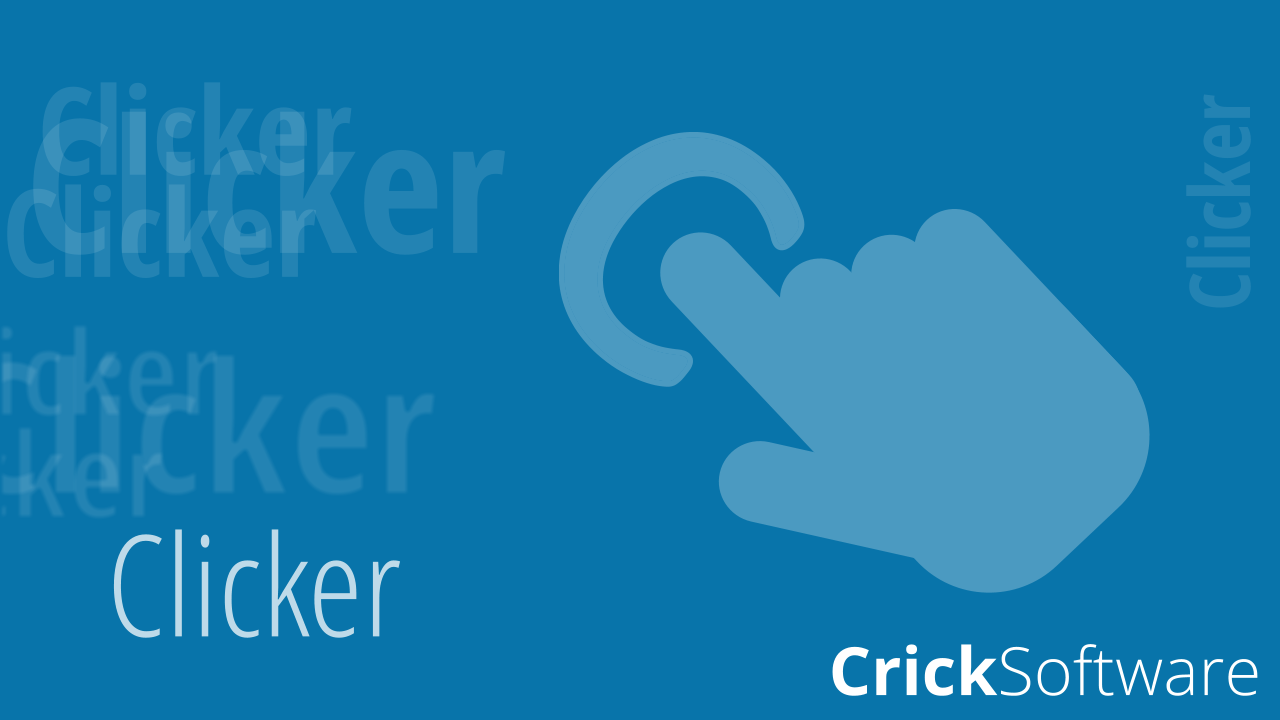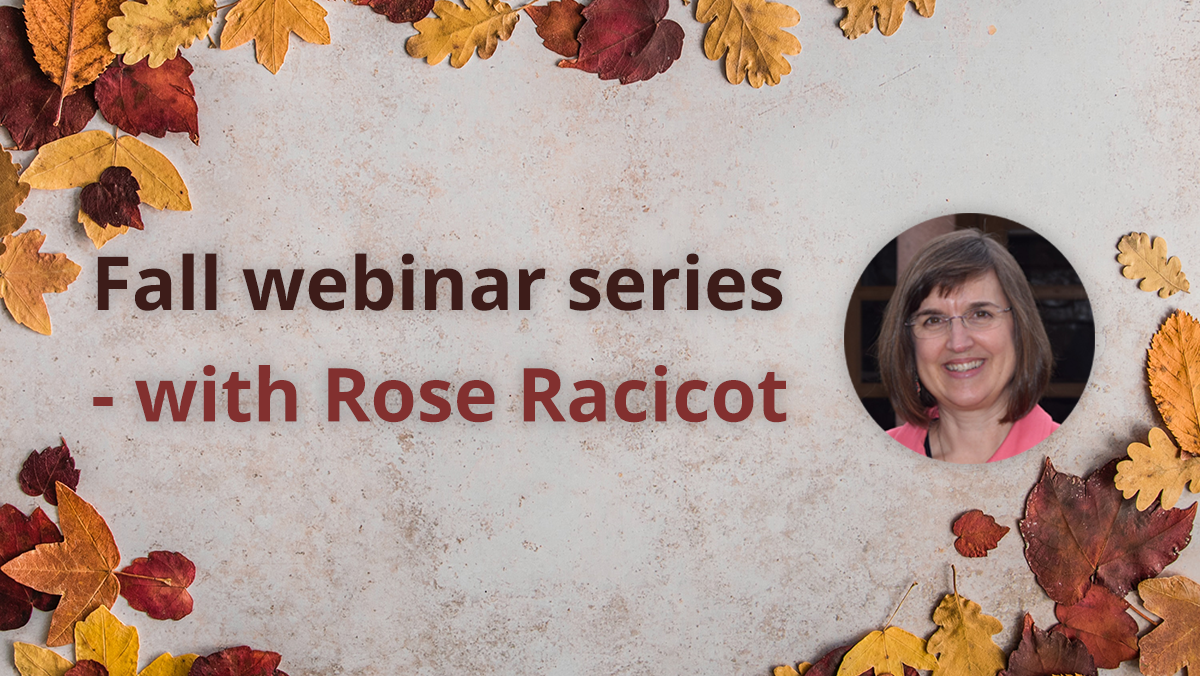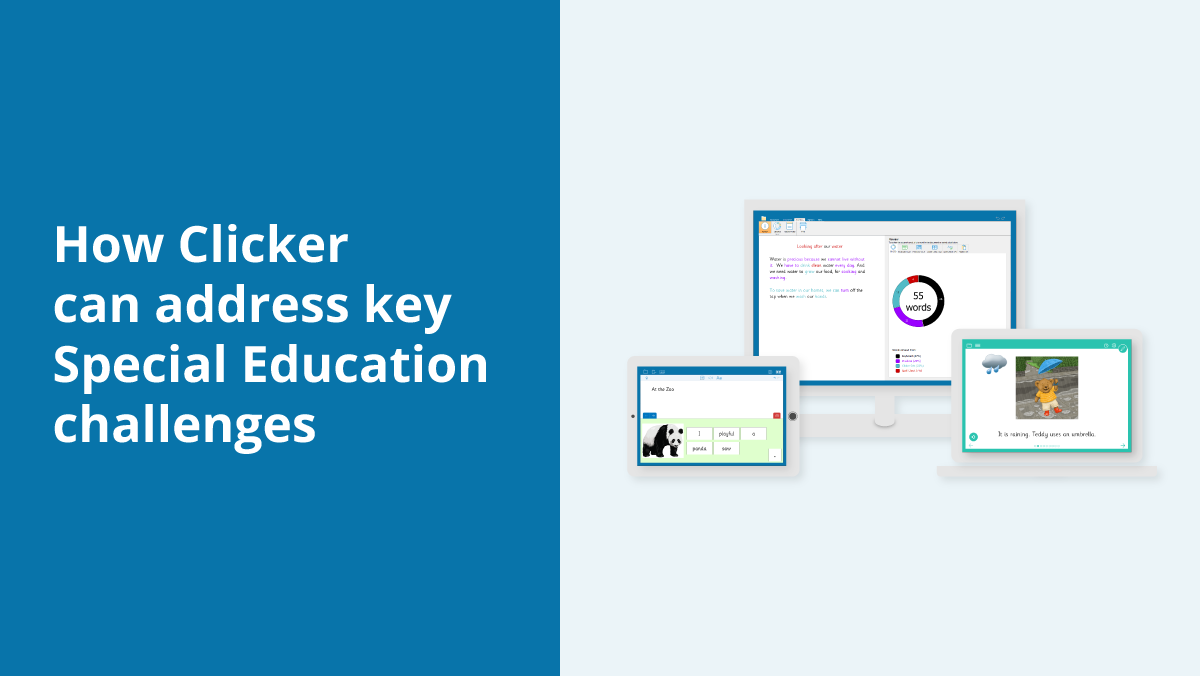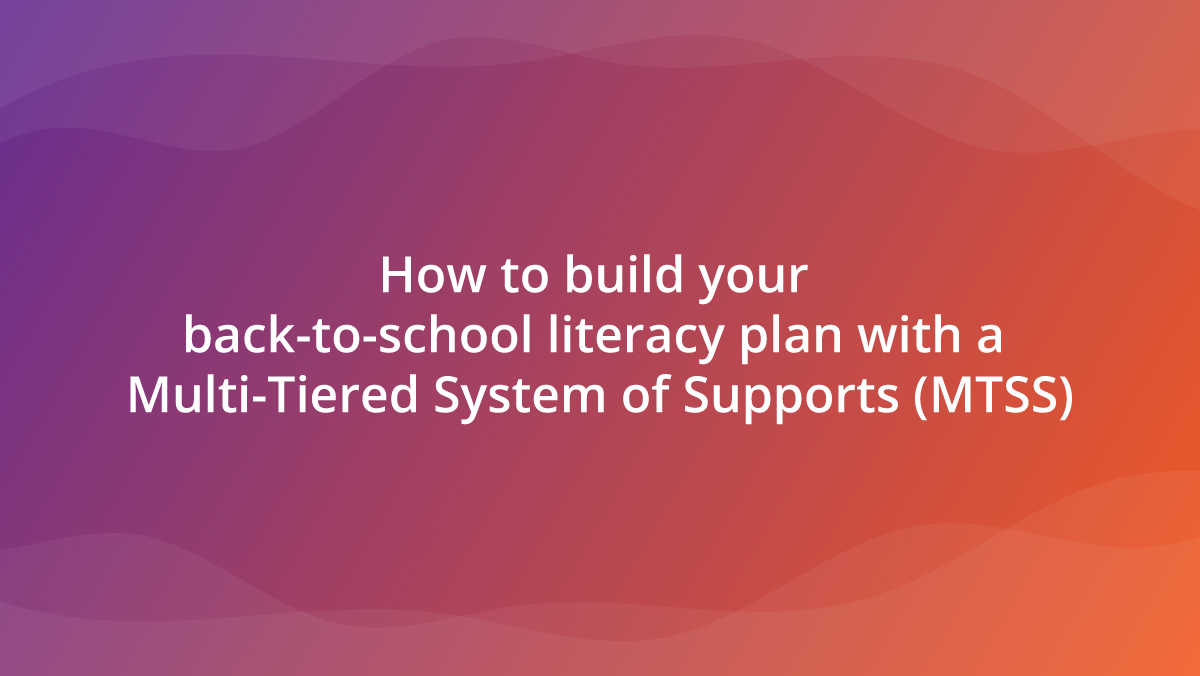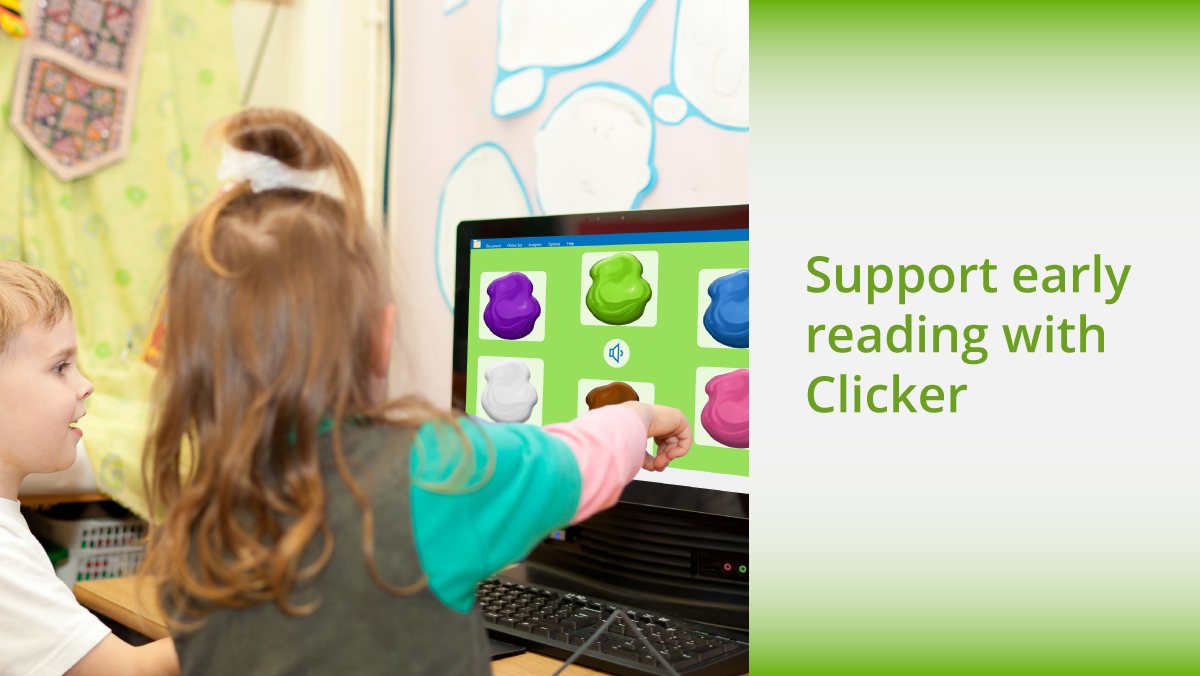With the new school year well underway, Support has been super busy with inquiries regarding managing apps licenses. So, let’s look at what it’s all about!
How do I manage them?
The Apps Subscription Manager function allows authorized individuals to manage the allocation of licenses that are used on iPads and Chromebooks. Whether allocating licenses for the first time, keeping track of current licenses, or reallocating licenses, this tool keeps it simple!
Who can access the portal?
Those identified as Subscription Managers who also have an existing Google/Apple account have access.
What’s the benefit?
Schools are always busy, so it’s important that you can log in and manage your licenses at a time that suits you. We are always happy to help of course, but here are some simple instructions if you choose to manage your licenses yourself.
Where to start?
- Sign into apps.cricksoft.com with your Google Account or Apple ID.
- Click the subscription's Manage button to see a list of activated iPads/Chromebook users.
- Follow the on-screen instructions to:
- add Chromebook users
- add iPads
- remove current Chromebook users / iPads
Is adding a Subscription Manager complicated?
No, simply provide the existing Google or Apple account of those you wish to add along with your Organization ID. These can be submitted to us by emailing support@cricksoft.com or using our support form. You will then receive an email confirming your request has been actioned.
Remember:
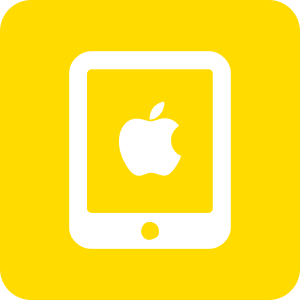
iPad licenses are per device.
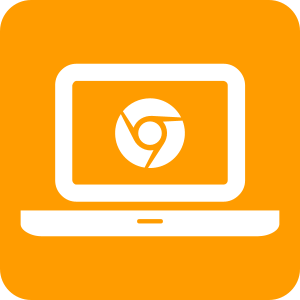
Chromebook licenses are per user.
Don’t forget, if you have a Site License or Flexi-License subscription, all Chromebook users should be licensed automatically (the apps should launch with no messages). If this isn’t happening, please contact Support to provide us with your Google domain.
If you need any advice or assistance with managing your licenses, or any element of our software and apps, please don’t hesitate to contact us at support@cricksoft.com or call us on 203 221 2697.