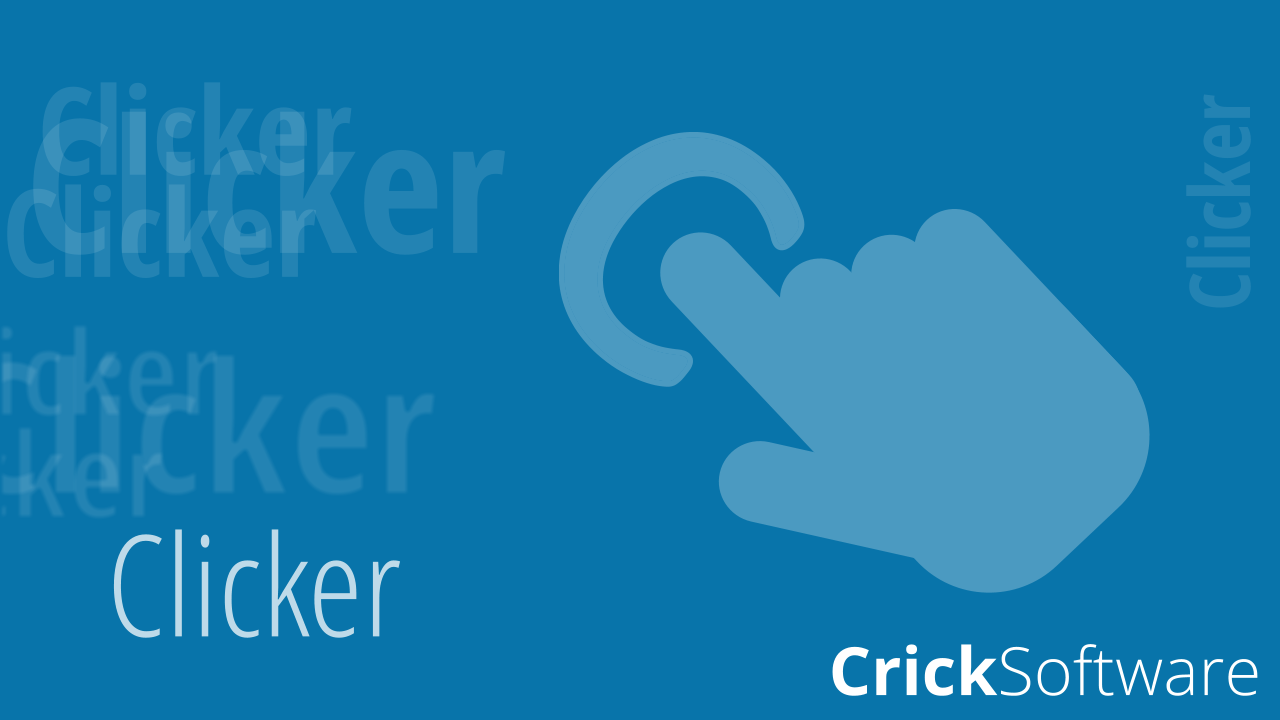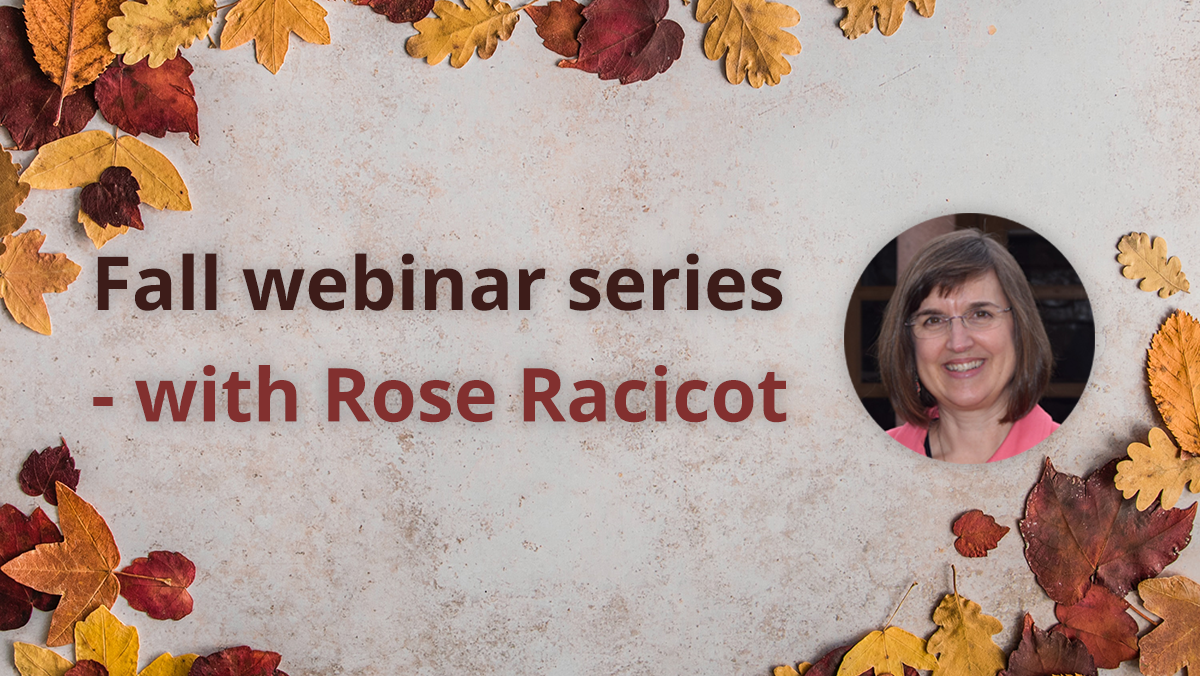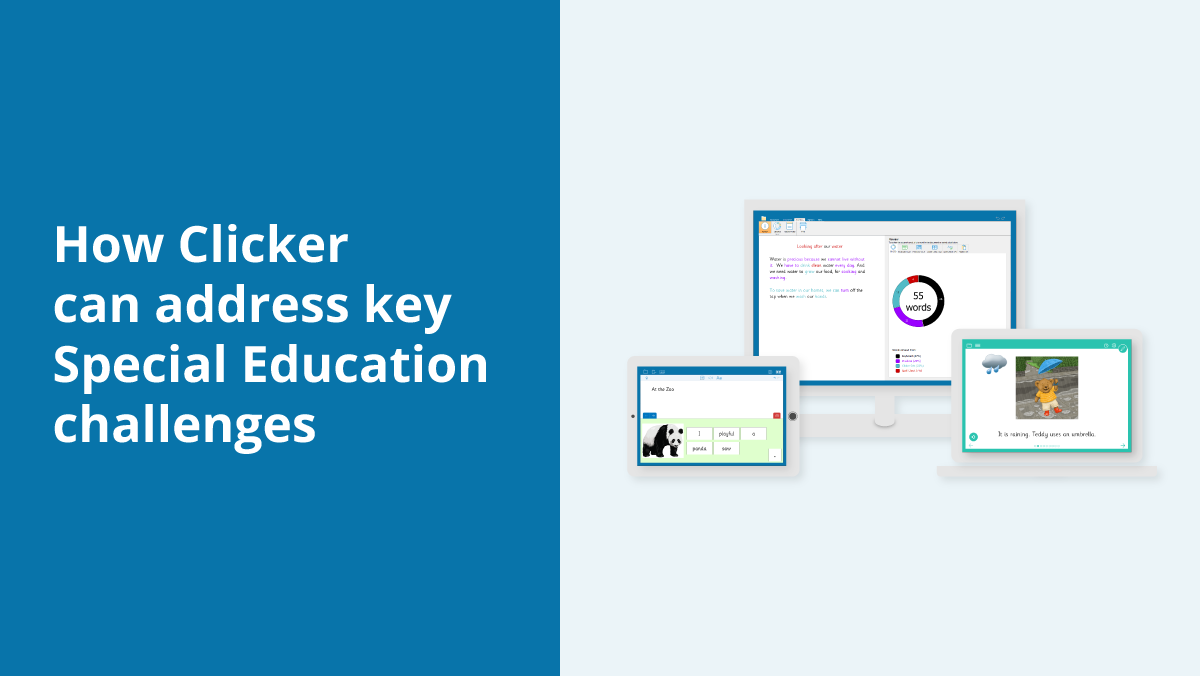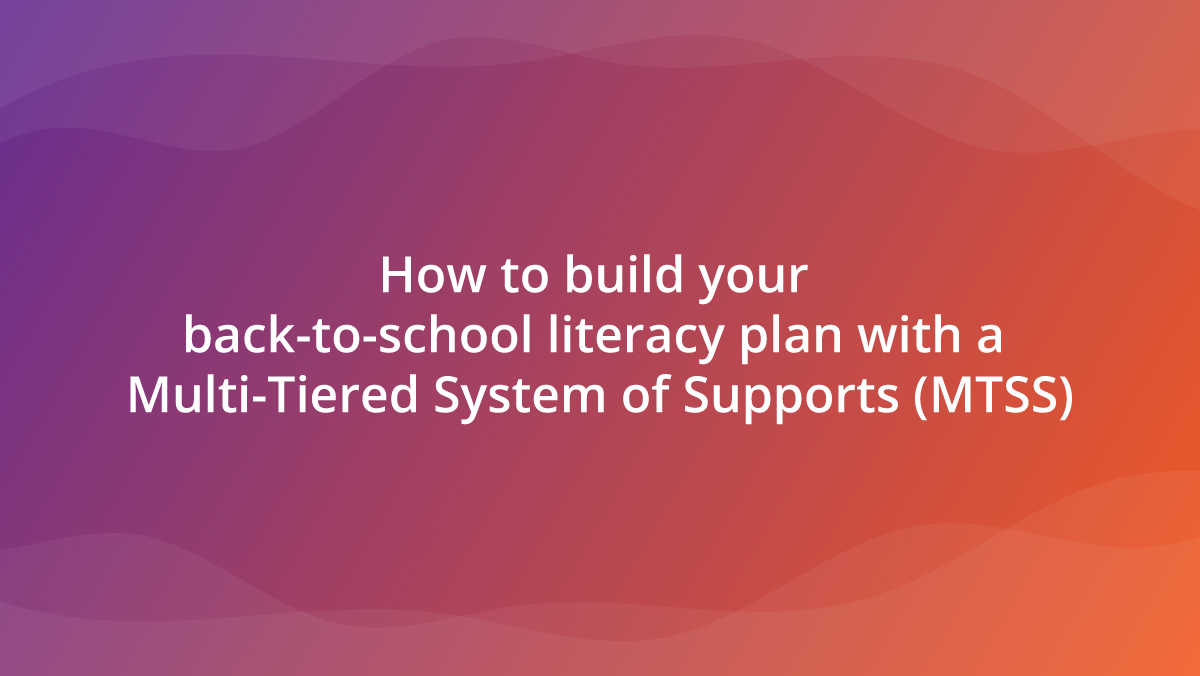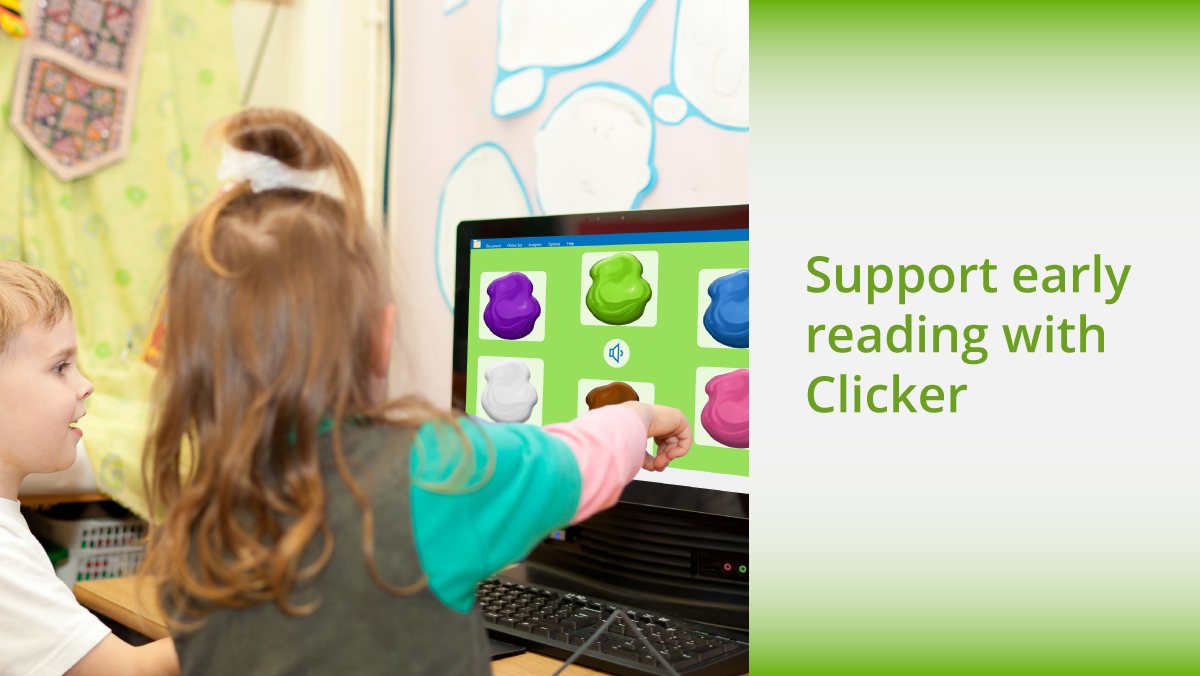It’s a new year and a new semester, which means that many schools will have recently carried out assessments for teachers to gain a summative insight into how the needs of their class have changed over the first part of the school year. Subsequently, many will have identified students who require extra support to keep them, or get them, on track.
When looking at writing outcomes, teachers often consider the same questions to identify whether their students would benefit from attending writing intervention groups…
- Do they write sentences that ”don’t make sense” and read aloud work that is different from what they have written?
- Do they find it difficult to spot a mistake in their writing and know how to correct it?
- Do they struggle to write cohesive ideas or extend them beyond simple sentences?
- Is their spelling below the age-expected standard or is their vocabulary limited and impacting their progress?
Clicker’s intuitive word processor, including Spell Check, Predictor, Voice Notes, Word Banks, and other Writing Grids, is an excellent tool that your students can use to transform their daily writing challenges into achievable targets.
Here I’m going to break down how Clicker supports students as they develop these writing skills. I will provide detailed explanations and examples to show how Clicker is a fantastic resource for supporting intervention groups:
Do they write sentences that ”don’t make sense” and read aloud work that is different from what they have written?
This is where Clicker is an invaluable tool for students who struggle to check their work for clarity. Its realistic speech feedback can be accessed at any time by students as they write, edit, or check their work. It is initiated by clicking a word, highlighting a phrase or sentence and pressing the speaker icon, and every time a student adds end punctuation as they write.
I have endlessly repeated in the classroom, “Check your work as you write… don’t wait until the end to check that your sentences make sense… I should be able to hear you reading your writing aloud… Use your finger to make sure you’ve written what you meant to write…”
Alas... I could probably count on one hand the number of students who would actually do this every lesson, for every piece of writing.
There are several reasons why my students struggled to follow my advice as closely as I’d hoped:
- They’d forget – it happens to the best of us!
- They were too embarrassed to read their work aloud
- They thought reading with their finger was for ”younger children”
- They didn’t want to find a mistake as correcting it would have a knock-on effect with the layout/presentation of their writing
Having access to Clicker removes all these hurdles.
- Clicker’s speech feedback enables students to check each sentence as they write because it automatically occurs when they insert a period. They don’t need to remember to check!
- They don’t have to be embarrassed about reading their work aloud as it reads their work for them. It also encourages accurate punctuation - if a student hasn’t ”heard” their sentences for a while, it means they haven’t been using end punctuation!
- Clicker highlights the text in red as it reads back, so students have the benefit of word-by-word reading, without having to use their finger to follow the text.
- Furthermore, allowing students to practice writing with a word processor makes editing and checking work an easier, more enjoyable process as it doesn’t have a knock-on effect to the layout of the rest of the work.
Are they able to spot a mistake in their writing and know how to correct it?
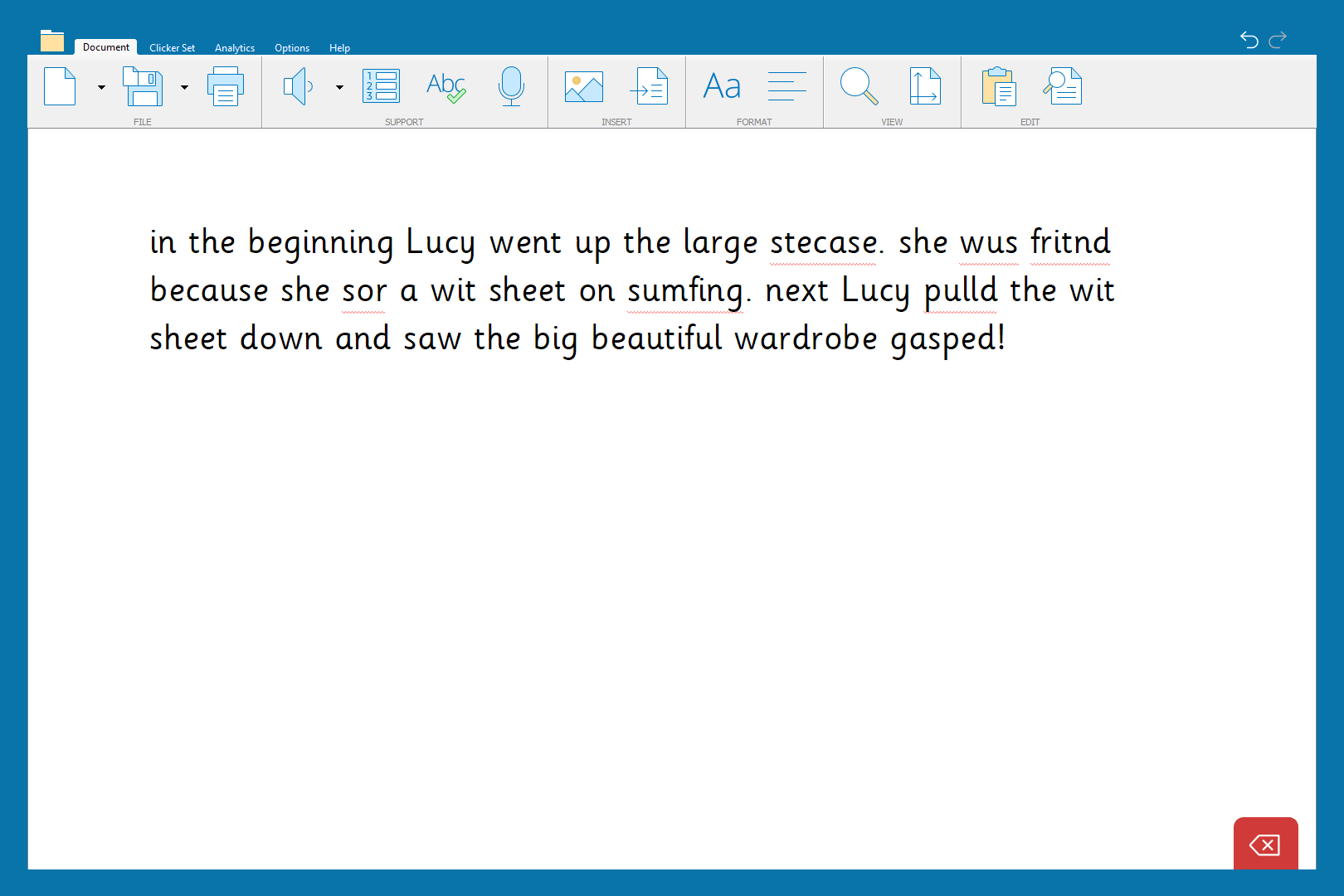
Here is a piece of writing from a student who was inspired by The Lion, The Witch and The Wardrobe.
How does Clicker help a student spot their mistakes?
Before using Clicker, a student may read this writing as they intend it to sound and, therefore, miss spelling mistakes or missing words. When using Clicker, most spelling mistakes are indicated by the red line, while others are words that are spelled correctly but used incorrectly. This is where Clicker’s speech feedback will be incredibly useful as it will pronounce the word that has been written, as opposed to the word that is intended.
Working through the spellings, students can access Clicker’s Spell Check to help identify the correct spelling.

By right clicking each word, the student can listen to the suggestions and see if their intended word is in the list.
The words can be left clicked and chosen, automatically inserted in the sentence, and then the full sentence is read back to the student for a final check.
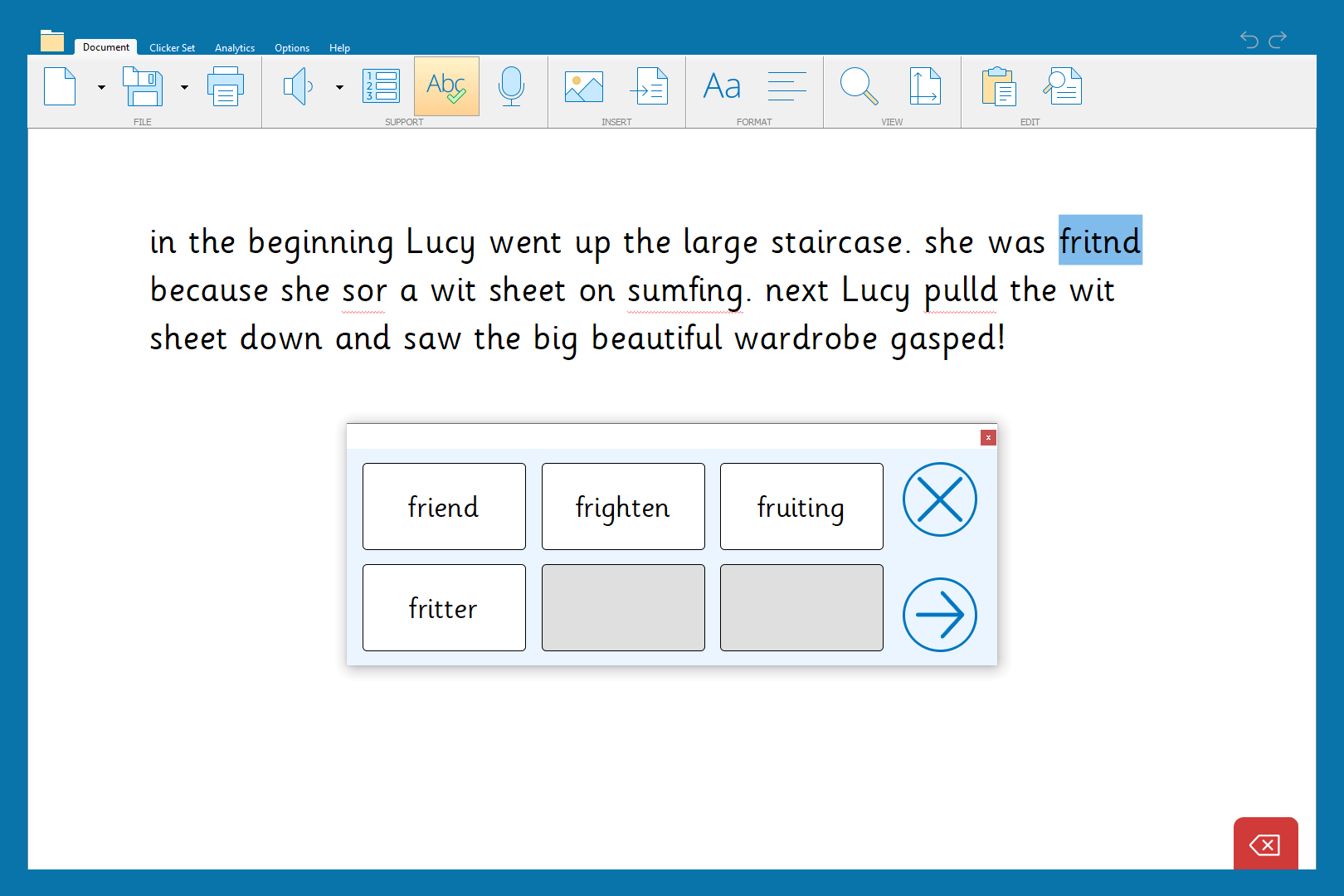
If the word is not suggested in spell check, a student may be able to decipher part of the spelling error by listening to their word aloud. However, some students may listen to a word like “frighten” and select it because it sounds very similar to their intended word. Clicker Analytics is perfect for moments like this because it highlights changed words and provides details into how the alternative word was chosen. We can see that the student initially put the “d” sound on the end of their attempt “fritnd” and chose a more accurate alternative spelling with “frighten.” However, this word is in the wrong tense. This identifies a next step for this student of listening for ”ed” sounds on the end of past tense verbs, but also encourages more accurate spelling with the correct trigraph for the “igh” sound in “frightened.”
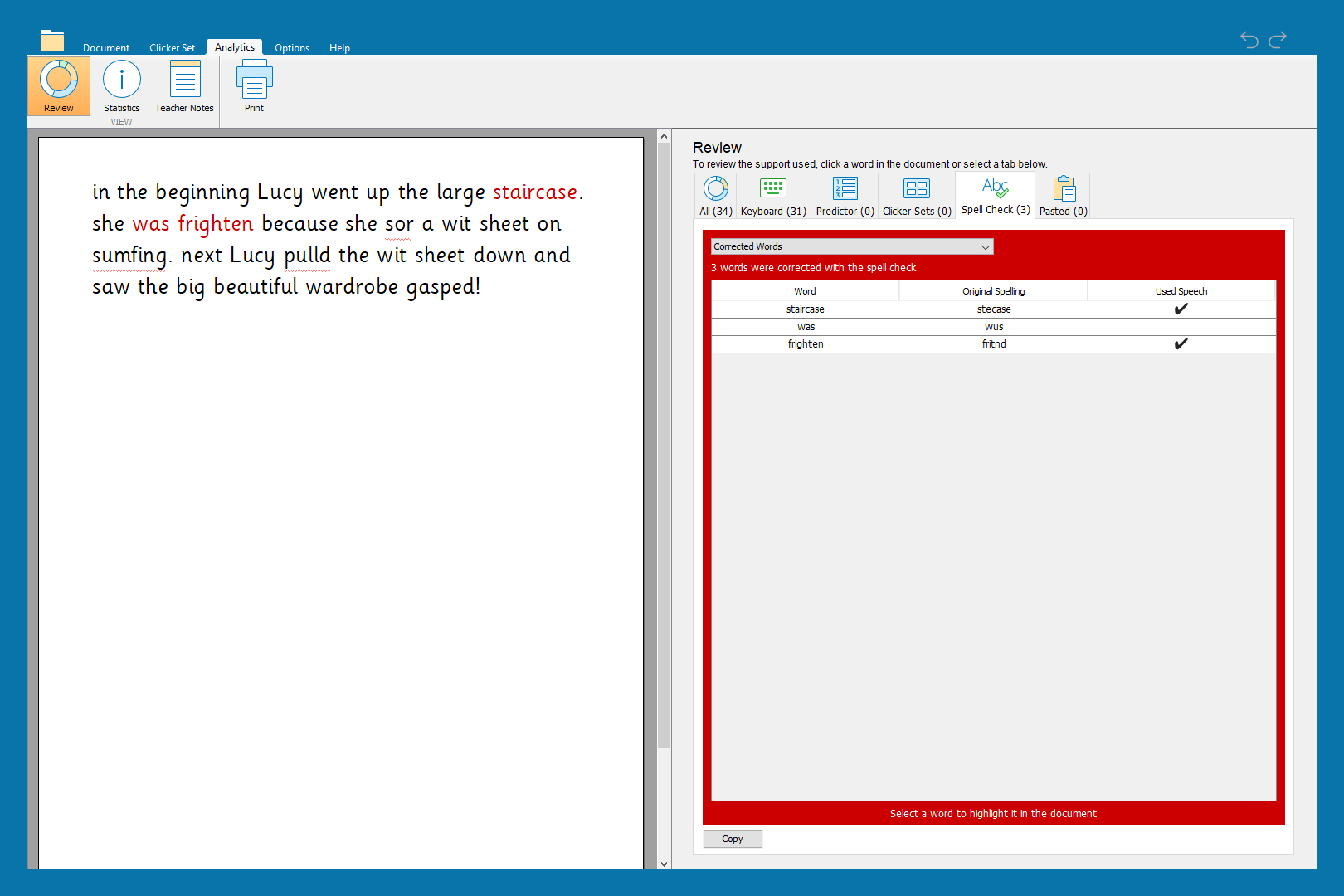
For students who have habitual spelling mistakes, Clicker has an option for teachers to add these to their Predictor’s Word Pool through the Document’s options.
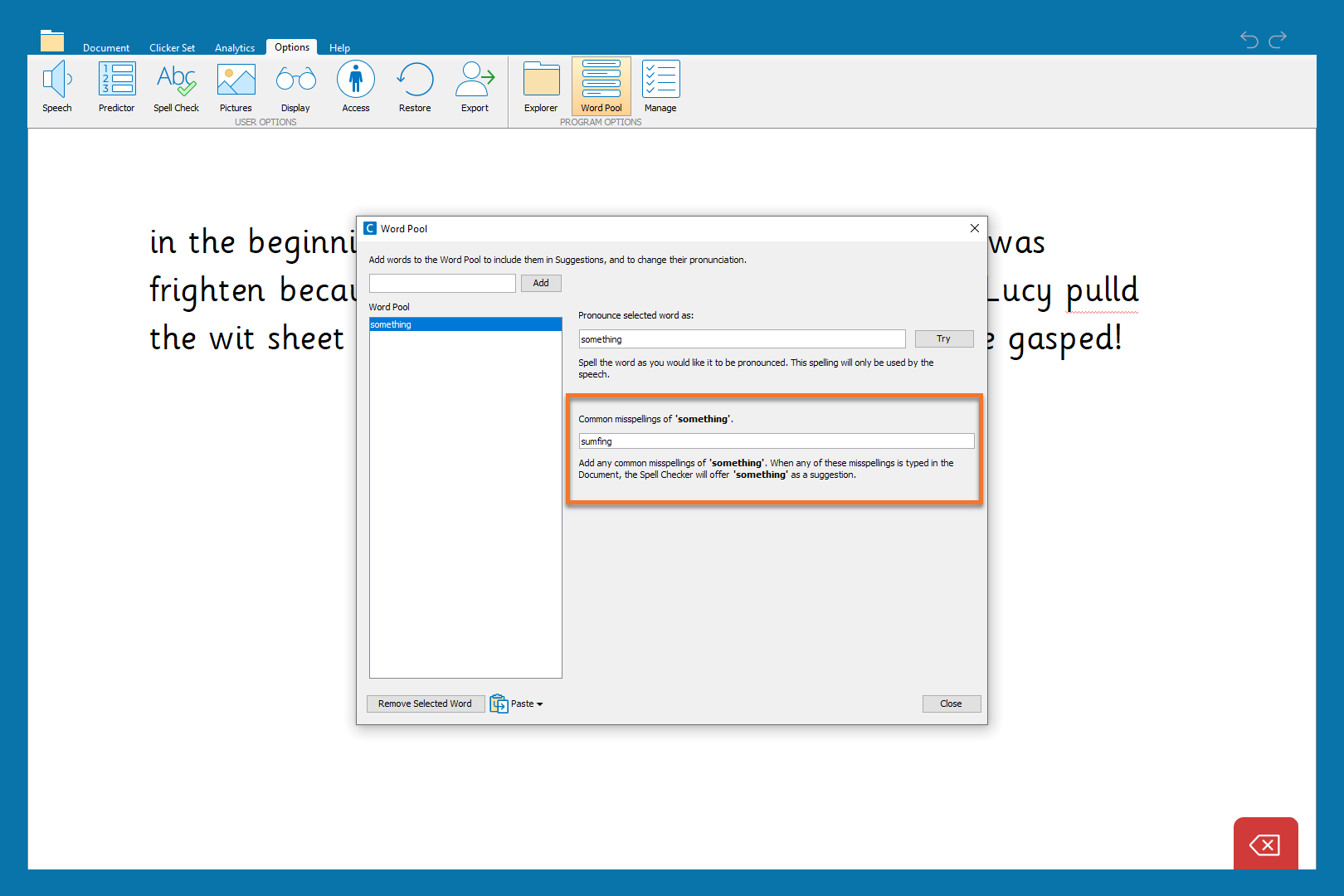
By adding the “sumfing” spelling and “something” as the correction, this will now be part of the student’s Spell Check suggestions moving forwards!
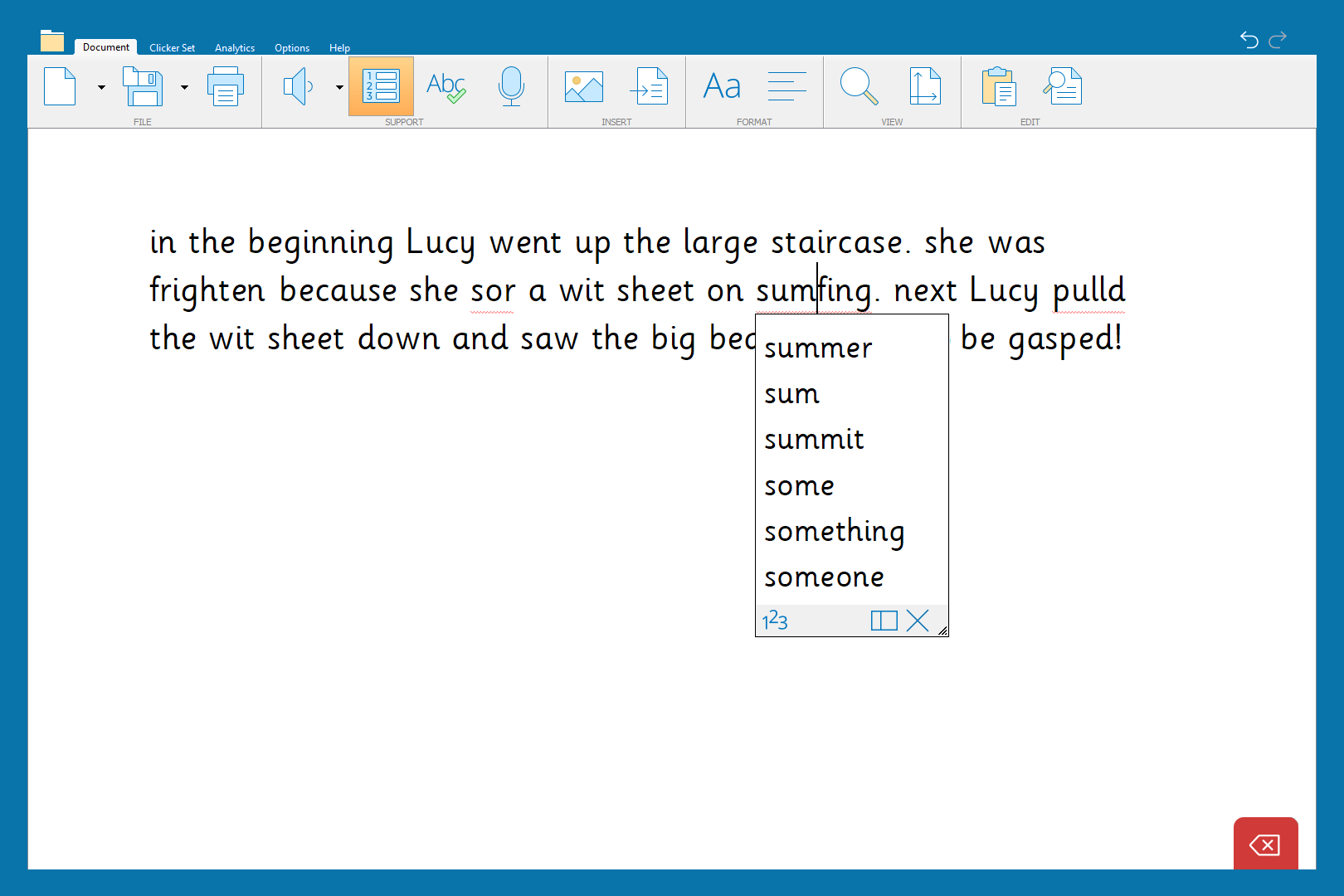
The final type of spelling corrections the student needs to identify is words that are spelled incorrectly for this context. For instance, the word ”saw” is spelled as “sow.” The student will be able to identify this by listening back to their sentence with Clicker’s realistic speech feedback and select the correct word with support from Clicker’s Predictor.
The student may identify that the diagraph at the end of the word is producing the wrong sound and attempt to change the spelling with “sor.” In this instance, it would then provide a red line and the student can select “saw” as the correct spelling after listening to the word with a right click.
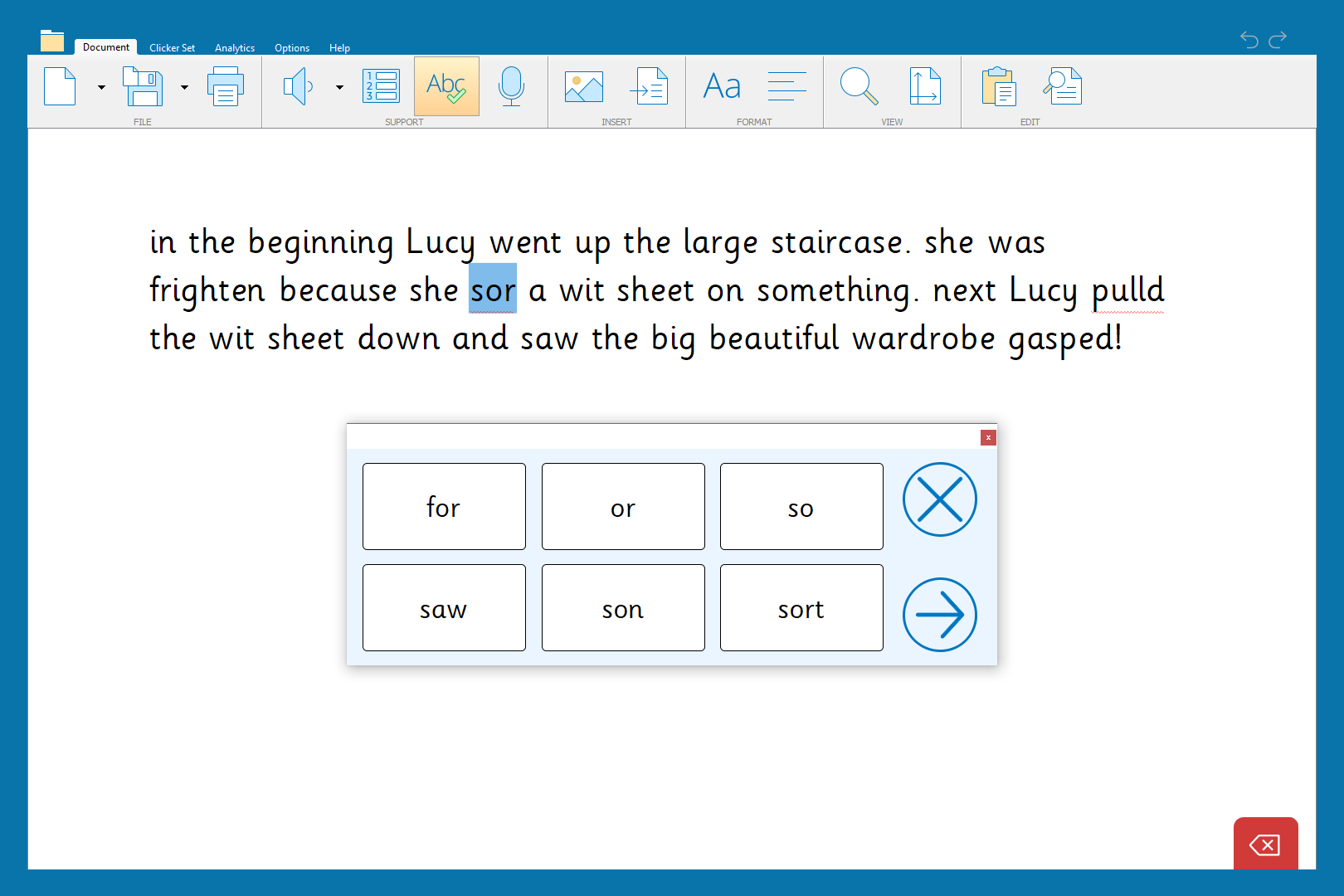
If the student does not make this phonetic connection, this could identify the need to revisit the “or” and “ow” sounds with some extra phonics practice! Using Clicker can highlight a misconception in a student’s phonetic understanding that handwritten work alone may not identify.
The same tools and strategies can be applied to the second sentence until the student reaches the missing word “and” between “wardrobe” and “gasped.” This will be identified by the student hearing the sentence back and noticing the missing word. If they do not identify the missing word, it instead identifies a teaching point for this student.
A fantastic tool to then implement would be a Cloze Document that encourages this student to select the correct conjunction to join simple ideas. This could be used for the next intervention session!

Lastly, I have turned off the automatic “Capitalize the first letter of sentences” setting to ensure that I could fully understand each student’s writing process. As students do require one-to-one teacher support at some point during intervention groups, this may be the perfect opportunity for teachers to focus on this misconception. The student can then listen back to their work, identify the periods, and add the capital letter to the subsequent word.
Are they struggling to write cohesive ideas or extend them beyond simple sentences?
Clicker can help students develop their ability to write cohesive ideas through practice with Sentence Sets and Cloze activities.
Sentence Sets are a fantastic tool because they can easily be pitched to meet the needs of the student.
For instance, a student would benefit from practicing with a Sentence Set like:
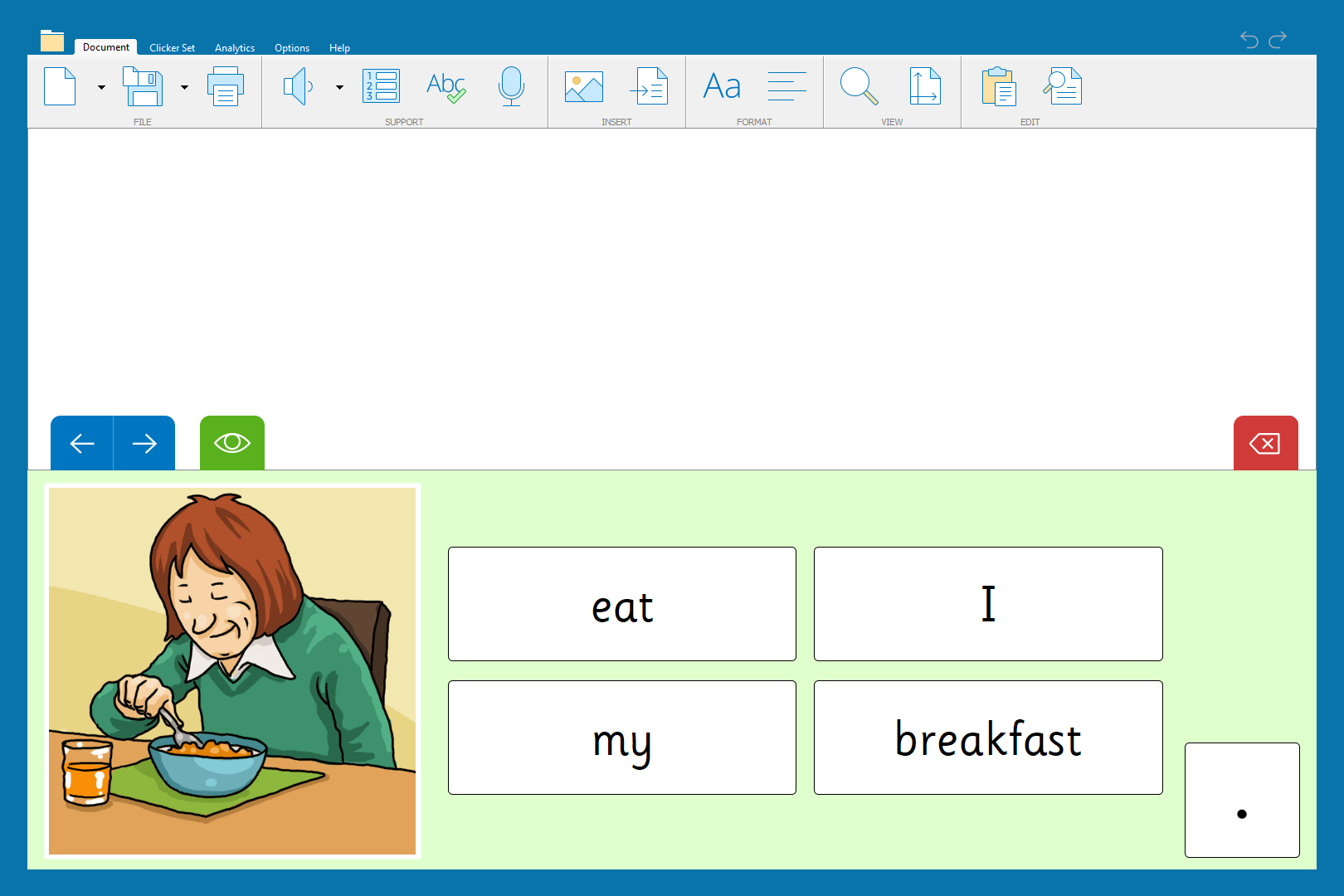
Including basic word classifications to encourage good sentence structure and understanding is a great starting point for this type of writing intervention – and quickly builds confidence for the student.
Sentence Sets can be presented to the student in four different forms:
- Alphabetical – words are listed in alphabetical order
- Random – words are listed in a random order
- Sentence Order – words are presented in the correct order
- Guided Order – words are presented in the correct order and are only available to select in the correct order
Having the option to change the word order ensures that students can get the precise intervention they need for their current writing ability. Sentence Sets can also be made more complex by introducing other word categories like adjectives and adverbs to the sentences.

When students are confidently writing sentences in the correct order using Sentence Sets, you can utilize Clicker’s Cloze activities. These are great for consolidating knowledge while allowing students to show some creativity.

Is their spelling below the age-expected standard or is their vocabulary limited and impacting their progress?
Spelling and vocabulary can be a challenge for students for many reasons. Luckily, Clicker’s built-in tools can help students feel successful with words and build their confidence.
The first feature that would be great to utilize in a writing intervention group is Clicker’s Word Banks.
Word Banks can easily be downloaded from LearningGrids or can be made by teachers to provide customized vocabulary banks.

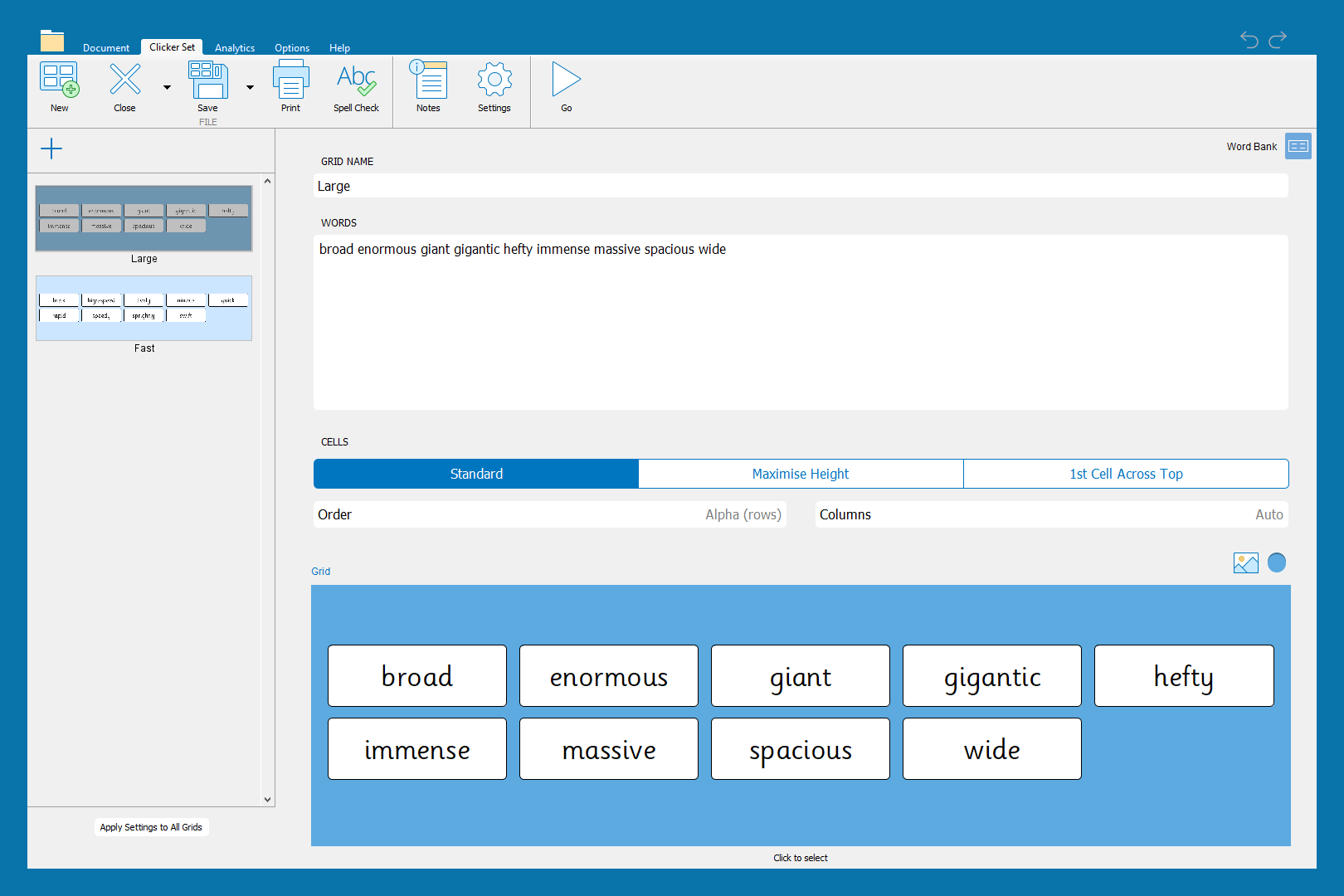
Using Word Banks gives students access to correctly spelled vocabulary, while reducing their cognitive load.
It is typical for teachers to provide spellings, genre-specific word lists etc. during a writing task – but this still requires the students to copy them accurately (often having to look back at the word multiple times) and can be a demoralizing task for students if they need to do it frequently. It also slows down their writing pace, which can interfere with their thought process and their intended sentence content.
Intervention groups are as much about building confidence and helping students to feel successful in their writing as they are about filling gaps, correcting misconceptions and developing skills. Word Banks are a great way to introduce new vocabulary, or even for students to access age-expected vocabulary as they write.
Clicker’s intuitive Predictor and Spell Check are fantastic tools to help students identify spelling mistakes with independence and gives them the opportunity to correct them before showing their work to their teacher.
Using Clicker to provide these interventions helps the teacher track their progress too – particularly with elements like spelling and vocabulary selection. With pen and paper, it is difficult to identify “how” a student chose that spelling – whether they looked it up in a dictionary or from a given prompt-sheet, or if they knew how to spell the word independently.
Using Clicker Analytics enables teachers to understand how words were spelled/selected as it shows:
- Words that are typed
- Words that are corrected using the Spell Check – and if those words were listened to before being selected
- Words that were inserted via the Predictor
- Words that were chosen from a Word Bank

If you have any questions about how else you can utilize Clicker to support your students’ writing progress, please get in touch at info@cricksoft.com.