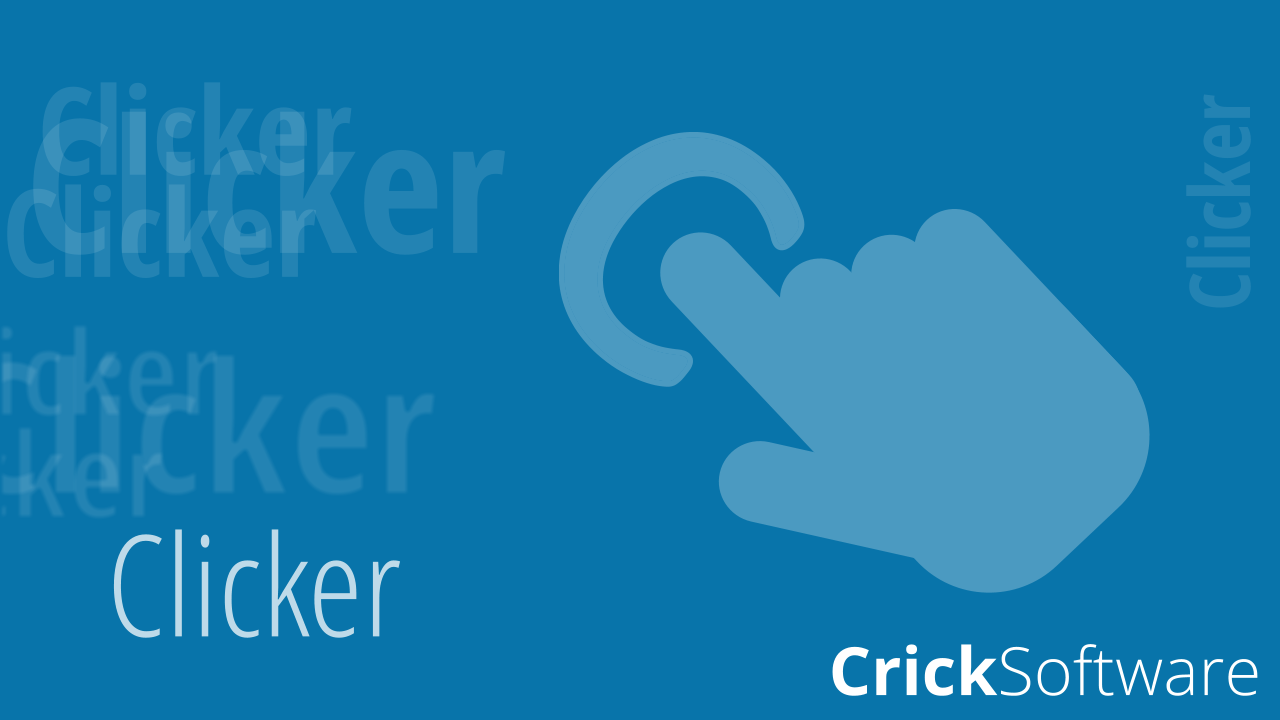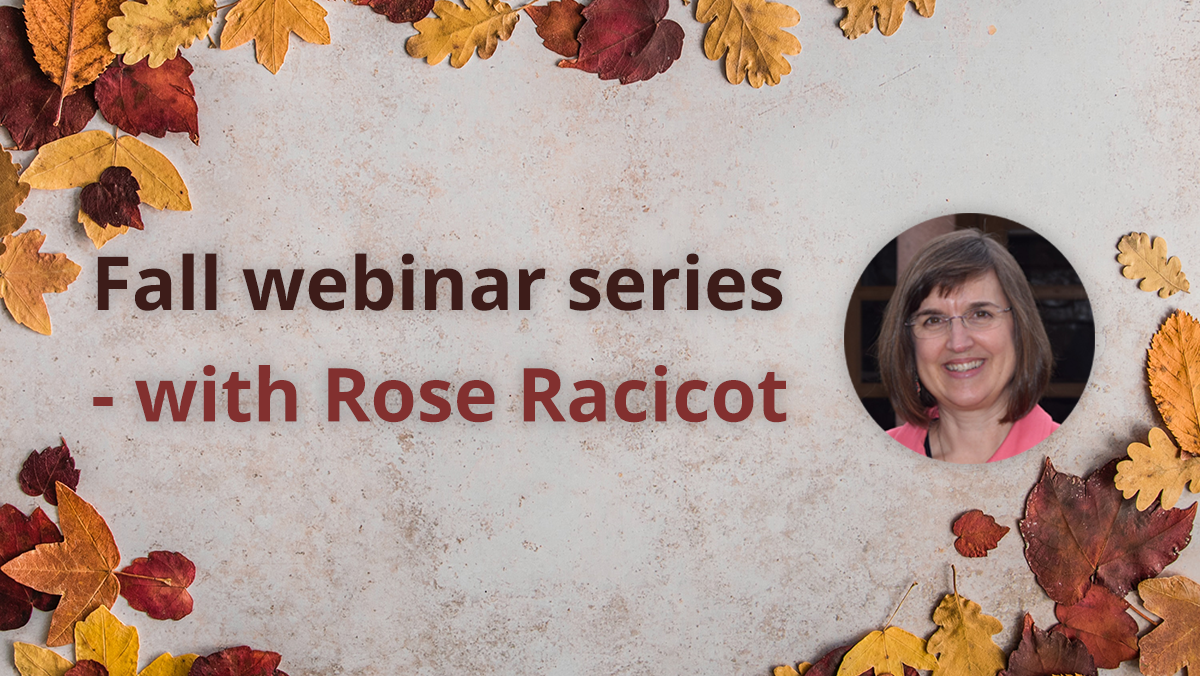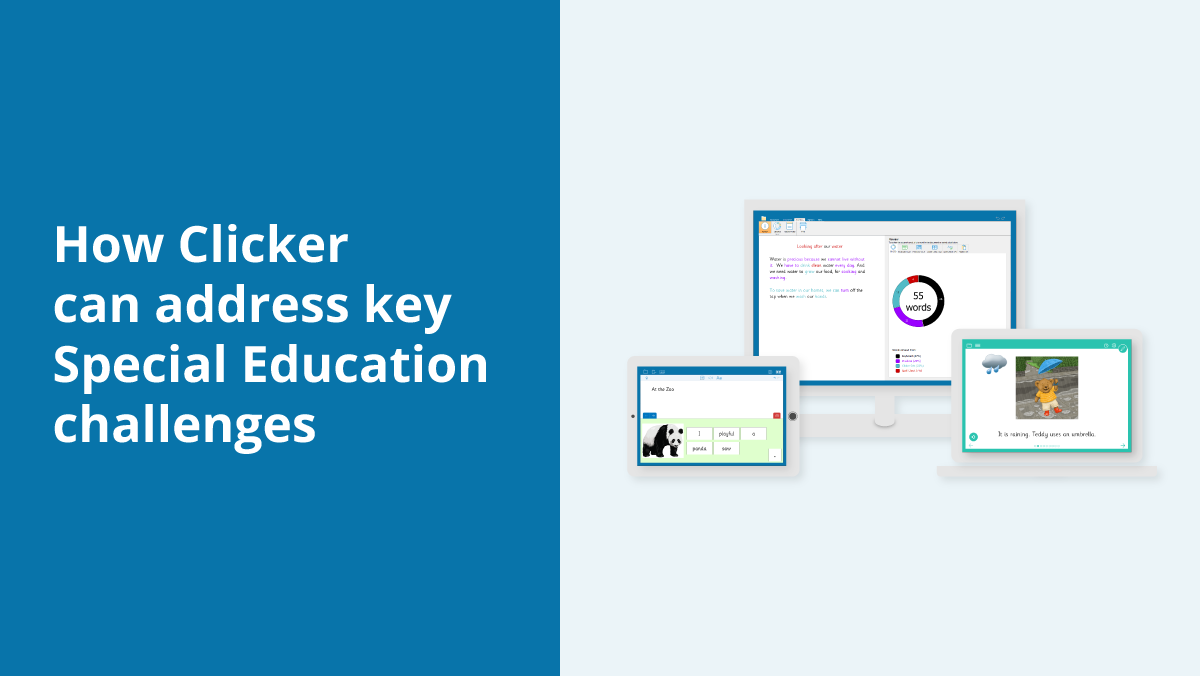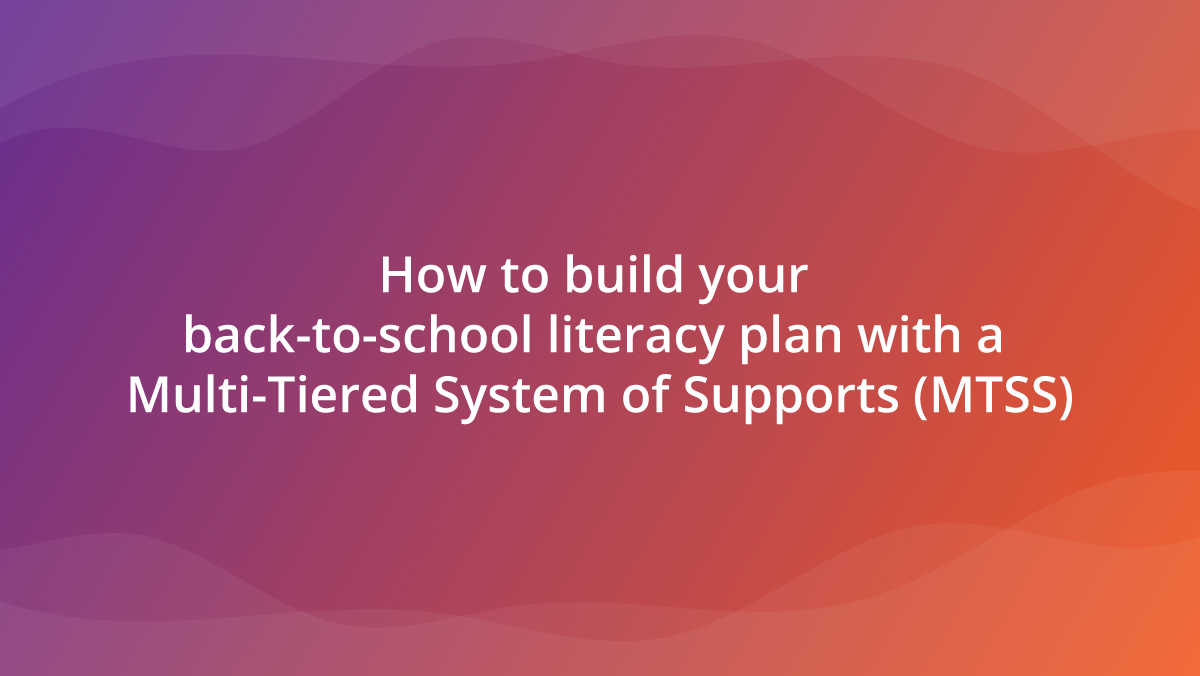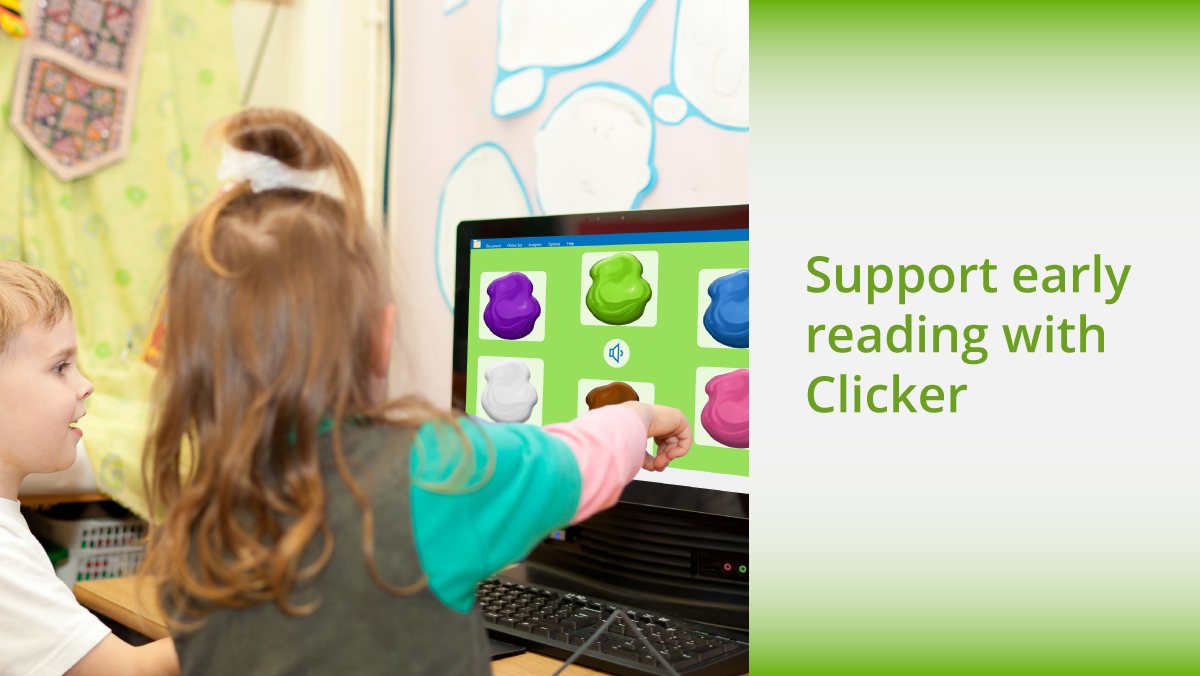Many schools that help their learners by using visual supports ask us how they can be incorporated in Clicker. Students with a range of needs can benefit from using visual supports. Here are some of the different ways you can use visuals in Clicker.
In the Document
Visuals can be used within Clicker Documents in different ways. Students can insert images into the document to illustrate their writing, helping to increase engagement with the task and supporting retention. Images can be added from a range of sources. Students can choose from the pictures in CrickPix2 library or an image saved on the computer. They can also take a photo with the webcam or draw pictures using the Paint tool.
Turn on instant pictures to provide immediate picture support while writing. You can choose to add images to the Document while students write, to the Spell Check alongside potential corrections, and to the Predictor to increase understanding and writing fluency.
The Paint tool offers further opportunities for creativity, helping students to express their ideas visually. Build pictures using images, letters, shapes, and brush tools.
Use Picturize in the Document to illustrate a piece of writing quickly. This could be used to illustrate students’ work or to support reading comprehension. Clicker will use the selected picture library to automatically search for and add in images related to the text.

In the writing grids
You can also add pictures to any of the writing grids. This is great for providing additional information to support students with their writing.
In Edit View, you can add images one-by-one to individual cells in any of the writing grids (alternatively, use Picturize to add relevant images quickly). In Sentence Sets, you can also add a sentence picture to support comprehension. Students can also use the sentence picture to illustrate their sentences in the Document.
Many of the premade writing grids from LearningGrids already have visuals, such as the Plan a Route Connect Set, My Meals Connect Set, At the Park Word Bank, and Washing Hands Sentence Set
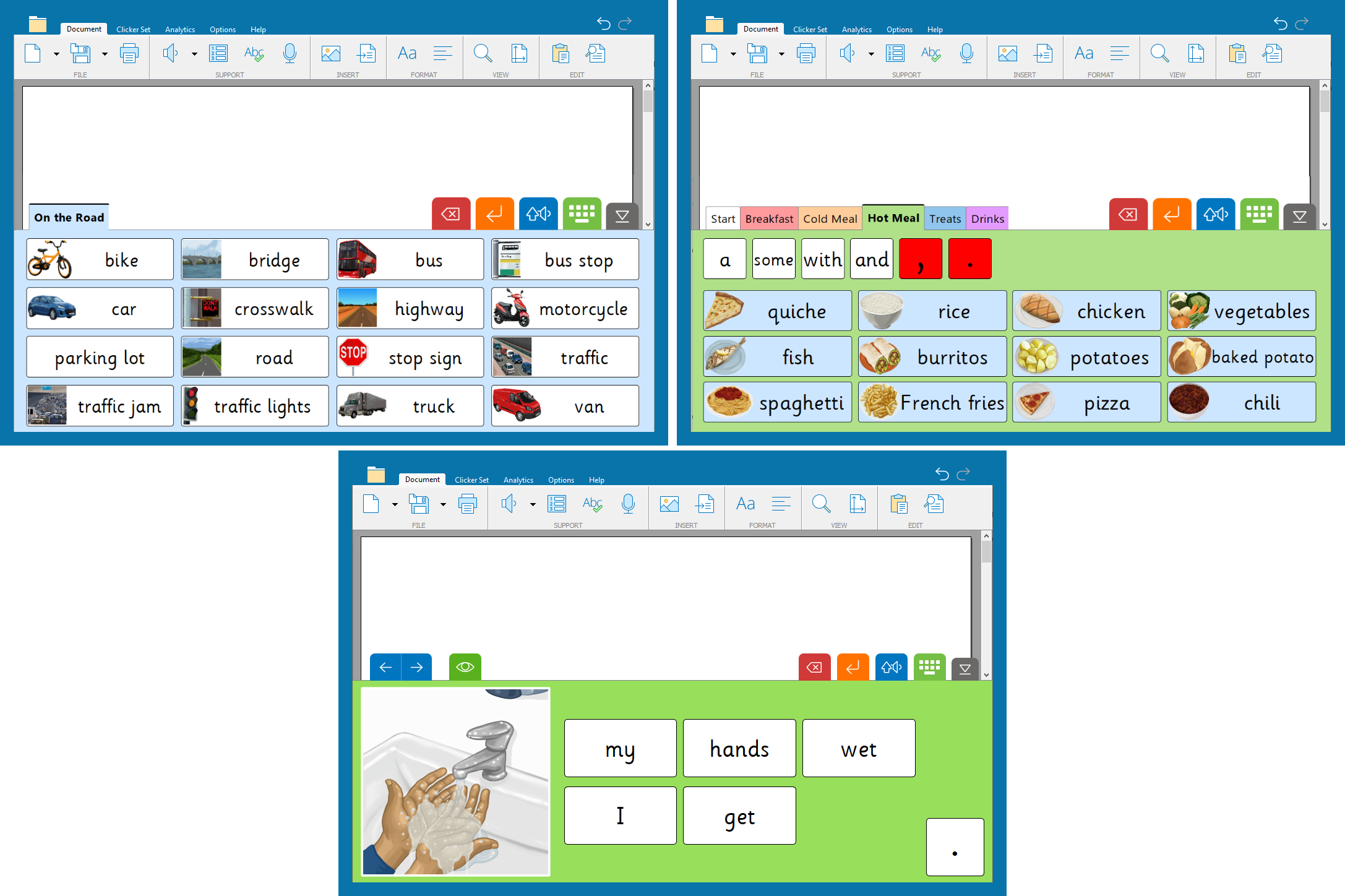
Supporting routines
Use visuals in Clicker to help students learn and remember routines, both in school and at home.
You can create visual timetables using a Clicker Board. These can be created from scratch, or you could adapt one of our storyboard resources from LearningGrids. To support students completing a short series of tasks, you could create a visual to-do list with the Before and After resources to show three tasks in sequence.
You could use photos to introduce learners to new members of staff or other students in their class using a Matching Set - matching “Picture” to “Word” or “Picture and Word”. Another way staff can introduce themselves is by recording interesting facts about themselves alongside their photo with their name in a Talk Set. This could be particularly beneficial for students who are anxious about changing class or joining the school, for example.
By adding a Picture box to a Clicker Book you can record short videos. This can be used to film short introductory videos for new classes, with additional pages covering further relevant information. They could also be used to demonstrate a practical task or experiment.
Our sequencing Clicker Boards are great for supporting students learning different processes. These resources encompass a range of sequences such as making a sandwich, getting ready for school, or growing a pumpkin from a seed.

Other activities
Visuals can be integrated with any Clicker Set. These can be used as a stimulus, to aid retrieval, or for comprehension.
Talk Sets provide images as a prompt and a record button for students to record what they know based on the stimulus. There are three types of Talk Set. Listen and Say Talk Sets help build students’ vocabulary through use of images, text, and speech support. Students can click the picture to hear the related vocabulary read out and then record themselves repeating it. Talk About Talk Sets provide images as a stimulus to help students to retrieve information on a topic and allow an alternate method of recording what they know with record buttons. Tell the story Talk Sets are a great way of using visuals to show a series of events and provide a record button so students can record their explanations orally.
All of our Read A Book and Read it Yourself Clicker Books in LearningGrids have an image added to each page to aid comprehension. When creating your own Clicker Books, you can add picture boxes for your own images or even record short videos using your webcam.
Matching Sets are a brilliant way of introducing new vocabulary with images to build understanding. They can also provide retrieval practice with images as a reminder for vocabulary previously covered in earlier topic areas. This makes a fantastic regular starter or plenary activity.
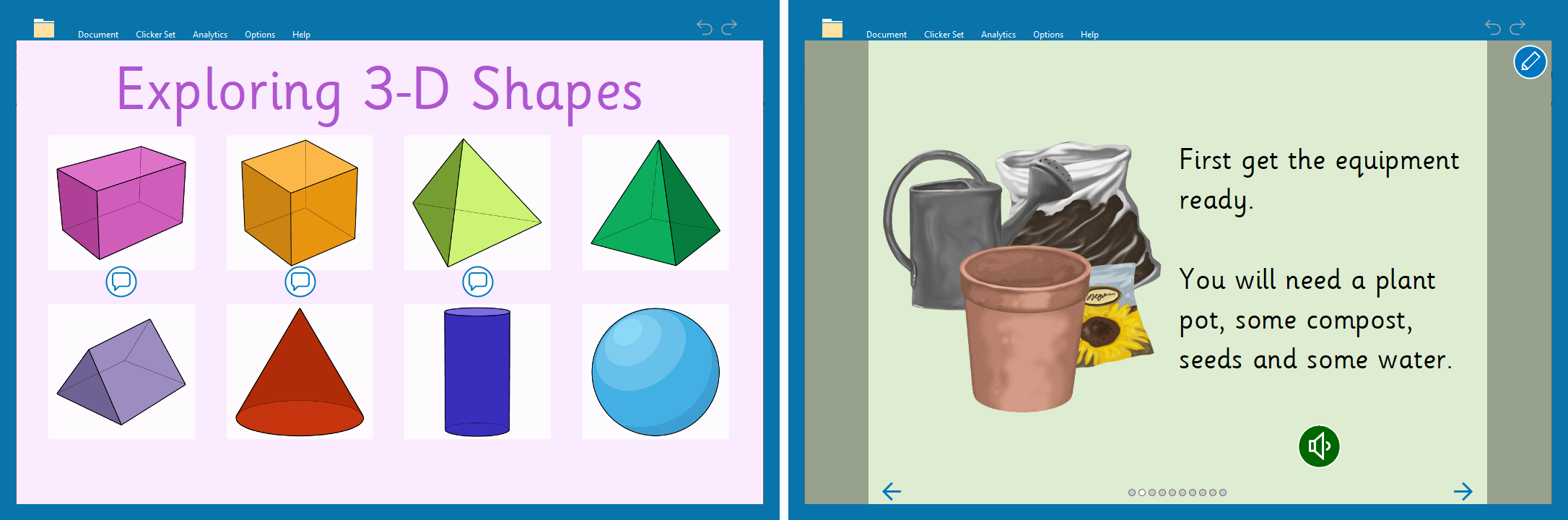
If you use Widgit, SymbolStix, or PCS symbols at your school, these can also be used alongside Clicker. Symbols can be used in Clicker in the same way as any other image.
Using symbols regularly can help develop students’ vocabulary, aid reading comprehension, and provide consistent and familiar support.
Symbol sets provide images for both key vocabulary and high frequency words. When using Picturize or instant pictures, you can decide whether you want to provide picture support for high-frequency words as well as key vocabulary. See our licensing options for symbol sets in Clicker.
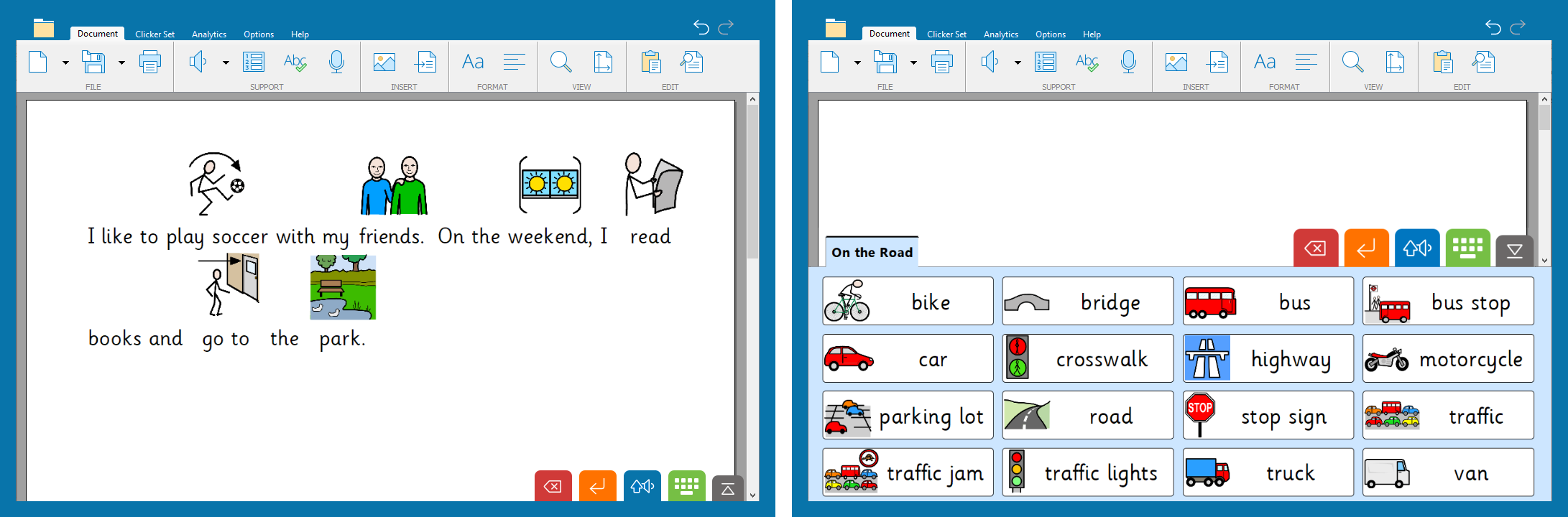
If you have a particular topic idea or need to support that you would like some help with, you can contact us via phone at 203 221 2697 or email at usinfo@cricksoft.com.