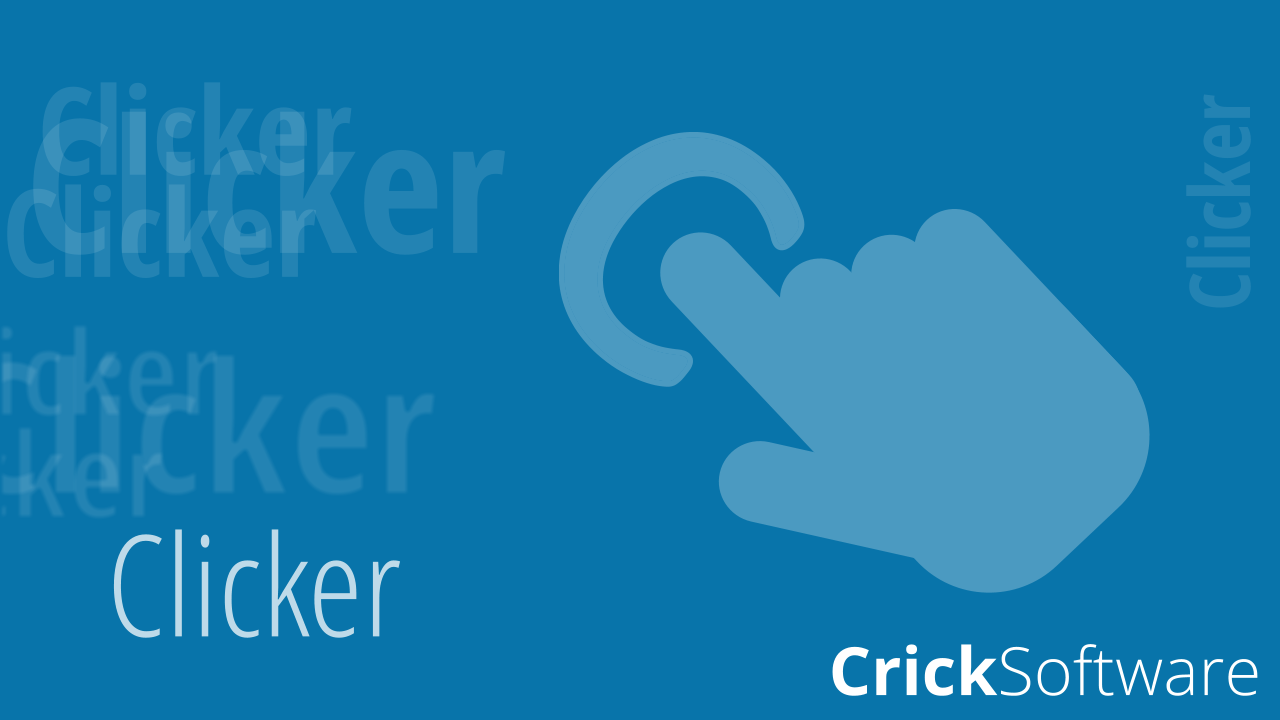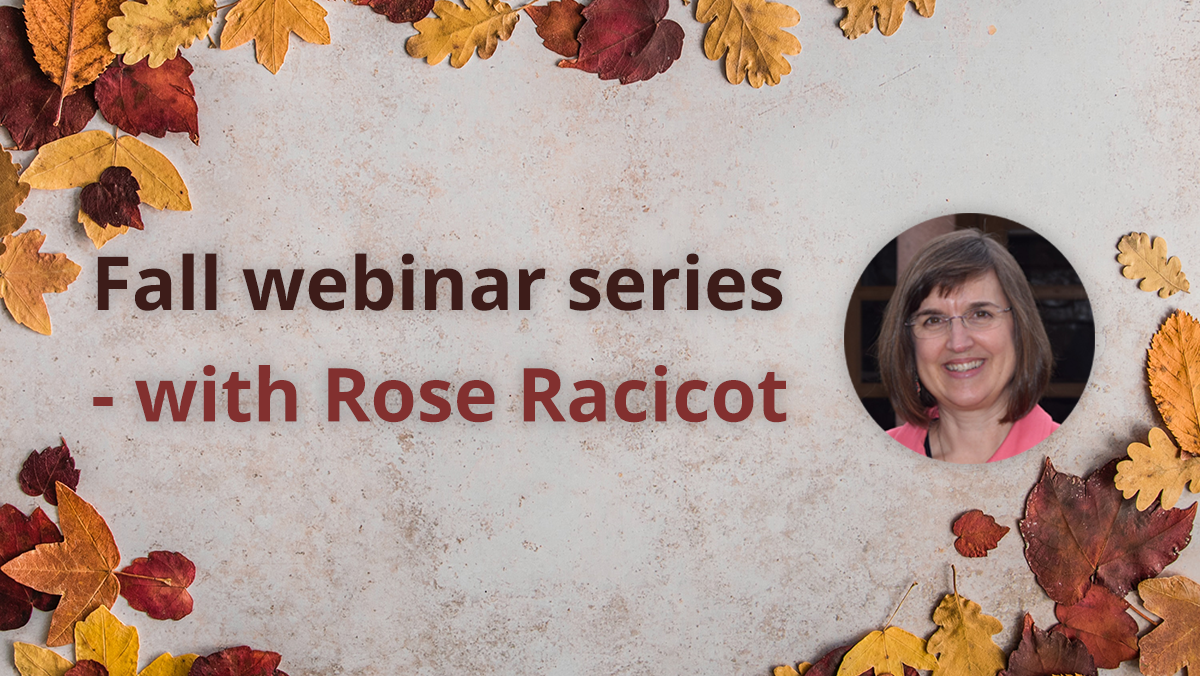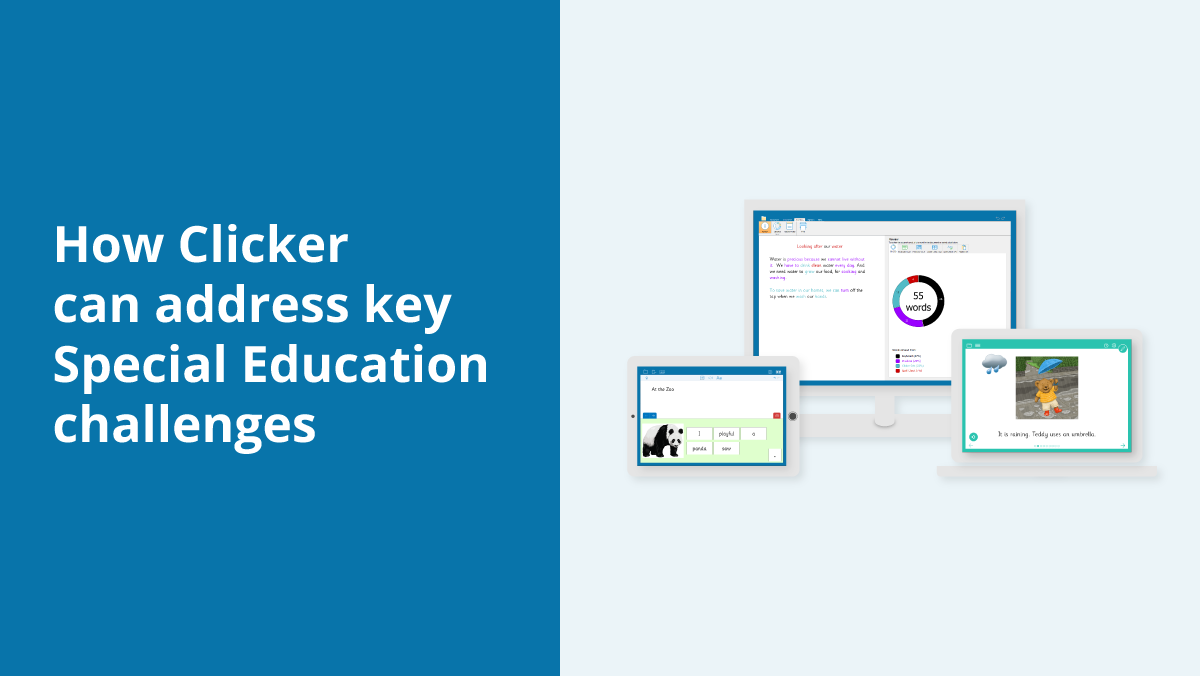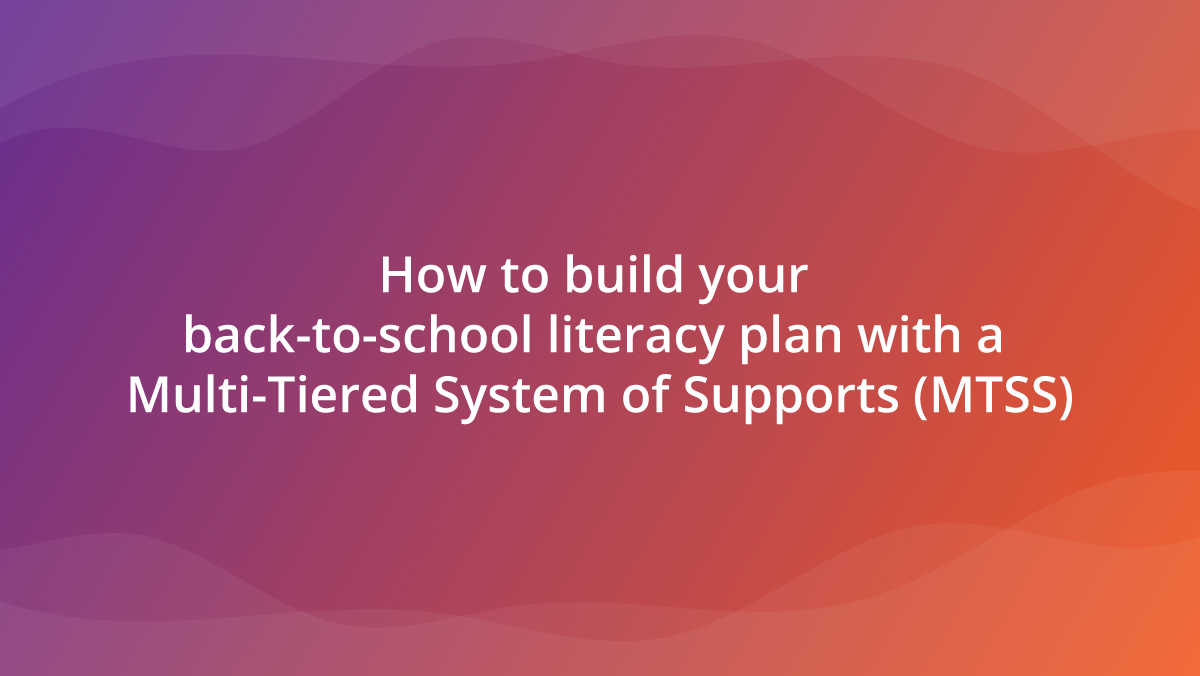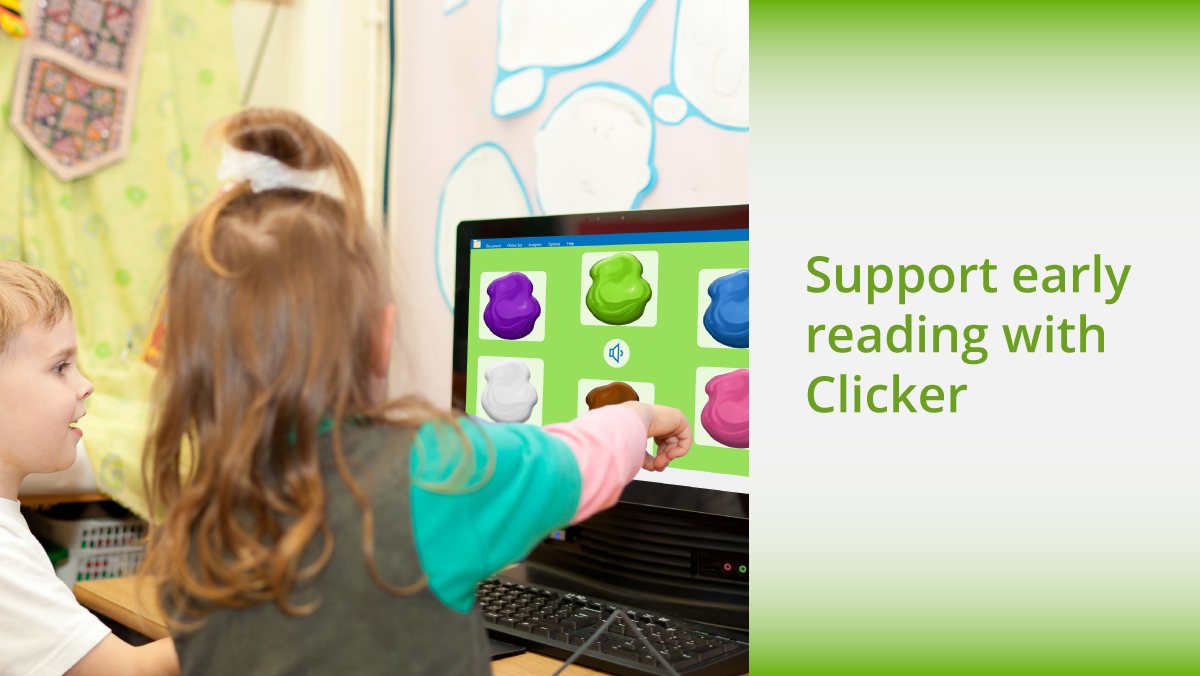DocsPlus can be used to support students who require the following testing accommodations:
- word processor
- reader
- scribe
DocsPlus’ “Exam Mode” can be easily customized for various student scenarios.
Using DocsPlus as a word processor:
If a student is using DocsPlus as a word processor only, then the speech feedback, spell checker, Predictor, and DocReader must all be turned off.
Using DocsPlus as a computer reader:
If a student is using DocsPlus solely as a reader, then they are only able to use the DocReader tool to have the test paper read aloud.
However, if a student is using DocsPlus as a word processor and a reader, then they may use the word processor, speech feedback (to hear their own work read back to them), and the DocReader.
Using DocsPlus as a scribe:
If a student is using DocsPlus as a scribe, then they may use the word processor, speech feedback, spell checker, and Predictor, but the DocReader must be turned off. However, if they are using DocsPlus as a reader and a scribe, then all of DocsPlus’ features may be turned on.
Frequently Asked Questions
Does DocsPlus support speech-to-text?
No. In our experience it is difficult to have speech-to-text as a normal way of working in a classroom setting. Instead, students who qualify for a scribe use DocsPlus to type their answers, with additional support from the Predictor and spell checker.
What happens if the student’s computer crashes during the test?
DocsPlus includes an autosave feature that saves every minute, so in the event of a computer crashing the work will be retrievable.
How can I find out more about using DocsPlus in exams?
- visit www.cricksoft.com/DocsPlus
- Call 203 221 2697 or email USinfo@cricksoft.com to arrange a live demonstration.
You can download a PDF version of this guide here.