Using DocsPlus with Tobii Dynavox PC Eye 5
You’d like to configure Tobii Dynavox PC Eye 5 to work with DocsPlus on a Windows device.
To use Tobii Dynavox PC Eye 5 with DocsPlus' Eye Gaze, you will need to adjust the settings as detailed below:
- Launch TD Control.
- Open the Settings.
- Select Activation.
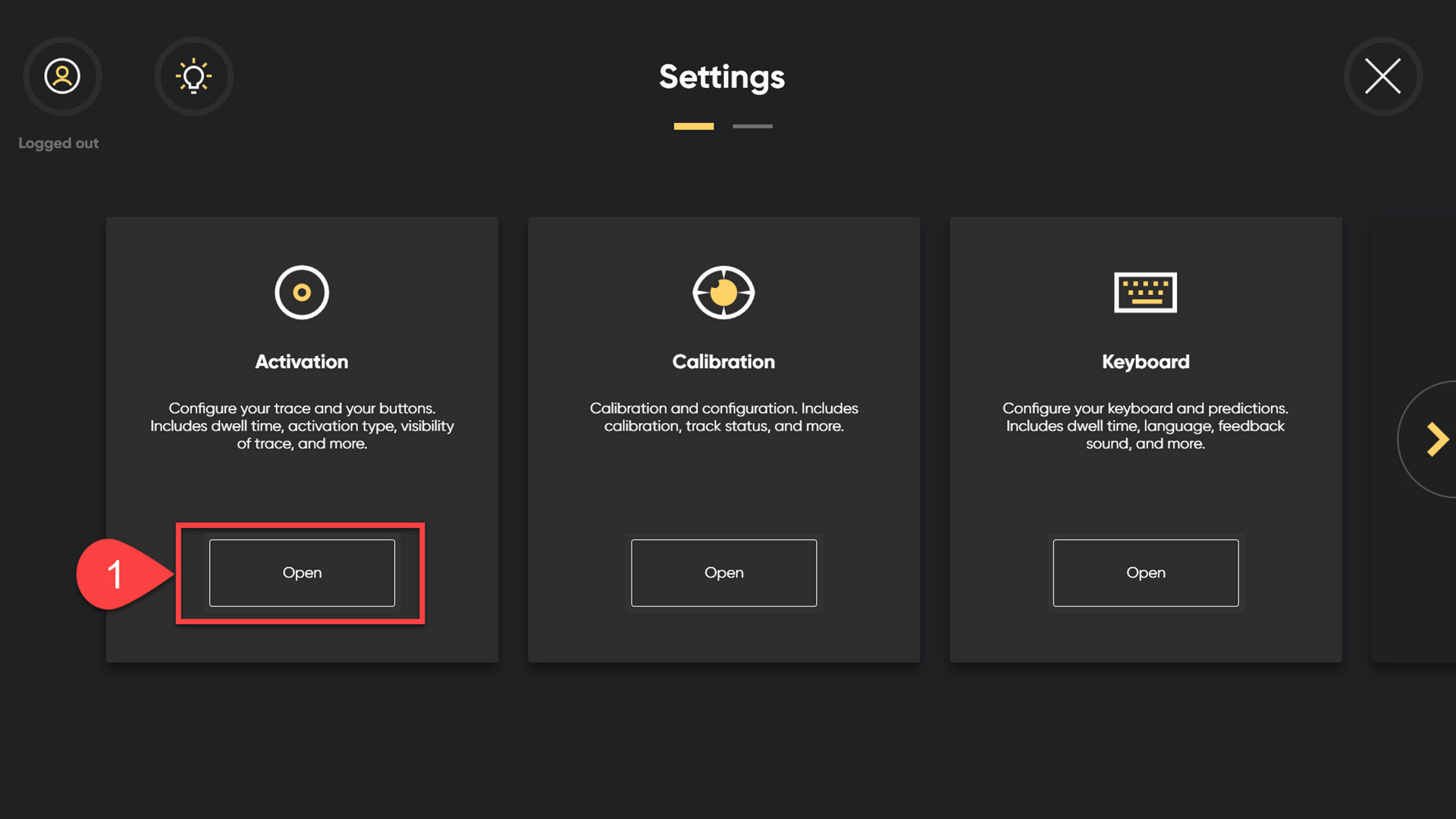
- Change the Gaze settings to “Gaze & Switch”.
- Change the fixation time to 300 ms. This will allow the Eye Gaze user to move off any words they might have chosen by mistake without having to edit their work.
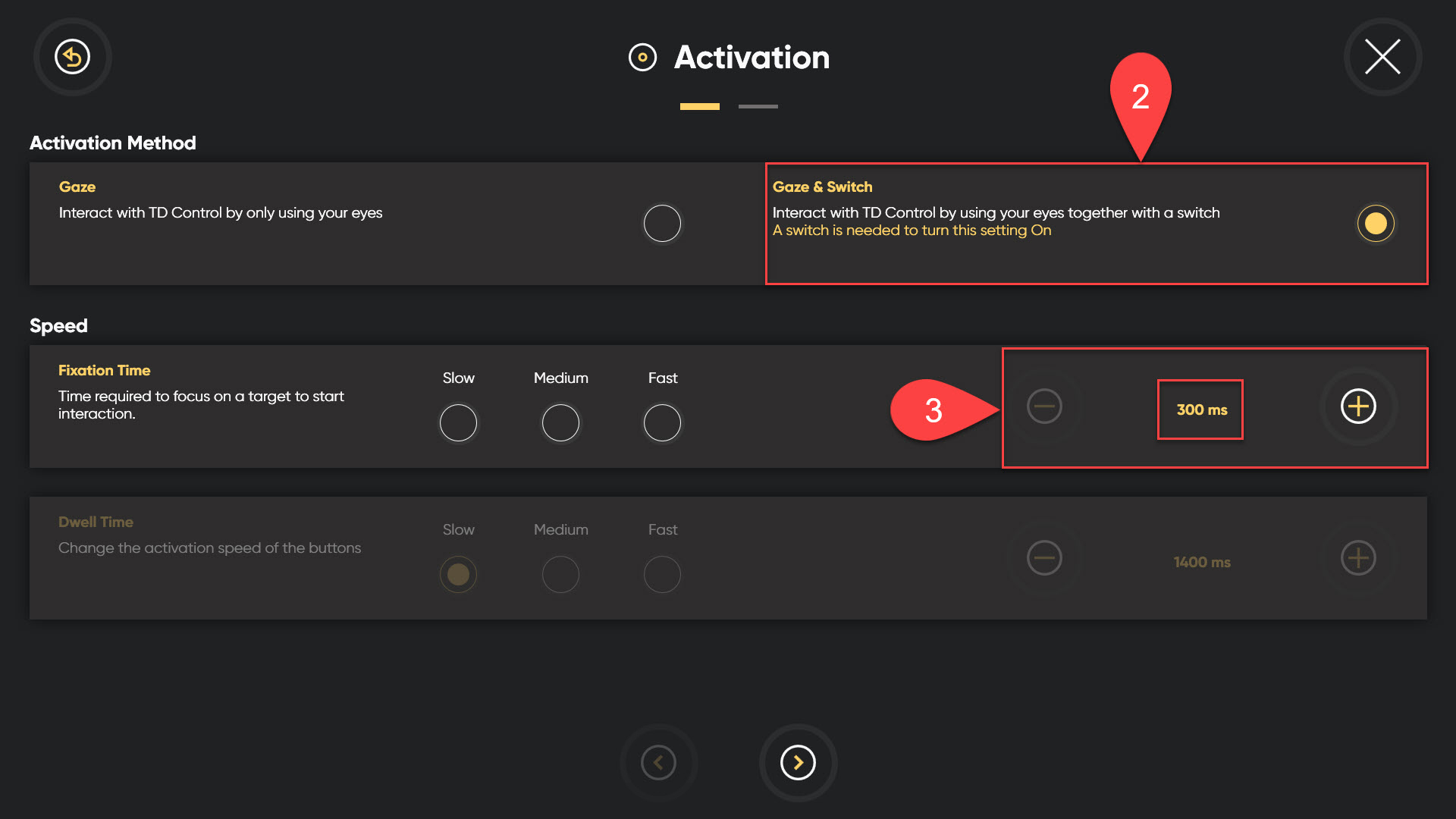
- After these changes have been made on TD Control, open DocsPlus.
- Select Options > Access > Eye Gaze.
- You can then edit the dwell time and appearance of the dwell colour to your liking.
- Once you have made these adjustments to the DocsPlus Eye Gaze settings, you are ready to start using Eye Gaze.
The document area (highlighted by a red surround) provides a rest area for the user:
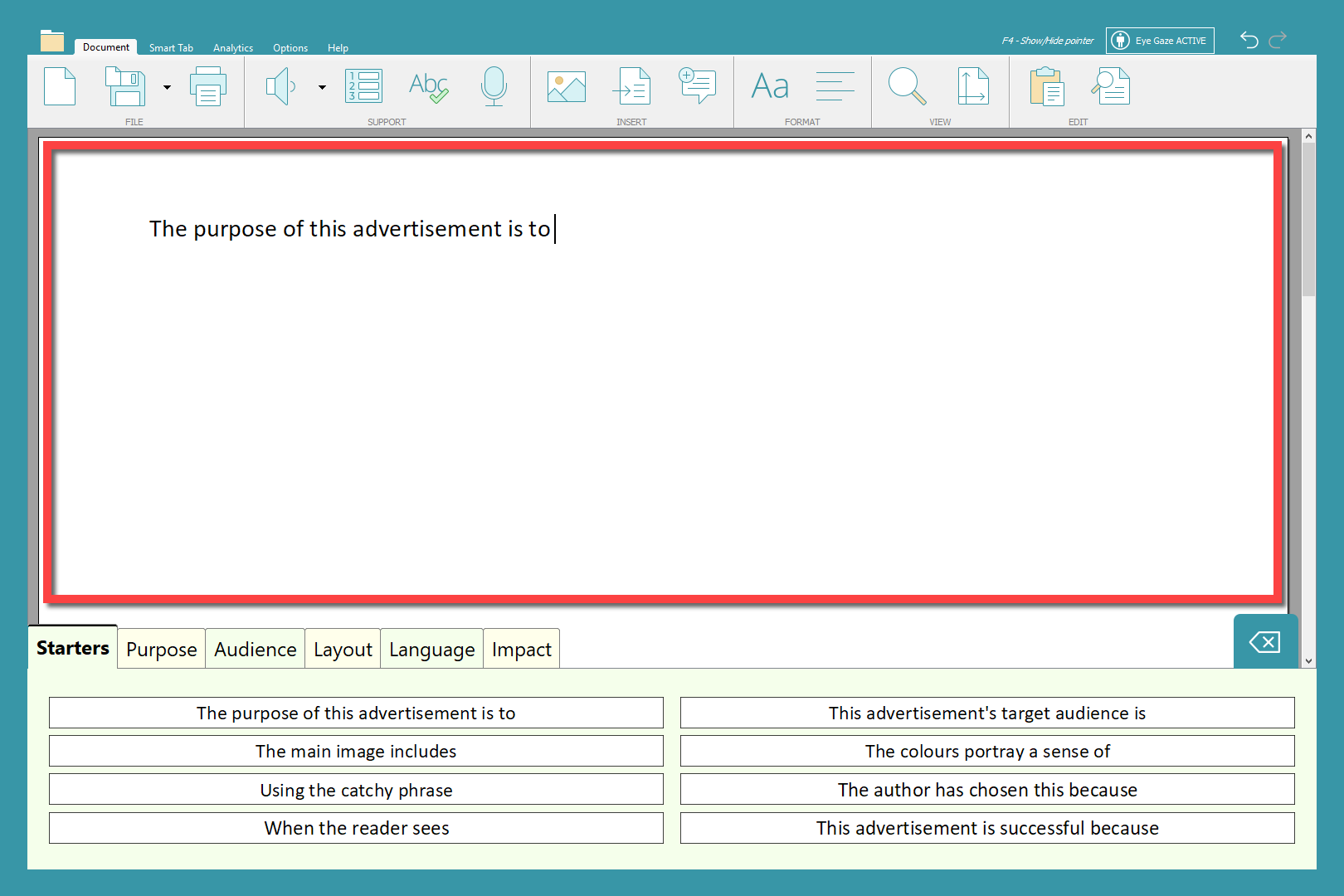
About this article
- Published
- 18th January 2024
- Last revised
- 18th January 2024
- Applies to
-
- DocsPlus for Windows / Mac
- DocsPlus Universal for Windows / Mac
- Keywords
-